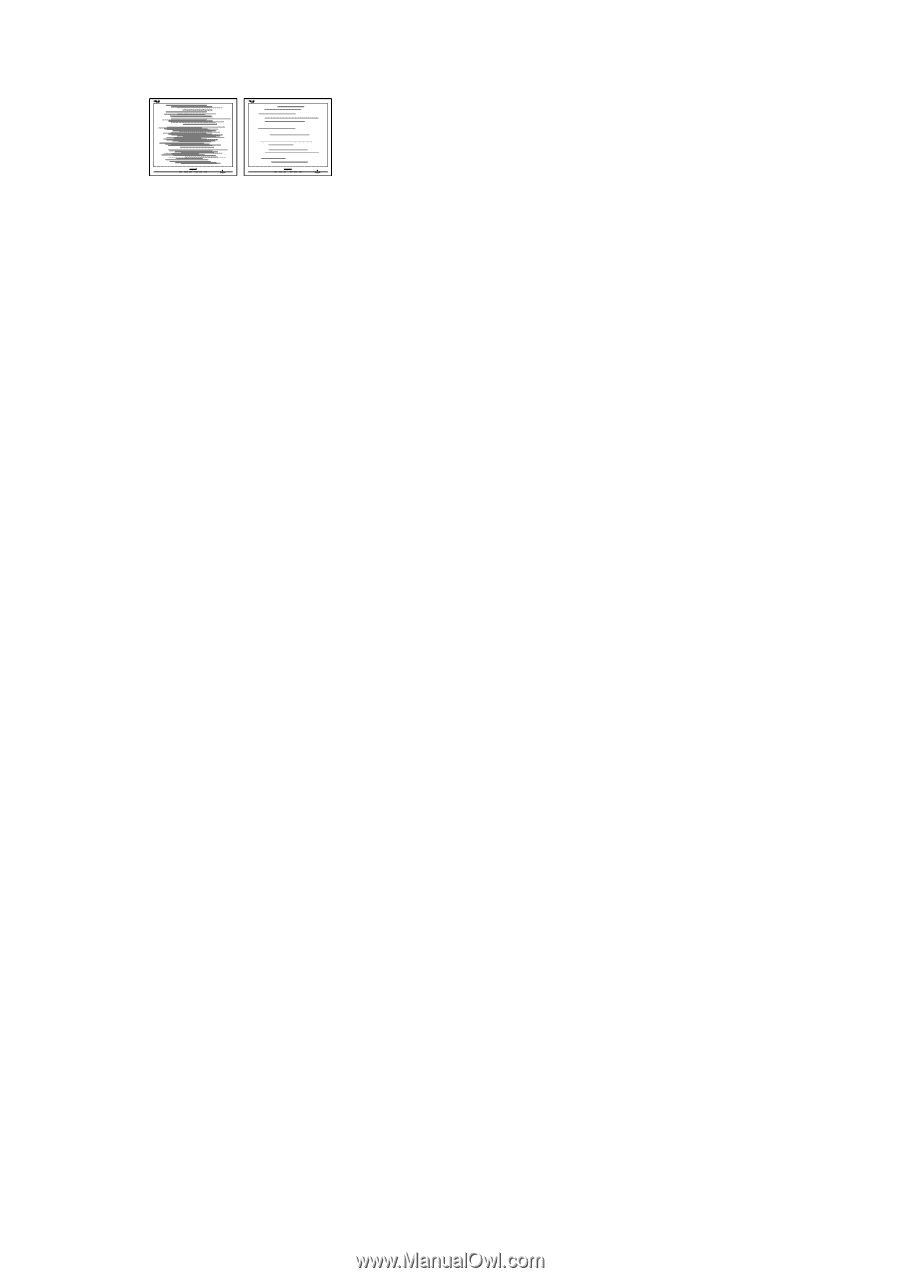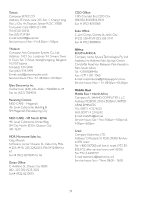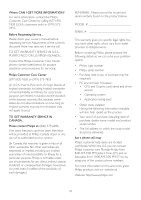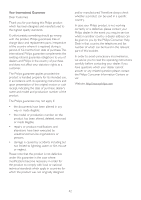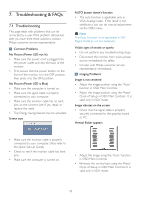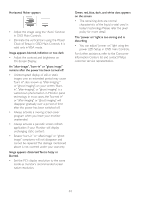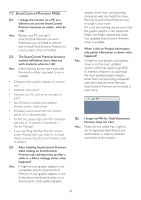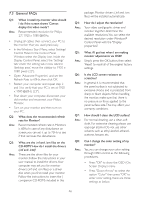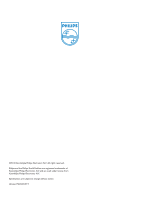Philips 234CL2SB User manual (English) - Page 46
Clock of Setup in OSD Main Controls. It is, power LED Setup in OSD main Controls.
 |
View all Philips 234CL2SB manuals
Add to My Manuals
Save this manual to your list of manuals |
Page 46 highlights
Horizontal flicker appears • Adjust the image using the "Auto" function in OSD Main Controls. • Eliminate the vertical bars using the Phase/ Clock of Setup in OSD Main Controls. It is valid only in VGA mode. Image appears blurred, indistinct or too dark • Adjust the contrast and brightness on On-Screen Display. An "after-image", "burn-in" or "ghost image" remains after the power has been turned off. • Uninterrupted display of still or static images over an extended period may cause "burn in", also known as "after-imaging " or "ghost imaging", on your screen. "Burnin", "after-imaging", or "ghost imaging" is a well-known phenomenon in Monitor panel technology. In most cases, the "burned in" or "after-imaging" or "ghost imaging" will disappear gradually over a period of time after the power has been switched off. • Always activate a moving screen saver program when you leave your monitor unattended. • Always activate a periodic screen refresh application if your Monitor will display unchanging static content. • Severe "burn-in" or "after-image" or "ghost image" symptoms will not disappear and cannot be repaired. The damage mentioned above is not covered under your warranty. Image appears distorted.Text is fuzzy or blurred. • Set the PC's display resolution to the same mode as monitor's recommended screen native resolution. Green, red, blue, dark, and white dots appears on the screen • The remaining dots are normal characteristic of the liquid crystal used in today's technology, Please refer the pixel policy for more detail. The "power on" light is too strong and is disturbing • You can adjust "power on" light using the power LED Setup in OSD main Controls. For further assistance, refer to the Consumer Information Centers list and contact Philips customer service representative. 44