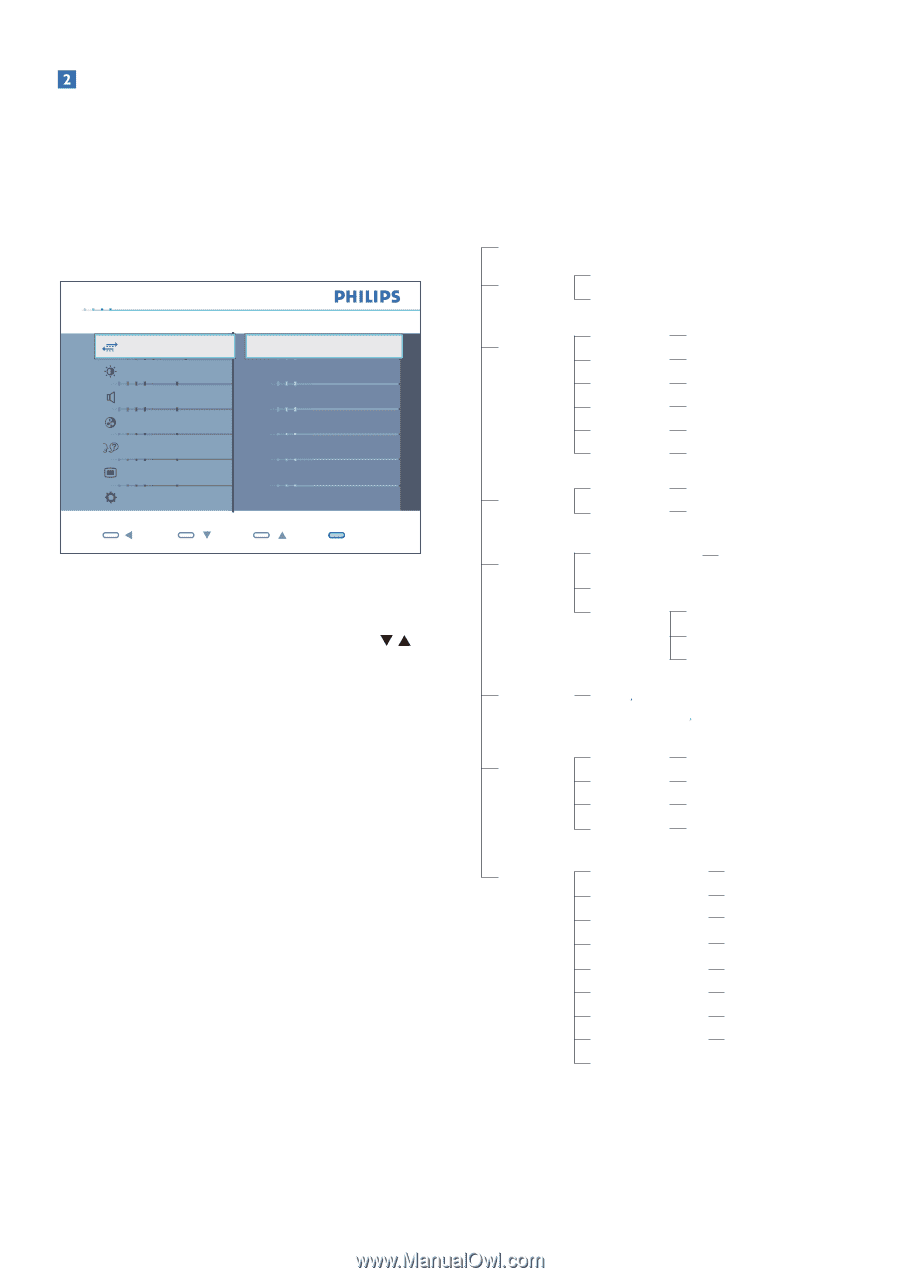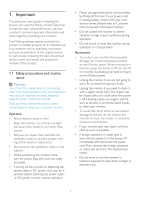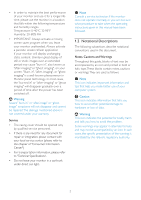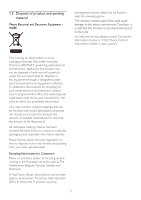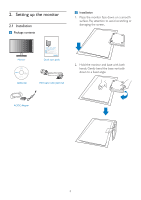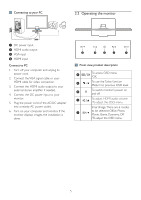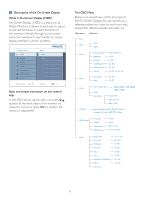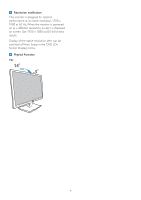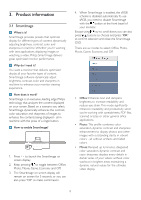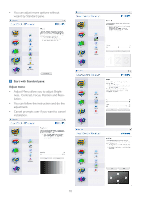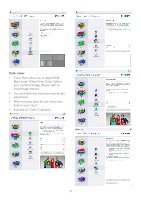Philips 234CL2SB User manual (English) - Page 8
Description of the On Screen Display, What is On-Screen Display OSD? - led
 |
View all Philips 234CL2SB manuals
Add to My Manuals
Save this manual to your list of manuals |
Page 8 highlights
Description of the On Screen Display What is On-Screen Display (OSD)? On-Screen Display (OSD) is a feature in all Philips Monitors. It allows an end user to adjust screen performance or select functions of the monitors directly through an on-screen instruction window. A user friendly on screen display interface is shown as below: Monitor Setup Input Picture Audio Color Language OSD Settings Setup Input VGA HDMI Back OK Basic and simple instruction on the control keys In the OSD shown above, users can press buttons at the front bezel of the monitor to move the cursor, or press OK to confirm the choice or adjustment. The OSD Menu Below is an overall view of the structure of the On-Screen Display.You can use this as a reference when you want to work your way around the different adjustments later on. Main menu Sub menu Auto Input VGA HDMI Picture Picture Format Brightness Contrast SmartResponse SmartContrast Gamma Wide screen, 4:3 0~100 0~100 On, Off On, Off 1.8, 2.0, 2.2, 2.4, 2.6 Audio Stand Alone Mute On, Off On, Off Color Language Color Temperature sRGB 5000K, 6500K, 7500K, 8200K, 9300K, 11500K User Define Red: 0~100 Green: 0~100 Blue: 0~100 English Español, Français, Deutsch, Italiano, Português Türkçe OSD Settings Horizontal Vertical Transparency OSD Time out 0~100 0~100 Off, 1, 2, 3, 4 5, 10, 20, 30, 60 Setup Power LED Over Scan H. Position V. Position Phase Clock Resolution Notification Reset Information 0, 1, 2, 3, 4 On, Off 0~100 0~100 0~100 0~100 On, Off Yes, No 6