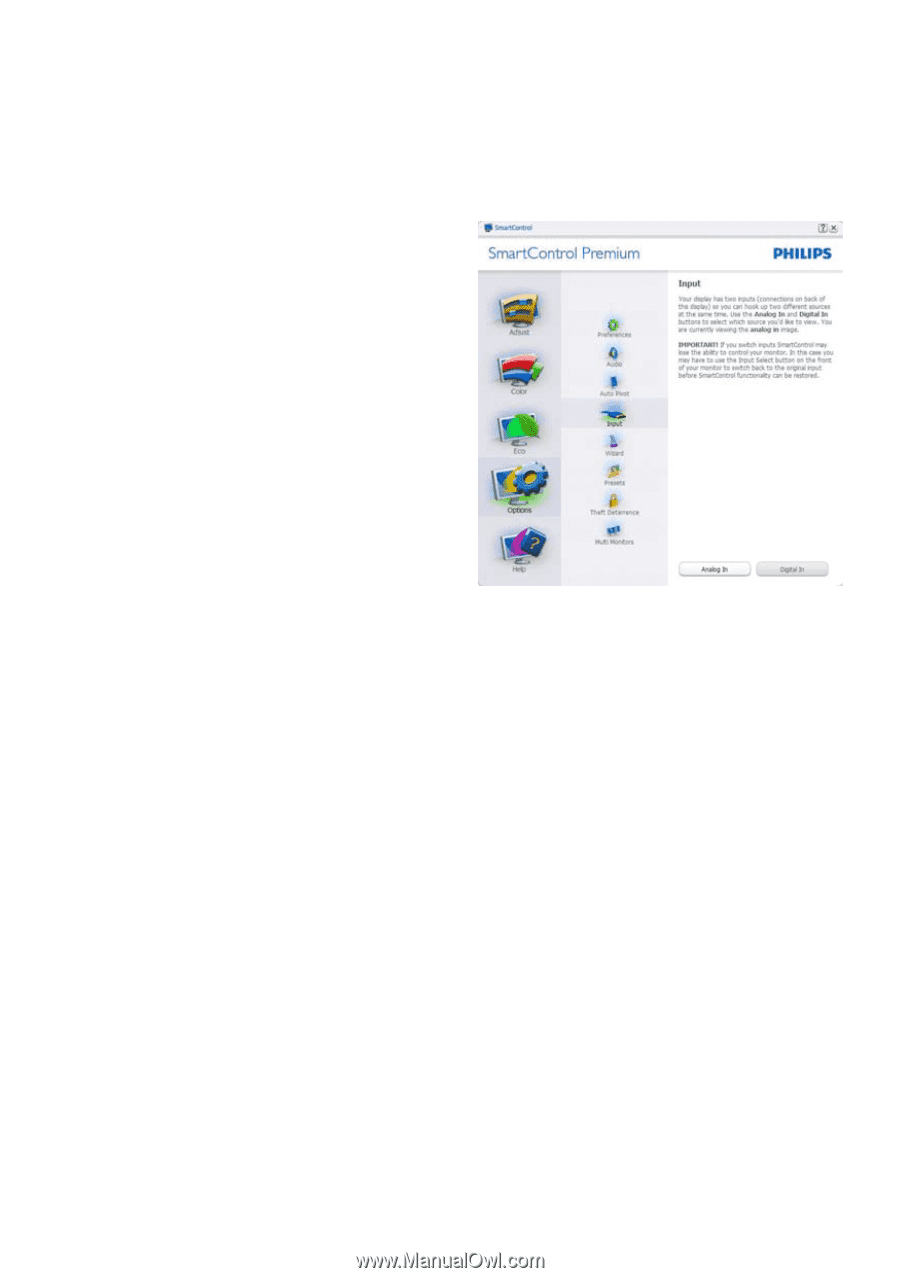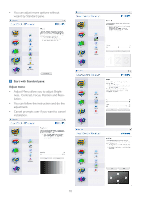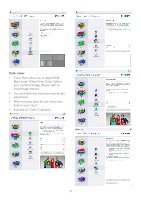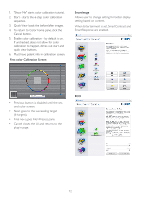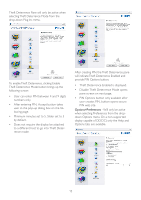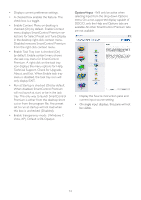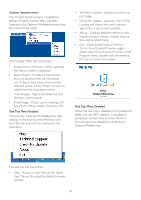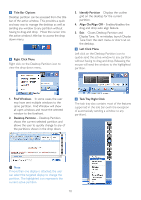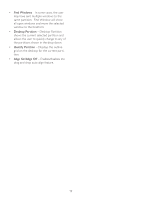Philips 234CL2SB User manual (English) - Page 16
About, and Exit. When Enable task tray, lections for Select Preset and Tune Display
 |
View all Philips 234CL2SB manuals
Add to My Manuals
Save this manual to your list of manuals |
Page 16 highlights
• Displays current preference settings. • A checked box enables the feature. The check box is a toggle. • Enable Context Menu on desktop is checked (On) by default. Enable Context menu displays SmartControl Premium selections for Select Preset and Tune Display in the desktop right-click context menu. Disabled removes SmartControl Premium from the right click context menu. • Enable Task Tray icon is checked (On) by default. Enable context menu shows the task tray menu for SmartControl Premium. A right click on the task tray icon displays the menu options for Help, Technical Support. Check for Upgrade, About, and Exit. When Enable task tray menu is disabled, the task tray icon will only display EXIT. • Run at Startup is checked (On) by default. When disabled, SmartControl Premium will not launch at start or be in the task tray. The only way to launch SmartControl Premium is either from the desktop short cut or from the program file. Any preset set to run at startup will not load when this box is unchecked (Disabled). • Enable transparency mode (Windows 7, Vista, XP). Default is 0% Opaque. Options>Input - Will only be active when selecting Input from the drop-down Options menu. On a non-supported display capable of DDC/CI, only the Help and Options tabs are available. All other SmartControl Premium tabs are not available. • Display the Source instruction pane and current input source setting. • On single input displays, this pane will not be visible. 14