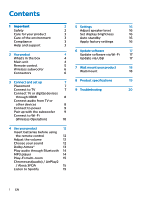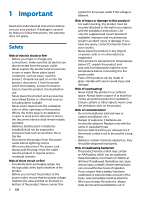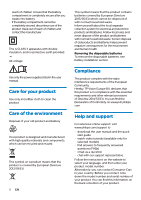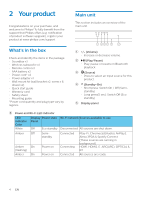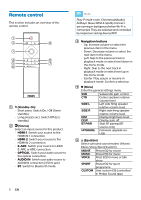Philips B95/37 User manual - Page 6
Remote control
 |
View all Philips B95/37 manuals
Add to My Manuals
Save this manual to your list of manuals |
Page 6 highlights
Remote control This section includes an overview of the remote control. 1 2 9 3 4 8 5 7 6 a (Standby-On) • Short press: Switch On / O (Semistandby) • Long press(5 sec): Switch O (Eco standby) b (Source) Select an input source for this product. • HDMI 1: Switch your source to the HDMI IN 1 connection. • HDMI 2: Switch your source to the HDMI IN 2 connection. • E-ARC: Switch your source to HDMI E-ARC or ARC connection. • OPTICAL: Switch your audio source to the optical connection. • AUDIO IN: Switch your audio source to AUDIO IN connection (3.5mm jack). • BT: Switch to Bluetooth mode. Note Play-Fi multi-room, Chromecast(Audio), AirPlay2, Alexa 3PDA & Spotify Connect are running in background when Wi-Fi is connected. They are selected and controlled by respective casting device/APP. c Navigation buttons • Up: Increase volume or select the previous item in the menu. • Down: Decrease volume or select the next item in the menu. • Left: Skip to the previous track in playback mode or select level down in the menu mode. • Right: Skip to the next track in playback mode or select level up in the menu mode. • Center: Play, pause or resume in playback mode. Con rm a selection. d (Menu) Enter the general settings menu. SUB CTR SIDE L SIDE R DIM DISP BT PAIR UPGRADE Subwoofer gain control Center speakers relative volume level Left side ring speaker relative volume level Right side ring speaker relative volume level Display brightness level Display auto o Start BT pairing (BT source only) Firmware upgrade via USB e (Equalizer) Select surround sound modes: (Movie/ Music/Voice/Sport/Custom). MOVIE Preset EQ for movie MUSIC Preset EQ for music VOICE Prest EQ for news or talk show SPORT Preset EQ for sport programme CUSTOM User custom EQ (controlled in Philips Sound app) 5 EN