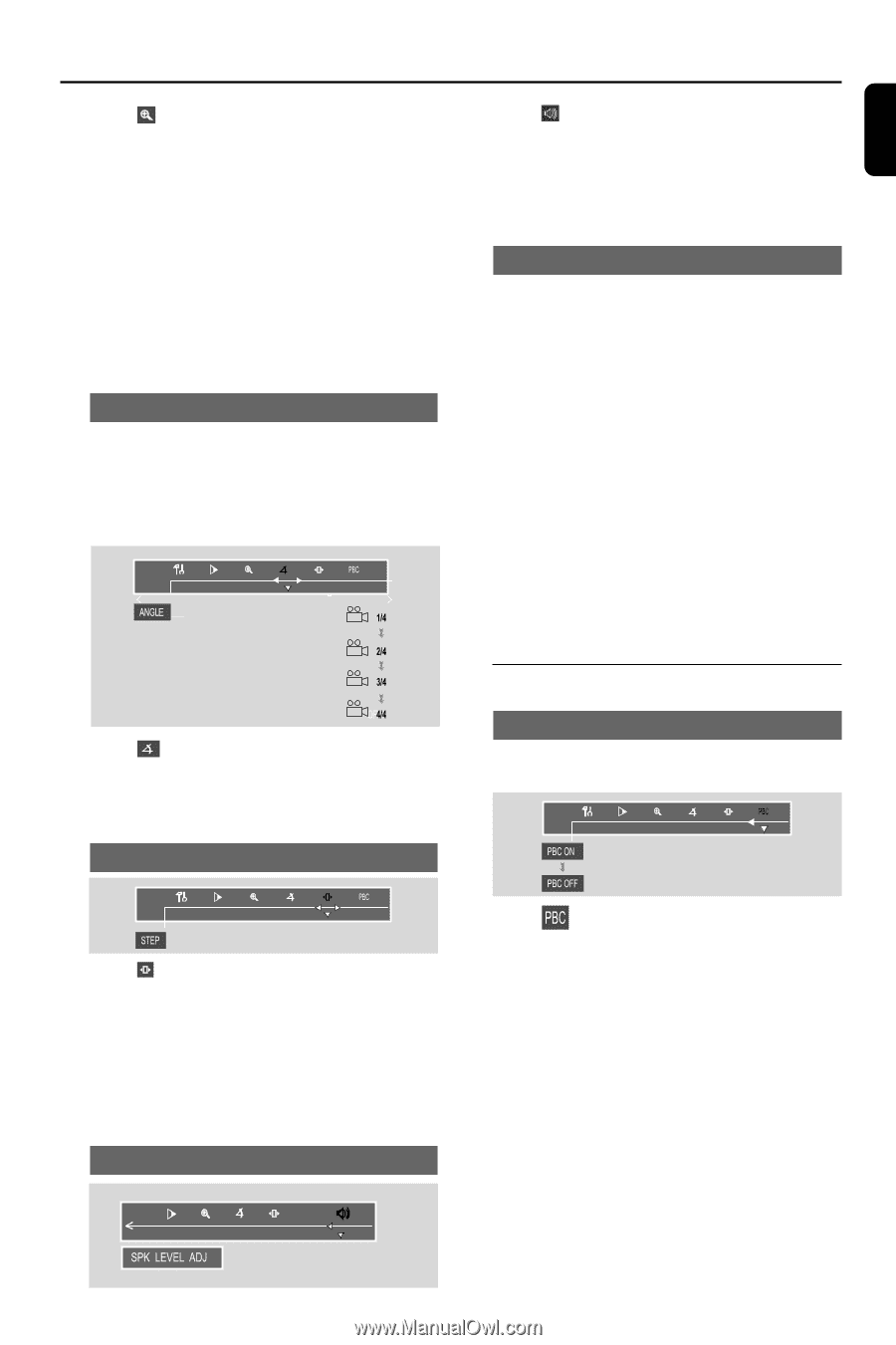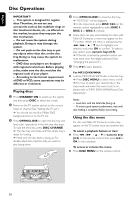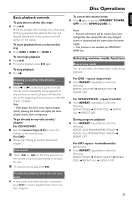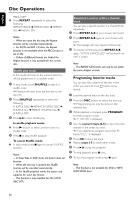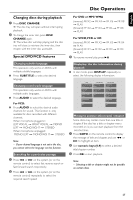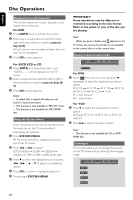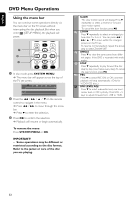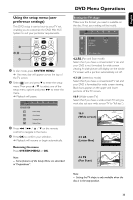Philips FWD798 User manual - Page 29
Special VCD/SVCD features - subwoofer
 |
View all Philips FWD798 manuals
Add to My Manuals
Save this manual to your list of manuals |
Page 29 highlights
English Disc Operations 1 Select from the menu bar and press 4 repeatedly to change the following zooming scale: ZOOM X1.5 pZOOM X2 pZOOM X4 pZOOM OFF 2 To pan through the enlarged image, press SYSTEM MENU to exit and press 1 / ¡ / 5 / 4 buttons to move the zoomed picture left, right, up or down. 3 To exit ZOOM mode, select "ZOOM OFF" from the menu bar. Viewing from another angle If the playing DVD disc is recorded with multiple camera angles , the ANGLE mark on the setup page will be set to ON automatically.This allows you to view the picture from different angles. Angle selection is determined by the disc format. 1 Select from the menu bar and press 4 to select subwoofer level, rear level, center level or OFF. 2 Press VOL -/+ keys to adjust the speakers' levels from -7dB to +8dB. Checking the contents of DVD 1 Press DISC MENU on the remote control. ➜ If the current title has a menu, the menu will appear on the screen. Otherwise, the disc menu will be displayed. 2 Press 1 / ¡ / 5 / 4 to select the desired title or chapter, and then press 38 or OK. ➜ Playback start from the selected title or chapter. 3 Press DISC MENU on the remote control to go to disc menu of the disc. Note: - If no title menu or root menu is recorded in the DVD disc, pressing this button will restart playback from the first track. Special VCD/SVCD features ● Select from the menu bar and press 4 button to select the desired angle: 1/4, 2/4, 3/4 or 4/4. ➜ Playback changes to the selected angle. Advancing by frames Playback control (PBC) PBC playback allows you to play Video CD interactively, following the menu on the display. 1 Select from the menu bar and press 4 to play the disc step by step (one frame each step). 2 To resume normal play, press 38. Note: - This function is not available for CD or MP3/ WMA disc. Speaker Level Adjust PBC ● Select from the menu bar and press 4 to toggle between PBC ON and PBC OFF. Playing a disc with PBC function ● If PBC OFF, the system will start playback automatically. ● If PBC ON, the PBC menu (if available) will appear on the TV screen for selection. Use the numeric keys (0-9) to enter your choice. Note: - This function is not available for CD/DVD or MP3/ DIVX/ WMA disc. 29