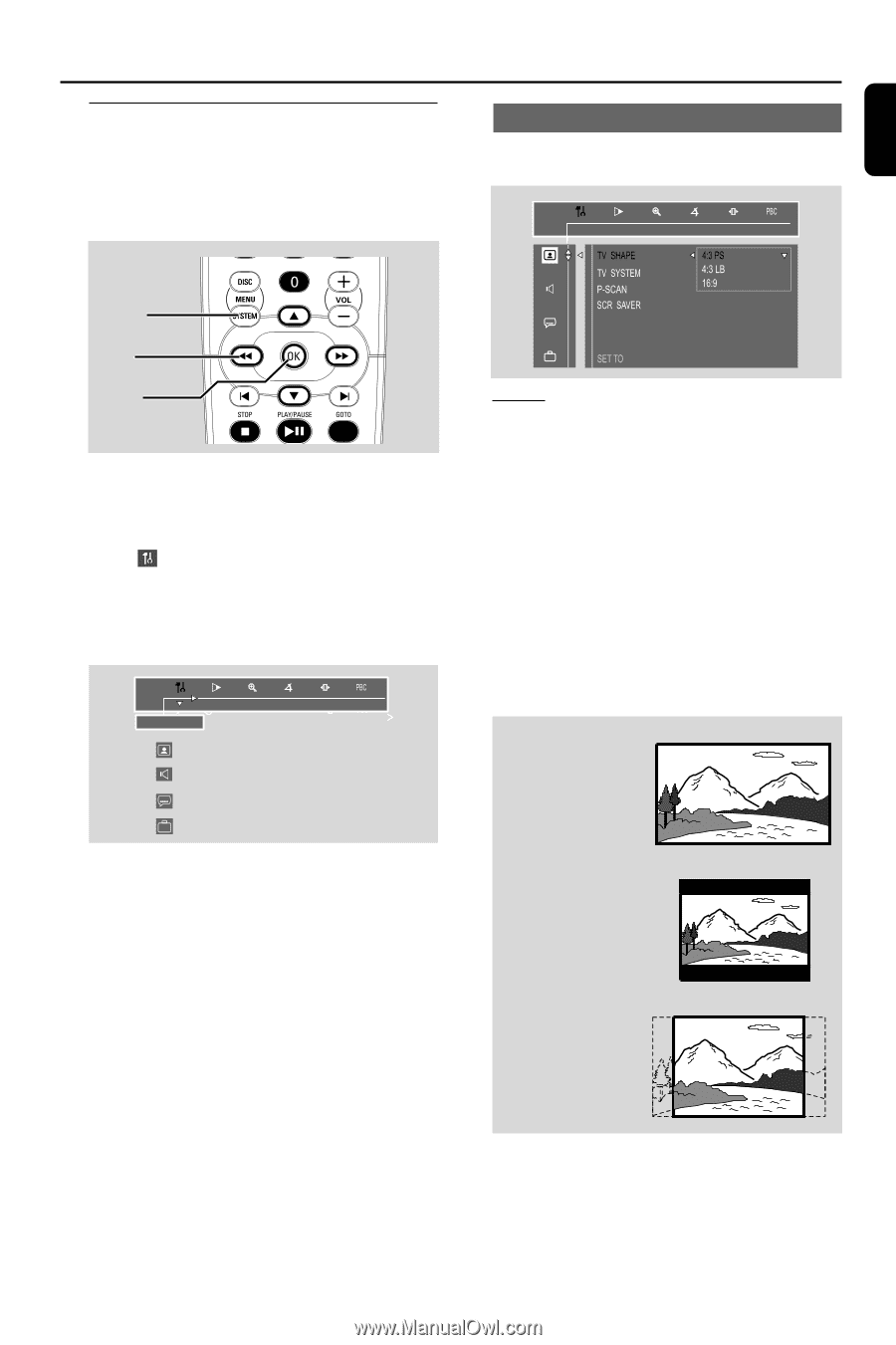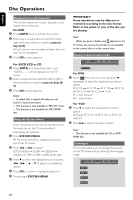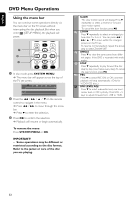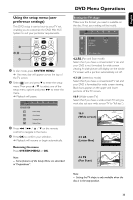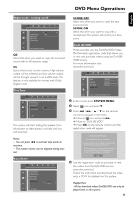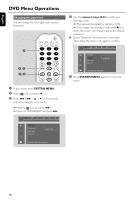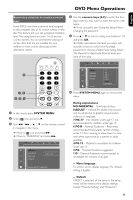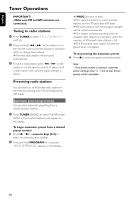Philips FWD798 User manual - Page 33
Using the setup menu user, preference settings
 |
View all Philips FWD798 manuals
Add to My Manuals
Save this manual to your list of manuals |
Page 33 highlights
English Using the setup menu (user preference settings) This DVD setup is carried out via your TV set, enabling you to customize the DVD Mini Hi-Fi System to suit your particular requirements. DVD Menu Operations Setting the TV shape Make sure the format you need is available on the disc. If not, your setting will be invalid. 1 2,3 4 1 In disc mode, press SYSTEM MENU. ➜ The menu bar will appear across the top of the TV screen. 2 Select icon and press 4 to enter the setup menu.Then press 3 / 4 to select one of the setup menu options and press ¡ to enter the menu. ➜ Playback will pause. PBC SETUP MENU Picture Setup Sound Setup Language Setup Feature Setup 3 Press 1 / ¡ / 5 / 4 on the remote control to navigate in the menu. 4 Press OK to confirm your selection. ➜ Playback will resume or begin automatically. Removing the menu Press SYSTEM MENU or OK. Note: - Some features of the Setup Menu are described in "Preparations". PAN SCAN 4:3 PS (Pan and Scan mode) Select this if you have a conventional TV set and your DVD is not formatted for wide screen viewing. A wide picture will display on the whole TV screen with a portion automatically cut off. 4:3 LB (Letterbox mode) Select this if you have a conventional TV set and your DVD is formatted for wide screen viewing. Black bars appear on the upper and lower portions of the TV screen. 16:9 (Wide-screen TV) Select this if you have a wide-screen TV set (you must also set your wide screen TV to "full size"). 16:9 (Wide screen) 4:3 LB (Letter Box) 4:3 PS (Pan Scan) Note: - Setting the TV shape is only available when the disc is in the stop position. 33