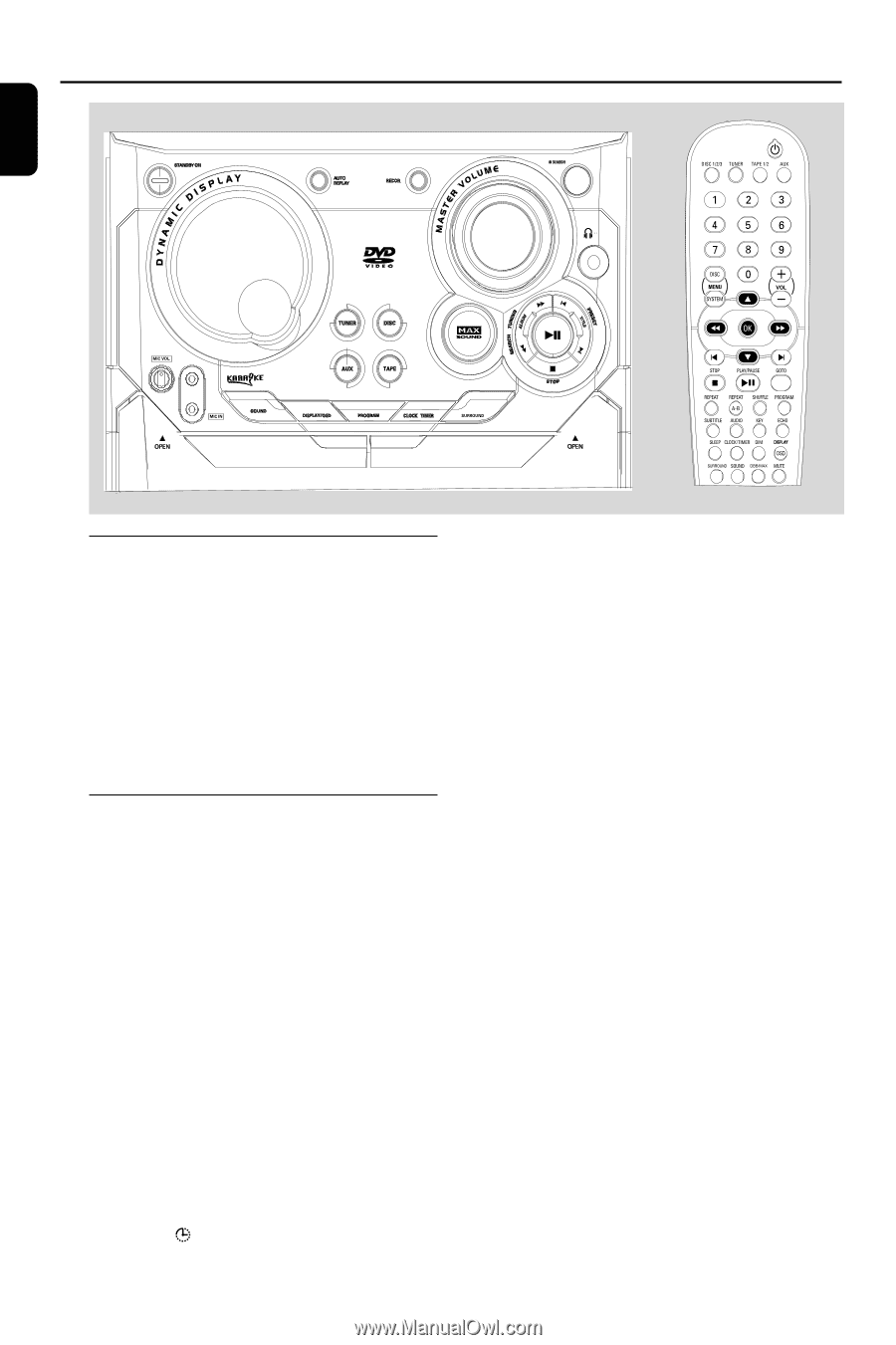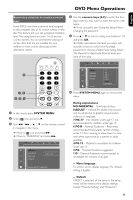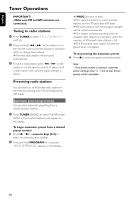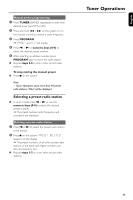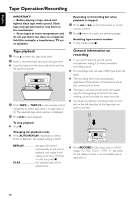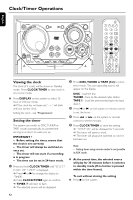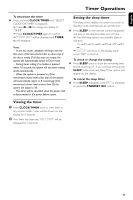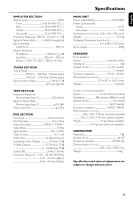Philips FWD798 User manual - Page 42
Clock/Timer Operations
 |
View all Philips FWD798 manuals
Add to My Manuals
Save this manual to your list of manuals |
Page 42 highlights
Clock/Timer Operations English Viewing the clock The clock (if it is set) will be shown in Standby mode. Press CLOCK/TIMER to view clock in any source mode. ● Press DISPLAY on the system to select 12hour or 24-hour mode. ➜ If the clock has not been set,"--:--" will blink until you set the clock. Setting the clock - see "Preparations". Setting the timer The system can switch to DISC,TUNER or TAPE mode automatically at a preset time, serving as an alarm to wake you up. IMPORTANT ! - Before setting the timer, ensure that the clock is set correctly. - The timer will always be switched on once set. - The timer will not start if a recording is in progress. - The time can be set in 24-hour mode. 1 Press and hold CLOCK/TIMER until "SELECT CLOCK OR TIMER" is displayed. ➜ Press O or P to change the display to "TIMER". ➜ Press CLOCK/TIMER again to confirm. ➜ TIMER will start to flash. ➜ The selected source will be displayed. 2 Press DISC,TUNER or TAPE (1/2) to select timer mode. The corresponding source will appear on the display. DISC - load the disc. TUNER - Tune to the desired radio station. TAPE 1 - Load the prerecorded tape into tape deck 1. 3 Press O or P on the system or remote control to set the hours . 4 Press 1 or ¡ on the system or remote control to set the minutes. 5 Press CLOCK/TIMER to store the setting. ➜ "TIMER ON" will be displayed for 5 seconds. ➜ The timer will start to work. ➜ The timer will always be switched on once it has been set. Note: - Setting timer using remote control is not possible in AUX mode. ● At the preset time, the selected source will play for 30 minutes before it switches to standby mode (If no button is pressed within the time frame). To exit without storing the setting ● Press 7 on the system. 42