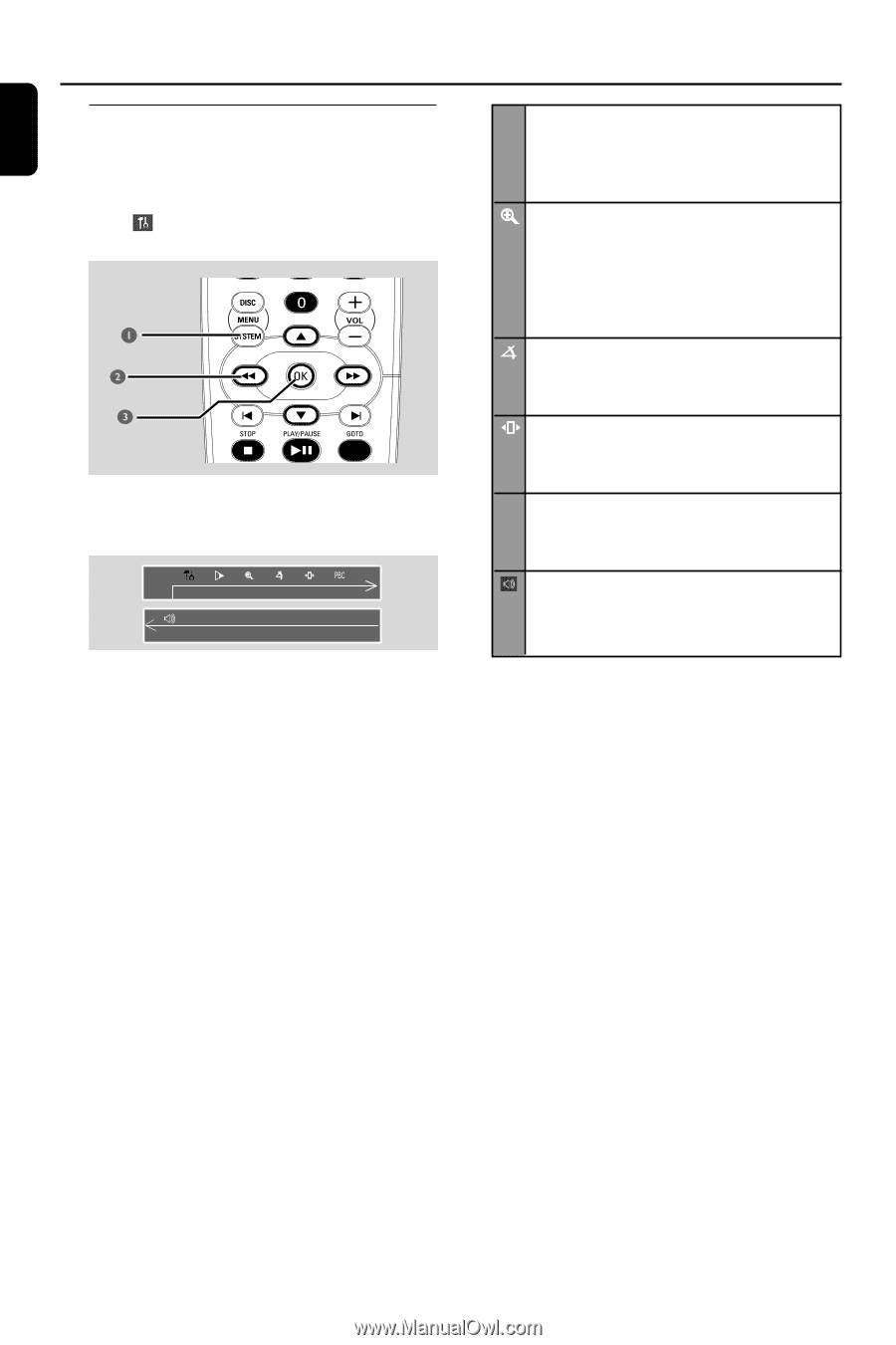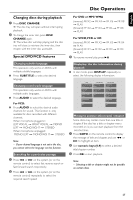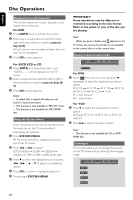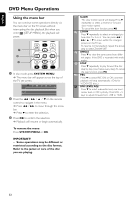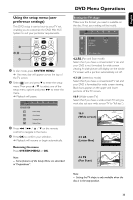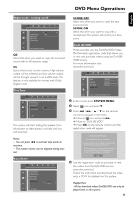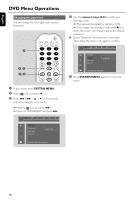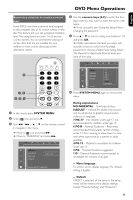Philips FWD798 User manual - Page 32
DVD Menu Operations
 |
View all Philips FWD798 manuals
Add to My Manuals
Save this manual to your list of manuals |
Page 32 highlights
English DVD Menu Operations Using the menu bar You can continue some operations directly via the menu bar on the TV screen without interrupting the disc playback. But when you enter (SETUP MENU), the playback will pause. 1 In disc mode, press SYSTEM MENU. ➜ The menu bar will appear across the top of the TV set screen. 2 Press the 1 / ¡ / 5 / 4 on the remote control to navigate in the menu. ➜ Press 1 / ¡ to move through the menu bar. ➜ Press 4 to enter the selection. 3 Press OK to confirm the selection. ➜ Playback will resume or begin automatically. To remove the menu Press SYSTEM MENU or OK. IMPORTANT! - Some operations may be different or restricted according to the disc format. Refer to the jacket or care of the disc you are playing. x SLOW The slow motion speed will display. Press 4 repeatedly to select a reverse or forward slow motion speed. To cancel the slow function, press 2;. ZOOM Press 4 repeatedly to select an enlarged picture ratio: 1.5, 2 or 4. You can press 1 / ¡/ 3 / 4 to move within the enlarged picture on the TV set. To resume normal playback, repeat the above step to select ZOOM OFF. ANGLE Press 4 to view the same scene from different angles if the DVD is recorded with multiangles. STEP Press 4 repeatedly to play forward the disc step by step (one frame every step).To cancel the step function, press 2;. PBC PBC Press 4 to select PBC ON or OFF, and then playback will stop automatically. (Only for VCD/SVCD discs.) SPK LEVEL ADJ Press 4 to select subwoofer level, rear level , center level or OFF cyclically. Press VOL -/+ keys to adjust its' levels from -7dB to +8dB. 32