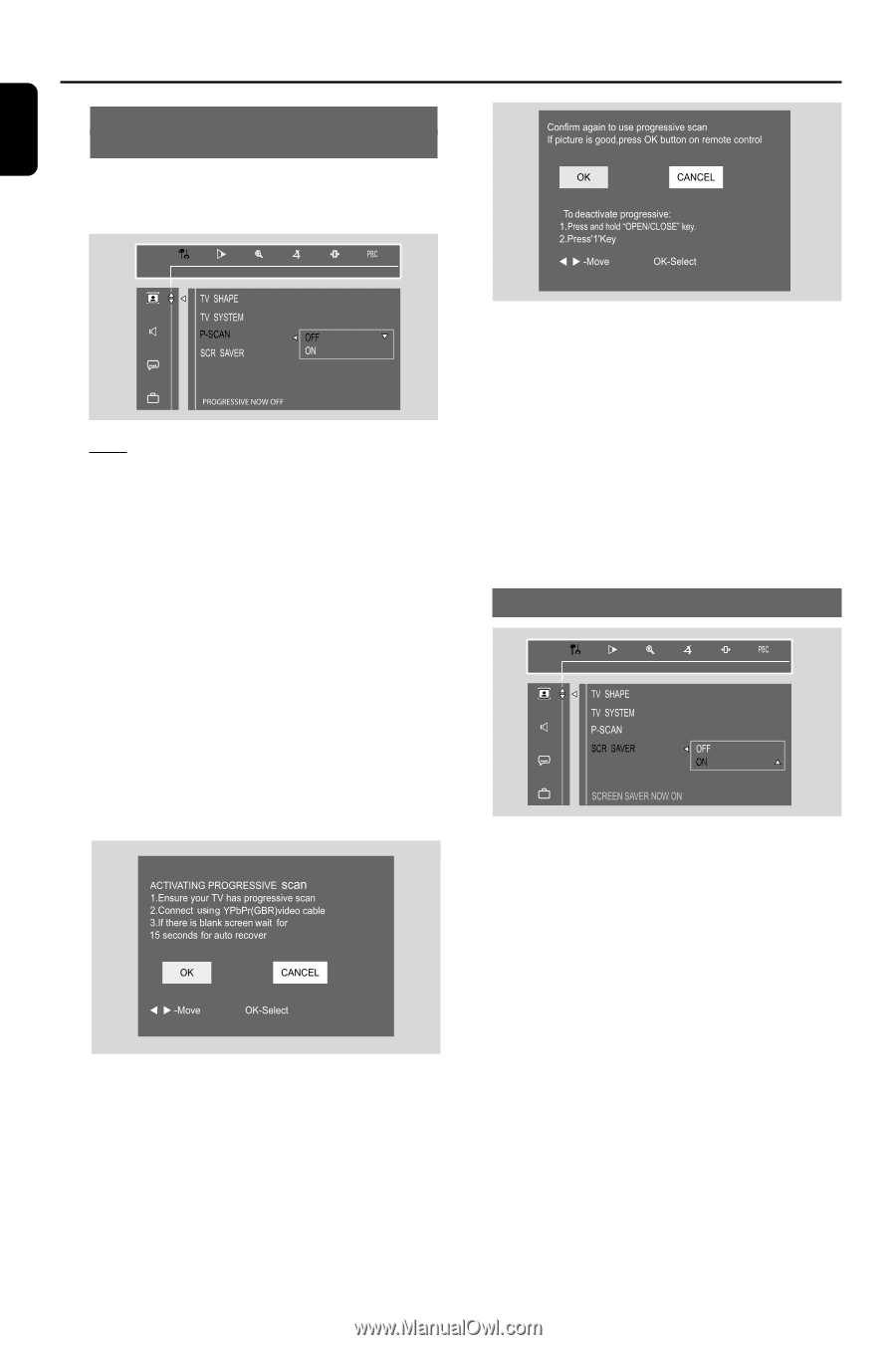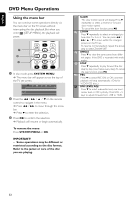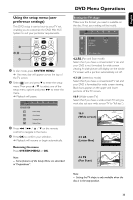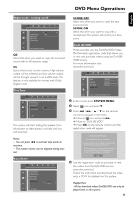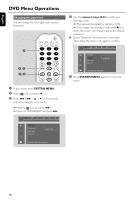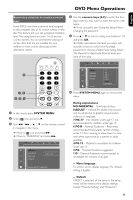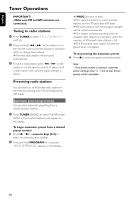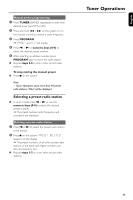Philips FWD798 User manual - Page 34
To deactivate Progressive Scan manually, OPEN/CLOSE - + manual
 |
View all Philips FWD798 manuals
Add to My Manuals
Save this manual to your list of manuals |
Page 34 highlights
English DVD Menu Operations Using progressive scan to improve image quality This feature is only available when you have connected this system, through the Component Video jacks, to a Progressive Scan TV system. OFF Select this if a conventional TV set is connected to your system. ON To enjoy the full quality potential offered by progressive scan feature. Notes: - A progressive scan TV set is required. - The progressive scan video quality is only possible through PrPbY output connection. To deactivate Progressive Scan manually If the progressive function is activated, but your TV does not support progressive function or PrPbY cable is not connected accordingly, there will be a blank screen. 1 In stop mode, press and hold OPEN/CLOSE on the front panel to open the disc tray. 2 Press numeric key "1". ➜ The blue Philips DVD background appears on the TV screen. Setting the screen saver Helpful Hints: - If a blank/ distorted TV screen appears, wait for 15 seconds for auto recovery. - To deactivate the progressive scan function, use the menu on the TV screen. If set to ON, the screen saver will be activated when you leave the system in stop or pause mode for 5 minutes.The default setting is ON. 34