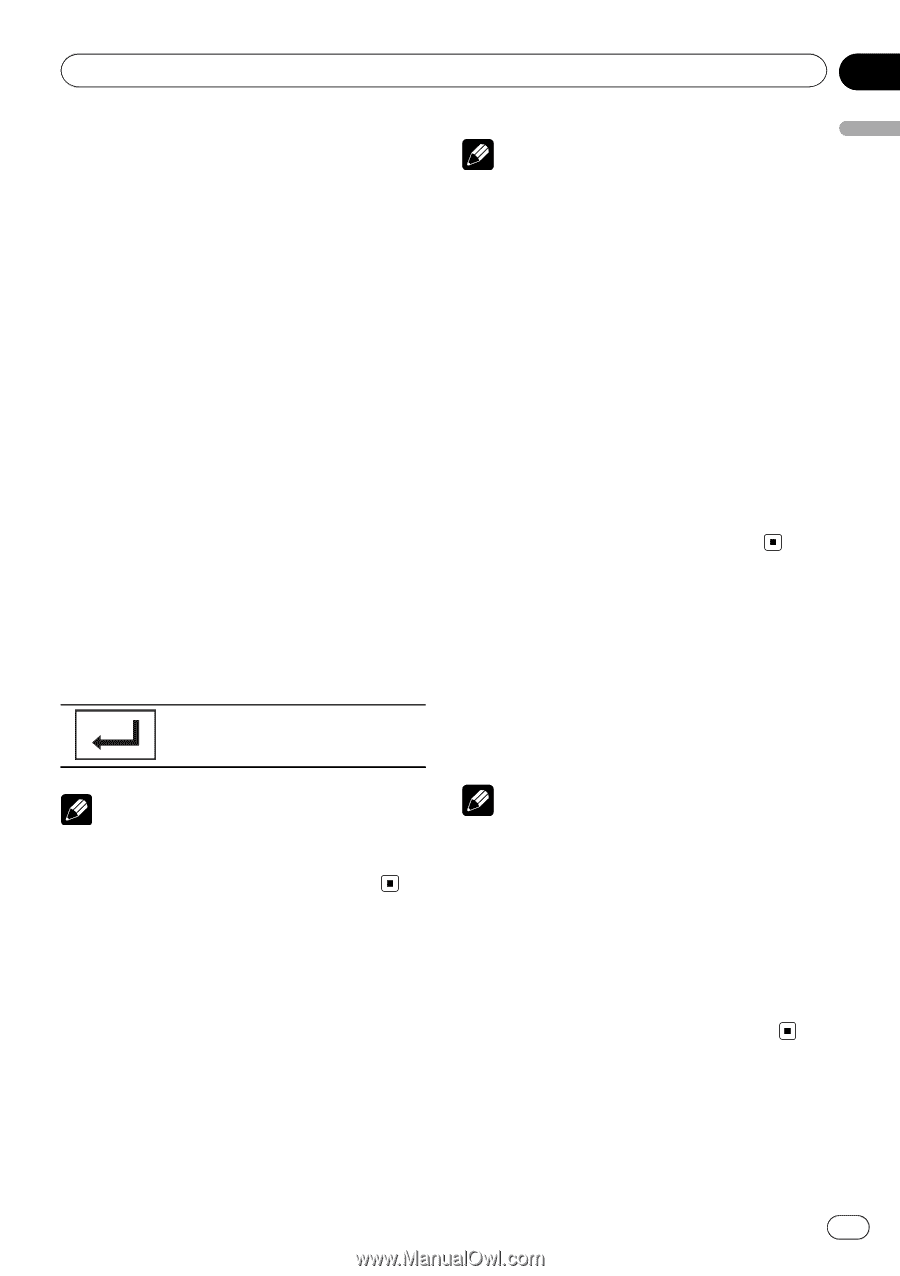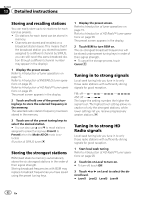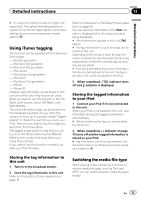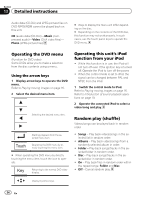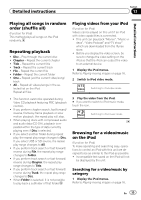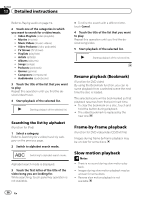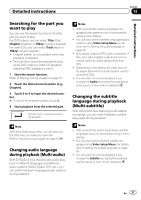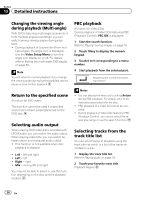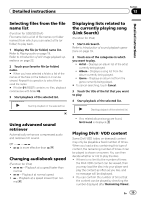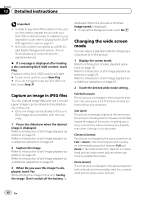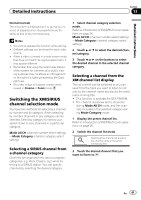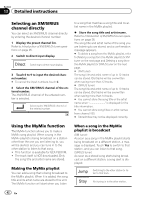Pioneer AVH-P3200BT Owner's Manual - Page 37
Changing the subtitle
 |
UPC - 012562975719
View all Pioneer AVH-P3200BT manuals
Add to My Manuals
Save this manual to your list of manuals |
Page 37 highlights
Detailed instructions Section 13 Detailed instructions Searching for the part you want to play You can use the search function to find the part you want to play. For DVD videos, you can select Title (title), Chapter (chapter) or 10key (numeric keypad). For video CDs, you can select Track(track) or 10key(numeric keypad). ! Chapter search is not available when disc playback is stopped. ! This function cannot be operated during some DVD videos or Video CD playback featuring PBC (playback control). 1 Start the search function. Refer to Playing moving images on page 16. 2 Touch the desired search option (e.g., Chapter). 3 Touch 0 to 9 to input the desired number. # To cancel the entered numbers, touch C. 4 Start playback from the selected part. Registering the numbers and starting playback. Note With discs featuring a menu, you can also use the DVD menu to make your selection. Refer to Playing moving images on page 16. Changing audio language during playback (Multi-audio) With DVDs/DivX files that provides audio playback in different languages and different audio systems (Dolby Digital, DTS, etc.), you can switch between languages/audio systems during playback. Notes ! With some DVDs, switching between languages/audio systems may only be possible using a menu display. ! You can also switch between languages/audio systems using Video Setup Menu. For details, refer to Setting the audio language on page 58. ! Only digital output of DTS audio is possible. If the unit's optical digital outputs are not connected, select an audio setting other than DTS. ! Depending on the setting, the video may not be played back with the audio system used to record the DVD. ! You will return to normal playback if you change the Audio during fast forward/fast rewind, pause or slow motion playback. Changing the subtitle language during playback (Multi-subtitle) With DVDs/DivX files featuring multi-subtitle recordings, you can switch between subtitle languages during playback. Notes ! With some DVDs, switching between subtitle languages may only be possible using a menu display. ! You can also switch between subtitle languages using Video Setup Menu. For details, refer to Setting the subtitle language on page 58. ! You will return to normal playback if you change the Subtitle during fast forward/fast rewind, pause or slow motion playback. En 37