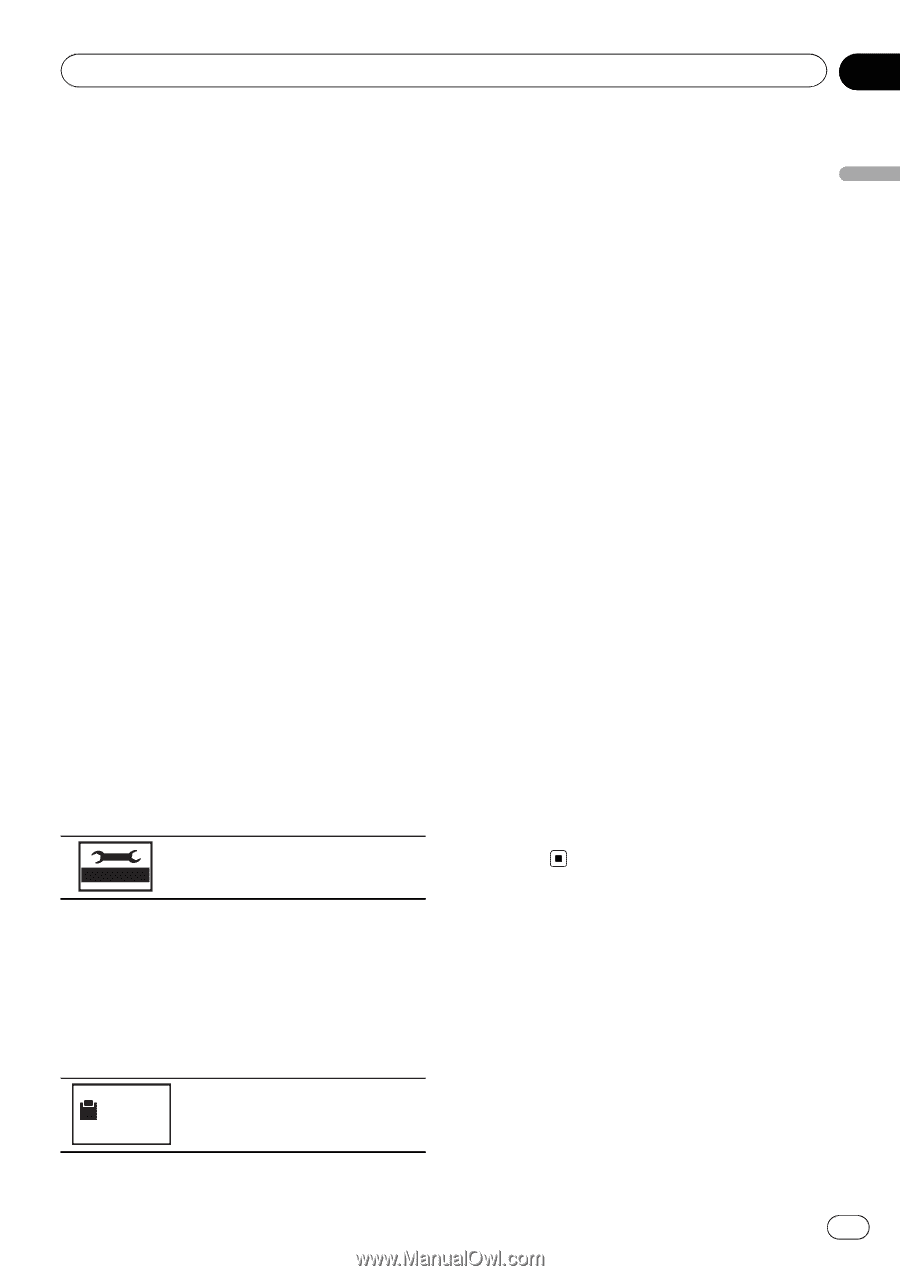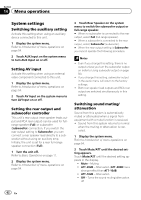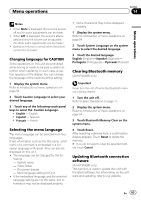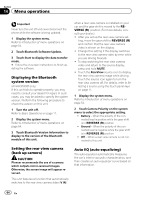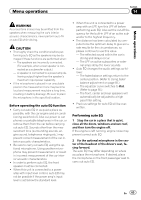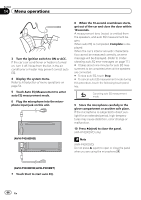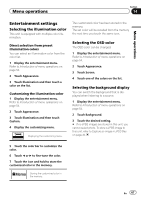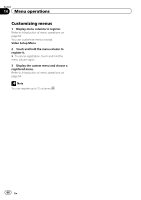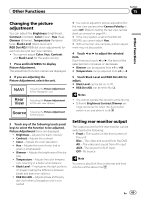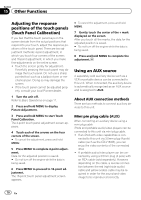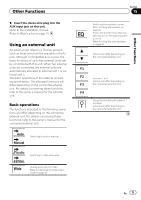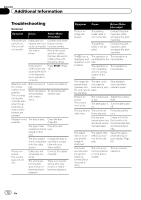Pioneer AVH-P3200BT Owner's Manual - Page 67
Entertainment settings, Menu operations
 |
UPC - 012562975719
View all Pioneer AVH-P3200BT manuals
Add to My Manuals
Save this manual to your list of manuals |
Page 67 highlights
Menu operations Section 14 Menu operations Entertainment settings Selecting the illumination color This unit is equipped with multiple-color illumination. Direct selection from preset illumination colors You can select an illumination color from the color list. 1 Display the entertainment menu. Refer to Introduction of menu operations on page 54. 2 Touch Appearance. 3 Touch Illumination and then touch a color on the list. Customizing the illumination color 1 Display the entertainment menu. Refer to Introduction of menu operations on page 54. 2 Touch Appearance. 3 Touch Illumination and then touch Custom. 4 Display the customizing menu. Displaying the customizing menu. The customized color has been stored in the memory. The set color will be recalled from the memory the next time you touch the same icon. Selecting the OSD color The OSD color can be changed. 1 Display the entertainment menu. Refer to Introduction of menu operations on page 54. 2 Touch Appearance. 3 Touch Screen. 4 Touch one of the colors on the list. Selecting the background display You can switch the background that is displayed when listening to a source. 1 Display the entertainment menu. Refer to Introduction of menu operations on page 54. 2 Touch Background. 3 Touch the desired setting. # If no JPEG images are stored in this unit, you cannot select photo. To store a JPEG image to this unit, refer to Capture an image in JPEG files on page 40. 5 Touch the color bar to customize the color. 6 Touch c or d to fine-tune the color. 7 Touch the icon and hold to store the customized color in the memory. Memo Storing the customized color in the memory. En 67