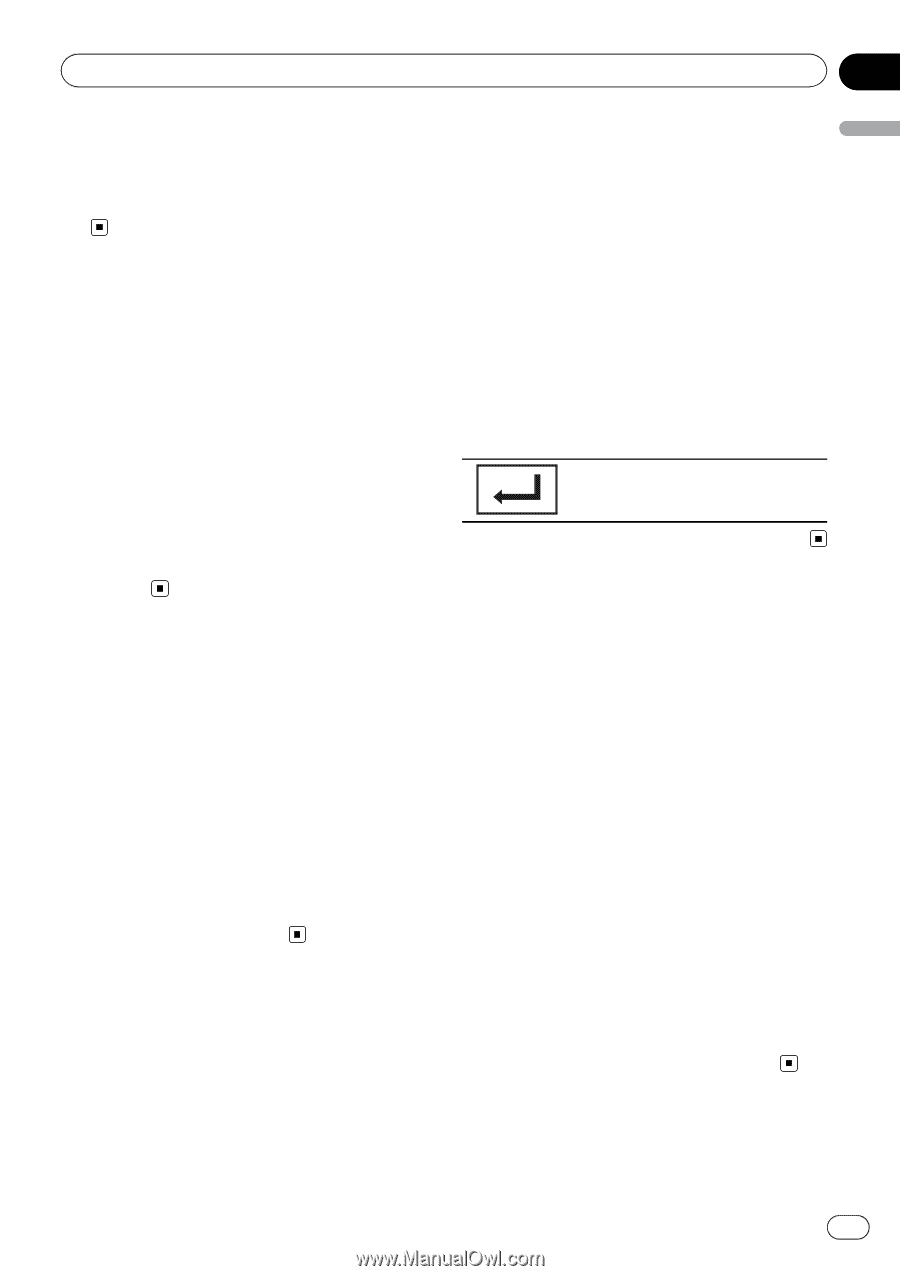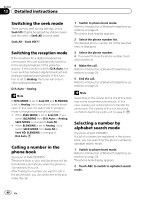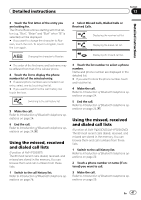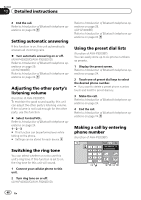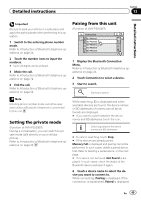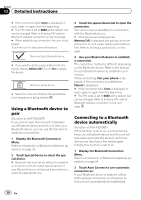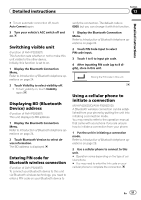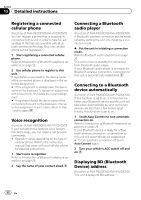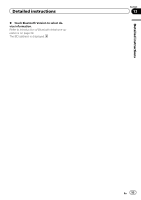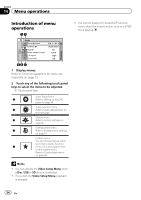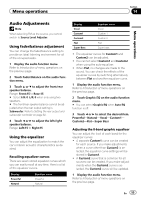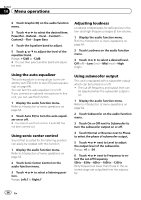Pioneer AVH-P3200BT Owner's Manual - Page 51
Displaying BD Bluetooth
 |
UPC - 012562975719
View all Pioneer AVH-P3200BT manuals
Add to My Manuals
Save this manual to your list of manuals |
Page 51 highlights
Detailed instructions Section 13 Detailed instructions # To turn automatic connection off, touch Auto Connect again. 3 Turn your vehicle's ACC switch off and on. Switching visible unit (Function of AVH-P3200BT) This function sets whether or not to make this unit visible to the other device. Initially, this function is set to on. 1 Display the Bluetooth Connection Menu. Refer to Introduction of Bluetooth telephone operations on page 24. 2 Touch Visibility to select visibility off. ! To turn visibility on, touch Visibility again. Displaying BD (Bluetooth Device) address (Function of AVH-P3200BT) This unit displays its BD address. 1 Display the Bluetooth Connection Menu. Refer to Introduction of Bluetooth telephone operations on page 24. 2 Touch Bluetooth Version to select device information. The BD address is displayed. Entering PIN code for Bluetooth wireless connection (Function of AVH-P3200BT) To connect your Bluetooth device to this unit via Bluetooth wireless technology, you need to enter a PIN code on your Bluetooth device to verify the connection. The default code is 0000, but you can change it with this function. 1 Display the Bluetooth Connection Menu. Refer to Introduction of Bluetooth telephone operations on page 24. 2 Touch PIN Code Input to select PIN code input. 3 Touch 1 to 0 to input pin code. 4 After inputting PIN code (up to 8 digits), store in this unit. Storing the PIN code in this unit. Using a cellular phone to initiate a connection (AVH-P4200DVD/AVH-P3200DVD) A Bluetooth wireless connection can be established from your phone by putting the unit into initiating a connection mode. You may need to refer to the operation manual that came with your phone if you are unsure how to initiate a connection from your phone. 1 Put the unit in initiating a connection mode. Refer to Introduction of Bluetooth telephone operations on page 29. 2 Use a cellular phone to connect to this unit. # Operation varies depending on the type of cellular phone. # You may need to enter the link code on your cellular phone to complete the connection. En 51