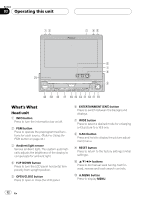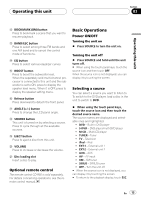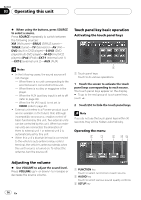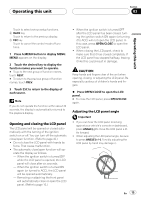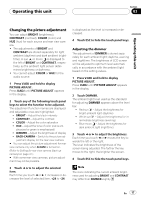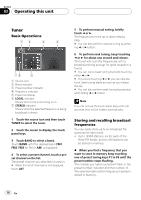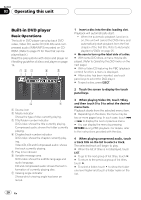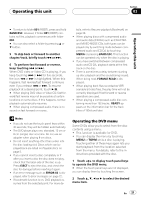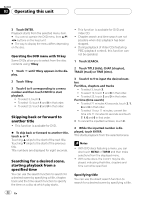Pioneer AVH-P4900DVD Owner's Manual - Page 17
Changing the picture adjustment - touch screen
 |
UPC - 012562853161
View all Pioneer AVH-P4900DVD manuals
Add to My Manuals
Save this manual to your list of manuals |
Page 17 highlights
Operating this unit Section 03 Operating this unit Changing the picture adjustment You can adjust BRIGHT (brightness), CONTRAST (contrast), COLOR (color) and HUE (hue) for each source and rear view camera. ! The adjustments of BRIGHT and CONTRAST are stored separately for light ambient (daytime) and dark ambient (nighttime). A sun or moon is displayed to the left of BRIGHT and CONTRAST, respectively, as the ambient light sensor determines brightness or darkness. ! You cannot adjust COLOR or HUE for the audio source. 1 Press V.ADJ and hold to display PICTURE ADJUST. Press V.ADJ until PICTURE ADJUST appears in the display. 2 Touch any of the following touch panel keys to select the function to be adjusted. The adjustment function names are displayed and adjustable ones are highlighted. ! BRIGHT - Adjust the black intensity ! CONTRAST - Adjust the contrast ! COLOR - Adjust the color saturation ! HUE - Adjust the tone of color (red is em- phasized or green is emphasized) ! DIMMER - Adjust the brightness of display ! BACK-CAMERA - Switch to the picture ad- justment display for the rear view camera # You can adjust the picture adjustment for rear view camera only when B-CAM is turned on. (Refer to Setting for rear view camera (back up camera) on page 41.) # With some rear view cameras, picture adjustment may not be possible. 3 Touch c or d to adjust the selected item. Each time you touch c or d it increases or decreases the level of selected item. +24 to -24 is displayed as the level is increased or decreased. 4 Touch ESC to hide the touch panel keys. Adjusting the dimmer The adjustment of DIMMER is stored separately for each ambient light; daytime, evening and nighttime. The brightness of LCD screen will be adjusted to optimum level automatically in accordance with the ambient light based on the setting values. 1 Press V.ADJ and hold to display PICTURE ADJUST. Press V.ADJ until PICTURE ADJUST appears in the display. 2 Touch DIMMER. The ambient light level used as the standard for adjusting DIMMER appears above the level bar. ! Red sun - Adjust the brightness for bright ambient light (daytime) ! White sun - Adjust the brightness for intermediate brightness (evening) ! Blue moon - Adjust the brightness for dark ambient light (nighttime) 3 Touch c or d to adjust the brightness. Each time you touch c or d moves the key towards the left or the right. The level indicates the brightness of the screen being adjusted. The farther the key moves to the right, the brighter the screen. 4 Touch ESC to hide the touch panel keys. Note The icons indicating the current ambient brightness used for adjusting BRIGHT and CONTRAST may differ from DIMMER slightly. En 17