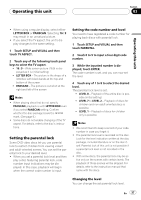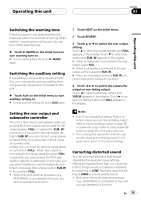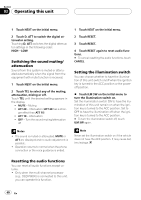Pioneer AVH-P4900DVD Owner's Manual - Page 35
Setting up the DVD player, Operating this unit
 |
UPC - 012562853161
View all Pioneer AVH-P4900DVD manuals
Add to My Manuals
Save this manual to your list of manuals |
Page 35 highlights
Operating this unit Section 03 Operating this unit Setting up the DVD player Introduction of DVD setup adjustments You can use this menu to change audio, subtitle, parental lock and other DVD settings. 1 Touch SETUP and LANGUAGE and then touch SUB. T LANG. Subtitle language menu is displayed and the currently selected language is highlighted. # To switch to the second language select menu, touch NEXT. # To return to the first language select menu, touch PREV. 2 Touch the desired language. A subtitle language is set. # If you have selected OTHERS, refer to When you select OTHERS on this page. 1 1 DVD setup menu display Shows the DVD setup menu names. 1 Touch g. SETUP will be displayed instead of MENU. 2 Touch SETUP when the disc is stopped. The DVD setup menu is displayed. 3 Touch any of LANGUAGE or VISUAL to display the DVD setup function names. The DVD setup function names in selected menu are displayed. # To return to the previous display, touch BACK. # To return to the playback display, touch ESC. Note If you do not operate the DVD setup function within about 30 seconds, the display is automatically returned to the playback display. Setting the subtitle language You can set a desired subtitle language. If the selected subtitle language is recorded on the DVD, subtitles are displayed in that language. Notes ! If the selected language is not recorded on the disc, the language specified on the disc is displayed. ! You can also switch the subtitle language by touching SUB.T during playback. (Refer to Changing the subtitle language during playback (Multi-subtitle) on page 23.) ! Even if you use SUB.T during playback to switch the subtitle language, this does not affect the settings here. When you select OTHERS When you select OTHERS, a language code input display is shown. Refer to Language code chart for DVD on page 78 to input the four-digit code of the desired language. 1 Touch 0 to 9 to input the language code. # To cancel the inputted numbers, touch C. 2 While the inputted number is displayed, touch ENTER. Setting the audio language You can set the preferred audio language. En 35