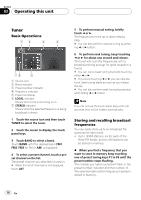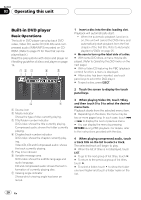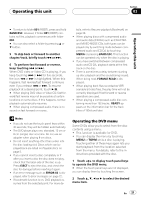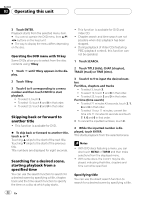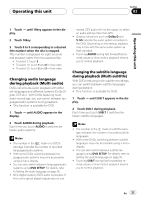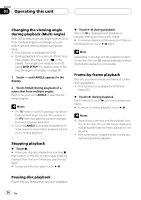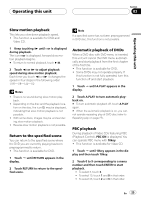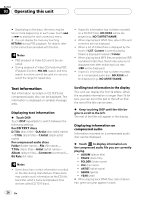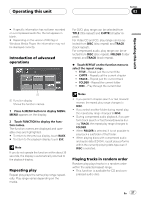Pioneer AVH-P4900DVD Owner's Manual - Page 23
Changing audio language, during playback Multi-audio, Changing the subtitle language, during
 |
UPC - 012562853161
View all Pioneer AVH-P4900DVD manuals
Add to My Manuals
Save this manual to your list of manuals |
Page 23 highlights
Operating this unit Section 03 Operating this unit 1 Touch d until 10key appears in the display. 2 Touch 10key. 3 Touch 0 to 9 corresponding to a desired title number when the disc is stopped. Title number is displayed for eight seconds and playback starts from the selected title. ! To select 3, touch 3. ! To select 10, touch 1 and 0 in that order. ! To select 23, touch 2 and 3 in that order. Changing audio language during playback (Multi-audio) DVDs can provide audio playback with different languages and different systems (Dolby Digital, DTS etc.). With DVDs featuring multiaudio recordings, you can switch between languages/audio systems during playback. ! This function is available for DVD. 1 Touch d until AUDIO appears in the display. 2 Touch AUDIO during playback. Each time you touch AUDIO it switches between audio systems. Notes ! The number in the 2 mark on a DVD's package indicates the number of recorded languages/audio systems. ! With some DVDs, switching between languages/audio systems may only be possible using a menu display. ! You can also switch between languages/audio systems using DVD SETUP. For details, refer to Setting the audio language on page 35. ! Only digital output of DTS audio is possible. If this unit's optical digital outputs are not con- nected, DTS audio will not be output, so select an audio setting other than DTS. ! Display indications such as Dolby D and 5.1ch indicate the audio system recorded on the DVD. Depending on the setting, playback may not be with the same audio system as that indicated. ! Touching AUDIO during fast forward/fast reverse, pause or slow motion playback returns you to normal playback. Changing the subtitle language during playback (Multi-subtitle) With DVDs featuring multi-subtitle recordings, you can switch between subtitle languages during playback. ! This function is available for DVD. 1 Touch d until SUB.T appears in the display. 2 Touch SUB.T during playback. Each time you touch SUB.T it switches between subtitle languages. Notes ! The number in the 2 mark on a DVD's package indicates the number of recorded subtitle languages. ! With some DVDs, switching between subtitle languages may only be possible using a menu display. ! You can also switch between subtitle languages using DVD SETUP. For details, refer to Setting the subtitle language on page 35. ! Touching SUB.T during fast forward/fast reverse, pause or slow motion playback returns you to normal playback. En 23