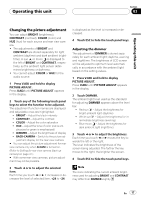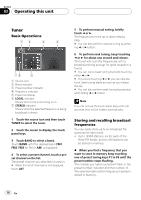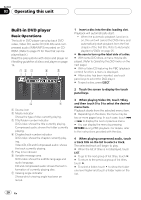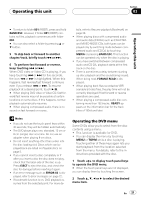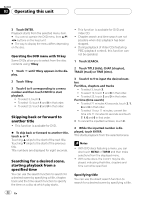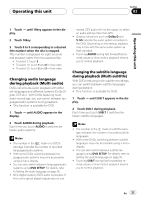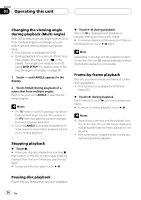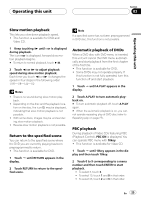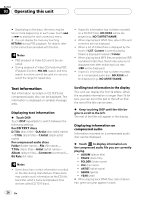Pioneer AVH-P4900DVD Owner's Manual - Page 21
Operating the DVD menu - cd dvd error
 |
UPC - 012562853161
View all Pioneer AVH-P4900DVD manuals
Add to My Manuals
Save this manual to your list of manuals |
Page 21 highlights
Operating this unit Section 03 Operating this unit # To return to folder 001 (ROOT), press and hold BAND/ESC. However, if folder 001 (ROOT) contains no files, playback commences with folder 002. # You can also select a folder by pressing a or b button. 5 To skip back or forward to another chapter/track, briefly touch o or p. 6 To perform fast forward or reverse, keep touching o or p. When DVD video or Video CD is playing, if you keep touching o or p for five seconds, the icon m or n is highlighted. When this happens, fast reverse/fast forward continues even if you release o or p. To resume playback at a desired point, touch f. # When playing DVD video or Video CD, fast forward/fast reverse may not be possible at certain locations on some discs. If this happens, normal playback automatically resumes. # When playing compressed audio, there is no sound on fast forward or reverse. tails, refer to Resume playback (Bookmark) on page 28. ! When playing discs with compressed audio and audio data (CD-DA) such as CD-EXTRA and MIXED-MODE CDs, both types can be played only by switching mode between compressed audio and CD-DA by touching MEDIA or pressing BAND/ESC. This function can be operated only when the disc is playing. ! If you have switched between compressed audio and CD-DA, playback starts at the first track on the disc. ! There is sometimes a delay between starting up disc playback and the sound being issued. When being read, FORMAT READ is displayed. ! When playing back files recorded as VBR (variable bit rate) files, the play time will not be correctly displayed if fast forward or reverse operations are used. ! When playing a compressed audio disc containing more than 192 tracks, READY appears on the information bar for the track titles of 193rd and later. Notes ! If you do not use the touch panel keys within 30 seconds, they will be hidden automatically. ! The DVD player plays one, standard, 12-cm or 8-cm (single) disc at a time. Do not use an adapter when playing 8-cm discs. ! Do not insert anything other than a disc into the disc loading slot. Discs which can be played back are listed on Playable discs on page 5. ! If you cannot insert a disc completely or if after you insert a disc the disc does not play, check that the label side of the disc is up. Press EJECT to eject the disc, and check the disc for damage before inserting it again. ! If an error message such as ERROR-02 is displayed, refer to Error messages on page 72. ! If bookmark function is on, DVD playback resumes from the selected point. For more de- Operating the DVD menu Some DVDs allow you to select from the disc contents using a menu. ! This function is available for DVD. ! You can display the menu by touching MENU or TOP.M while a disc is playing. Touching either of these keys again lets you start playback from the location selected from the menu. For details, refer to the instructions provided with the disc. 1 Touch to display touch panel keys to operate the DVD menu. # When the touch panel keys are not displayed, you can display them by touching the screen. 2 Touch a, b, c or d to select the desired menu item. En 21