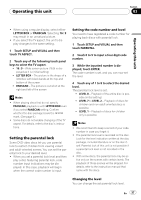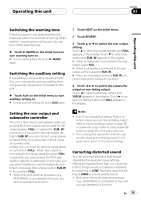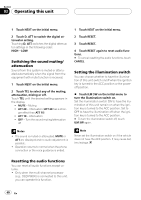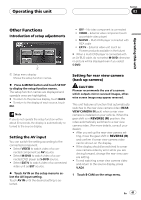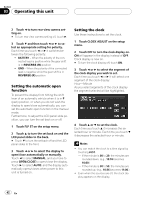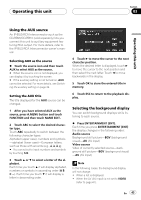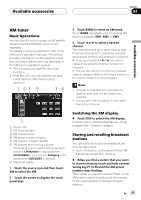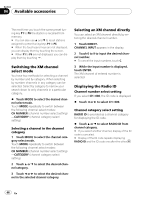Pioneer AVH-P4900DVD Owner's Manual - Page 41
Other Functions, Operating this unit - install
 |
UPC - 012562853161
View all Pioneer AVH-P4900DVD manuals
Add to My Manuals
Save this manual to your list of manuals |
Page 41 highlights
Operating this unit Section 03 Operating this unit Other Functions Introduction of setup adjustments 1 1 Setup menu display Shows the setup function names. % Press A.MENU button and touch SETUP to display the setup function names. The setup function names are displayed and operable ones are highlighted. # To return to the previous display, touch BACK. # To return to the display of each source, touch ESC. Note If you do not operate the setup function within about 30 seconds, the display is automatically returned to the source display. Setting the AV input You can switch the setting according to the connected component. ! Select VIDEO to watch video of a con- nected component as AV source. ! Select M-DVD to watch video of a con- nected DVD player as S-DVD source. ! Select EXT-V to watch video of a connected video unit as EXT source. % Touch AV IN on the setup menu to select the AV input setting. Touch AV IN until the desired setting is selected. ! OFF - No video component is connected ! VIDEO - External video component (such as portable video player) ! M-DVD - Multi-DVD player connected with RCA cable ! EXT-V - External video unit (such as Pioneer products available in the future) # When a multi-DVD player is connected with an AV-BUS cable, do not select M-DVD otherwise no picture will be displayed even if you select S-DVD. Setting for rear view camera (back up camera) CAUTION Pioneer recommends the use of a camera which outputs mirror reversed images, otherwise screen image may appear reversed. This unit features a function that automatically switches to the rear view camera video (REAR VIEW CAMERA IN jack) when a rear view camera is installed on your vehicle. When the gear shift is in REVERSE (R) position, the video automatically switches to a rear view camera video. (For more details, consult your dealer.) ! After you set up the rear view camera set- ting, move the gear shift in REVERSE (R) and confirm if a rear view camera video can be shown on the display. ! If the display should be switched to a rear view camera video by error while you are driving forward, change the rear view camera setting. ! To end watching a rear view camera video and return to the source display, press V.ADJ. 1 Touch B-CAM on the setup menu. En 41