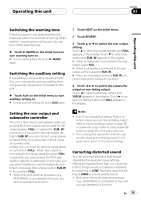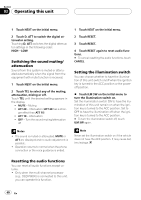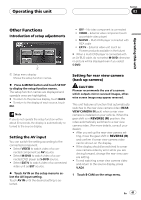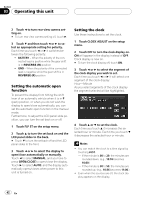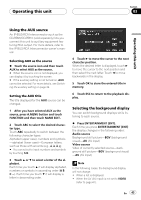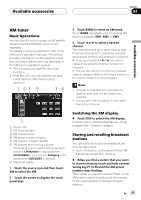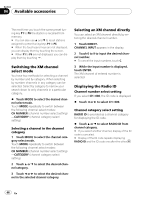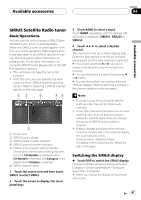Pioneer AVH-P4900DVD Owner's Manual - Page 43
Using the AUX source, Selecting the background display - aux input
 |
UPC - 012562853161
View all Pioneer AVH-P4900DVD manuals
Add to My Manuals
Save this manual to your list of manuals |
Page 43 highlights
Operating this unit Section 03 Operating this unit Using the AUX source An IP-BUS-RCA Interconnector such as the CD-RB20/CD-RB10 (sold separately) lets you connect this unit to auxiliary equipment featuring RCA output. For more details, refer to the IP-BUS-RCA Interconnector owner's manual. Selecting AUX as the source % Touch the source icon and then touch AUX to select AUX as the source. # When the source icon is not displayed, you can display it by touching the screen. # If the auxiliary setting is not turned on, AUX cannot be selected. For more details, see Switching the auxiliary setting on page 39. Setting the AUX title The title displayed for the AUX source can be changed. 1 After you have selected AUX as the source, press A.MENU button and touch FUNCTION and then touch NAME EDIT. 2 Touch ABC to select the desired character type. Touch ABC repeatedly to switch between the following character types: Alphabet (upper case), numbers and symbols -alphabet (lower case)-European letters, such as those with accents (e.g You can select to input numbers and symbols by touching 123. 3 Touch a or b to select a letter of the alphabet. Each time you touch a it will display alphabet, numbers or symbols in ascending order (A B C ...). Each time you touch b it will display a letter in descending order. 4 Touch d to move the cursor to the next character position. When the desired letter is displayed, touch d to move the cursor to the next position and then select the next letter. Touch c to move backwards in the display. 5 Touch OK to store the entered title in memory. 6 Touch ESC to return to the playback display. Selecting the background display You can switch background displays while listening to each source. % Press ENTERTAINMENT (ENT). Each time you press ENTERTAINMENT (ENT) the display changes in the following order: Audio source Background still picture-BGV (background visual)-AV (AV input) Video source Video of currently selected source-background still picture-BGV (background visual) -AV (AV input) Note In the following cases, the background display will not change: ! When a list is displayed. ! When the AV (AV input) is not set to VIDEO (refer to page 41). En 43