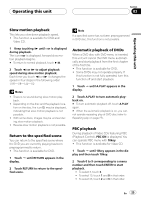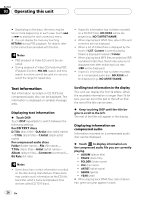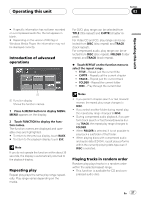Pioneer AVH-P4900DVD Owner's Manual - Page 30
Audio Adjustments, Operating this unit
 |
UPC - 012562853161
View all Pioneer AVH-P4900DVD manuals
Add to My Manuals
Save this manual to your list of manuals |
Page 30 highlights
Section 03 Operating this unit Audio Adjustments Introduction of audio adjustments # To return to the previous display, touch BACK. # To return to the display of each source, touch ESC. Note If you do not operate the audio function within about 30 seconds, the display is automatically returned to the source display. 1 1 Audio display Shows the audio adjustment status. Important If the multi-channel processor (DEQ-P8000) is connected to this unit, the audio function will be changed to the multi-channel processor's audio menu. For details, refer to Introduction of DSP adjustments on page 58. 1 Press A.MENU button to display MENU. MENU appears on the display. 2 Touch AUDIO to display the audio function names. The audio function names are displayed and operable ones are highlighted. # To go to the next group of function names, touch NEXT. # To return to the previous group of function names, touch PREV. # If EQ-EX function has been selected and only when EQ-EX is turned on and CUSTOM is selected as the equalizer curve, you can switch to BASS and TREBLE. # Only when the subwoofer controller setting is FULL, NON FADING will be displayed instead of SUB WOOFER. (Refer to Setting the rear output and subwoofer controller on page 39.) # When selecting the FM tuner as the source, you cannot switch to SLA. 30 En Using balance adjustment You can change the fader/balance setting so that it can provide you an ideal listening environment in all occupied seats. 1 Touch FAD/BAL on the audio function menu. # When the rear output setting is SUB. W, BAL will be displayed instead of FAD/BAL. Refer to Setting the rear output and subwoofer controller on page 39. 2 Touch a or b to adjust front/rear speaker balance. Each time you touch a or b it moves the front/rear speaker balance towards the front or the rear. FRONT:15 to REAR:15 is displayed as the front/rear speaker balance moves from front to rear. # FR:00 is the proper setting when only two speakers are used. # When the rear output setting is SUB. W, you cannot adjust front/rear speaker balance. Refer to Setting the rear output and subwoofer controller on page 39. 3 Touch c or d to adjust left/right speaker balance. Each time you touch c or d it moves the left/ right speaker balance towards the left or the right. LEFT:09 to RIGHT:09 is displayed as the left/ right speaker balance moves from left to right.