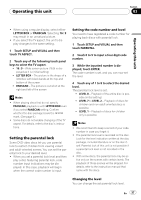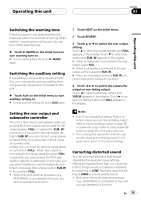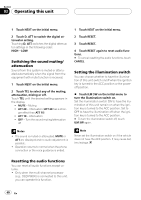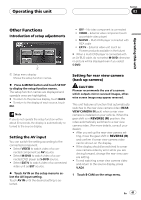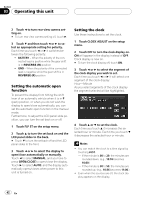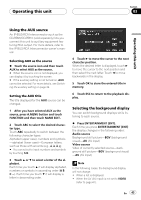Pioneer AVH-P4900DVD Owner's Manual - Page 39
Switching the warning tone, Switching the auxiliary setting, Setting the rear output and, subwoofer
 |
UPC - 012562853161
View all Pioneer AVH-P4900DVD manuals
Add to My Manuals
Save this manual to your list of manuals |
Page 39 highlights
Operating this unit Section 03 Operating this unit Switching the warning tone If the front panel is not detached from the head unit within five seconds of turning off the ignition, a warning tone will sound. You can turn off the warning tone. % Touch D. WARN on the initial menu to turn warning tone on. # To turn warning tone off, touch D. WARN again. Switching the auxiliary setting It is possible to use auxiliary equipment with this unit. Activate the auxiliary setting when using auxiliary equipment connected to this unit. % Touch AUX on the initial menu to turn auxiliary setting on. # To turn auxiliary setting off, touch AUX again. 1 Touch NEXT on the initial menu. 2 Touch REARSP. 3 Touch a or b to switch the rear output setting. Touch a to select full-range speaker and FULL appears in the display. Touch b to select subwoofer and SUB. W appears in the display. # When no subwoofer is connected to the rear output, select FULL. # When a subwoofer is connected to the rear output, set for subwoofer SUB. W. # When the rear output setting is SUB. W, you cannot change the subwoofer controller. 4 Touch c or d to switch the subwoofer output or non fading output. Touch c to select subwoofer output and SUB.W appears in the display. Touch d to select non fading output and FULL appears in the display. Setting the rear output and subwoofer controller This unit's rear output (rear speaker leads output and RCA rear output) can be used for fullrange speaker (FULL) or subwoofer (SUB. W) connection. If you switch the rear output setting to SUB. W, you can connect a rear speaker lead directly to a subwoofer without using an auxiliary amp. Initially, the unit is set for rear full-range speaker connection (FULL). When rear output is connected to full range speakers (when FULL is selected), you can connect the RCA subwoofer output to a subwoofer. In this case, you can select whether to use the subwoofer controller's (low pass filter, phase) built-in SUB.W or the auxiliary FULL. ! When the multi-channel processor (e.g., DEQ-P8000) is connected to this unit, you cannot operate this function. Notes ! Even if you change this setting, there is no output unless you turn the nonfading output (refer to Using nonfading output on page 33) or subwoofer output (refer to Using subwoofer output on page 32) in the audio menu on. ! If you change the subwoofer controller, subwoofer output and nonfading output in the audio menu return to the factory settings. Correcting distorted sound You can minimize distortion that may be caused by the equalizer curve settings. Setting an equalizer level high can cause distortion. If high sound is crippled or distorted, try switching to LOW. Normally, leave the setting at HIGH to ensure quality sound. ! Only when the multi-channel processor (e.g., DEQ-P8000) is connected to this unit, you can operate this function. En 39