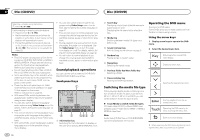Pioneer AVH-X6500DVD Owner's Manual - Page 11
Adjusting the LCD panel, slide position, Ejecting a disc, Setting the clock, Basic operations
 |
View all Pioneer AVH-X6500DVD manuals
Add to My Manuals
Save this manual to your list of manuals |
Page 11 highlights
Basic operations Basic operations # To return to the original position, press and hold OPEN/CLOSE. # The LCD panel returns to the original position automatically, indicated with a beeping sound 10 seconds after operation. ! When adjusting the LCD panel angle, be sure to adjust from the flap menu. Forcibly adjusting the LCD panel by hand may damage it. Adjusting the LCD panel slide position You can adjust the LCD panel slide position so that the panel is set back or forward. 1 Press and hold OPEN/CLOSE to display the flap menu. 2 Touch the slide back key or slide front key to move the LCD panel back and forth. The LCD panel slides to the back. The LCD panel slides to the front. 1 Press and hold OPEN/CLOSE to display the flap menu. 2 Touch the tilt down key or tilt up key to adjust the LCD panel to an easily viewable angle. Ejecting a disc % Press h to eject a disc. Setting the clock 1 Touch the Clock key. The Clock Adjustment screen appears. For details refer to Home display on page 7. 2 Select the item to set. 3 Touch a or b to set the correct date and time. Adjusting the LCD panel angle Important ! If you can hear the LCD panel knocking against your vehicle's console or dashboard, touch the flip down temporarily key from the flap menu to temporarily level the LCD panel. Laying the panel down. Returning the panel to the upright position. # As the set angle is saved, the LCD panel will automatically be adjusted to the same position the next time the LCD panel is opened. Section 05 En 11 English