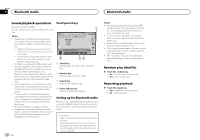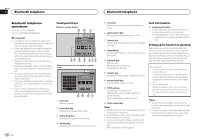Pioneer AVH-X6500DVD Owner's Manual - Page 25
Selecting and playing, Pandora, stations/shuffle, Streaming Pandora, Touch panel keys
 |
View all Pioneer AVH-X6500DVD manuals
Add to My Manuals
Save this manual to your list of manuals |
Page 25 highlights
Streaming Pandoraâ Streaming Pandoraâ Touch panel keys Pandora (Control Audio) 1 Pandora 22 JAANM12:22 Abcdefghi Abcdefghi Abcdefghi Abcdefghi 88'88'' S.Rtrv DB -88'88'' 5 Thumbs-up key Giving a "thumbs-up" tells Pandora that you like the current track. Pandora will continue to play that track and tracks like it on the station. 6 Pause and play key Pausing and starting playback. 7 Connect key (Function of AVH-X7500BT) Starting the connection to Pandora. Basic operations 6 543 2 Pandora (Connect Mode) Connect 7 1 Search key Displays the shuffle/station list. Select the desired station or shuffle mode. 2 Sound retriever key (Only available on iPod) Refer to Using sound retriever on page 9. 3 Bookmark key Stores track information (Bookmark). Bookmarks are viewable in your profile. 4 Thumbs-down key Giving a "thumbs-down" tells Pandora you do not like the current track. Pandora will skip to the next track, and will not play that track on the station again. Playing tracks 1 For an iPod with lightning connector or an Android device, a Bluetooth connection is required as well. Refer to Pandora operations on page 24. 2 Switch the source to Pandora. Skipping tracks 1 Press d (TRK). Notes ! Touch panel keys not listed under Pandora op- erations may appear on the display. Refer to Indicator list on page 53. ! Pandora limits the number of skips allowed on their service. If you attempt to skip tracks beyond the limit, "Skip limit reached." is displayed. If you have reached the skip limit and you give a "thumbs-down", the current track will continue to play, but your feedback will be registered. Selecting and playing Pandoraâ stations/shuffle Touch the list for your Pandora stations to select one of them to play. 1 Display the shuffle/station list. Refer to Pandora operations on page 24. 2 Change the sort order. You can sort the items in the list alphabetically. You can sort the items in the list in order of the dates on which the items were created. You can scroll the titles in the list while you touch and hold down the scroll icon. 3 Select shuffle or the desired station. Shuffle mode will play tracks from your selected stations. You can edit shuffle preferences on your mobile device. Note Stations indicated by are shared stations. Section 13 En 25 English