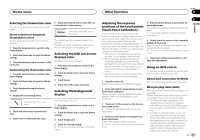Pioneer AVH-X6500DVD Owner's Manual - Page 44
When connecting with a rear, view camera, iPod with lightning connector, Connection
 |
View all Pioneer AVH-X6500DVD manuals
Add to My Manuals
Save this manual to your list of manuals |
Page 44 highlights
Section 23 Connection Connection When connecting with a rear view camera If you switch the shift lever to REVERSE (R), the display on this unit will automatically switch to the rear view image. You need to set the Camera Polarity properly in the system unit to use. For details on settings, refer to Setting the rear view camera (back up camera) on page 35. You can also switch to the rear view image by pressing the touch panel key. For details, refer to Using the rear view on page 9. This product Rear view camera input (REAR VIEW CAMERA IN) 13 cm (5-1/8 in.) WARNING USE INPUT ONLY FOR REVERSE OR MIRROR IMAGE REAR VIEW CAMERA. OTHER USE MAY RESULT IN INJURY OR DAMAGE. CAUTION ! You must use a camera which outputs mirror reversed images. ! The screen image may appear reversed. ! The rear view camera function is to be used as an aid to keep an eye on trailers, or while backing up. Do not use for entertainment purposes. ! Objects in the rear view may appear closer or more distant than they actually are. Fuse resistor RCA cable (sold separately) To video output Violet/white Of the two lead wires connected to the back lamp, connect the one in which the voltage changes when the gear shift is in the REVERSE (R) position. This connection enables the unit to sense whether the car is moving forwards or backwards. Rear view camera (sold separately) iPod with lightning connector When connecting with Lightning to USB Cable This product USB/iPod input When connecting with optional CD-IV202AV cable This product RGB input USB/iPod input USB cable (Supplied with this unit) Connect to separately sold USB device. Lightning to USB Cable (Supplied with iPod/iPhone) iPod with lightning connector (sold separately) VGA/USB interface cable(*1) (sold separately) Lightning to USB Cable (Supplied with iPod/iPhone) Lightning to VGA Adapter (Apple Inc. products) (sold separately) iPod with lightning connector (sold separately) (*1) For details of how to connect the separately sold VGA/USB interface cable (CD-IV202AV), refer to the VGA/USB interface cable manual. 44 En