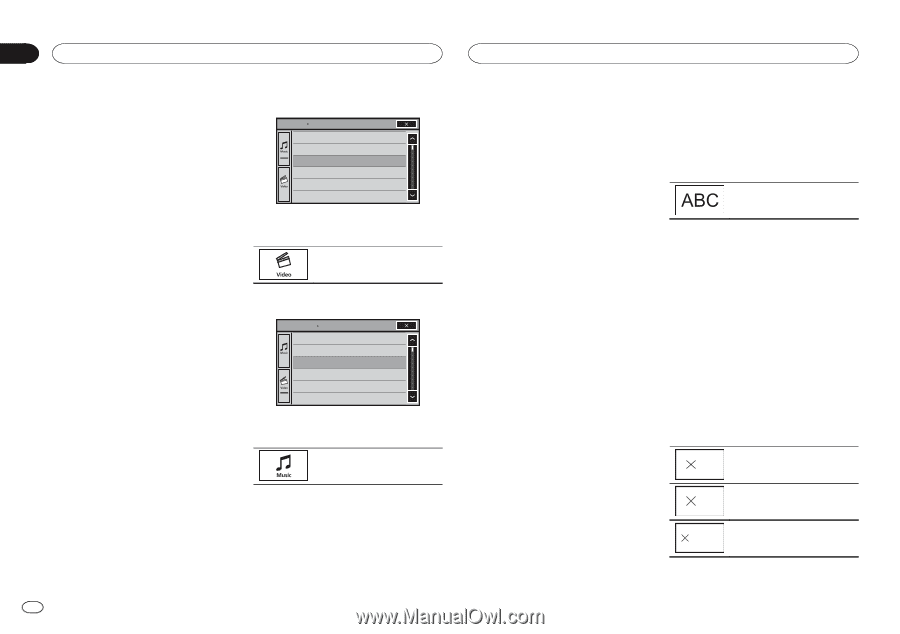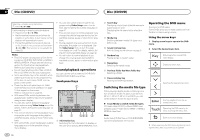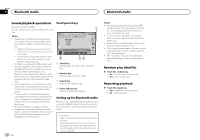Pioneer AVH-X6500DVD Owner's Manual - Page 18
Shuffle play, Repeating playback, Playing videos from your iPod, Browsing for a video/music
 |
View all Pioneer AVH-X6500DVD manuals
Add to My Manuals
Save this manual to your list of manuals |
Page 18 highlights
Section 08 iPod iPod - iPod nano 6th generation - iPod nano 5th generation - iPod nano 4th generation - iPod nano 3rd generation - iPod nano 2nd generation - iPhone 4S - iPhone 4 - iPhone 3GS - iPhone 3G - iPhone Shuffle play % Touch the shuffle key. ! Songs - Play back videos/songs in the selected list in random order. ! Albums - Play back videos/songs from a randomly selected album in order. ! Off - Turn off shuffle play. Repeating playback % Touch the repeat key. ! One - Repeat just the current video/song ! All - Repeat all videos/songs in the selected list on the iPod 2 Switch to iPod video mode. ROOT Playlists Artists Albums Songs Podcasts Genres # If you want to switch to iPod video mode, touch the icon. Switching to iPod video mode. 3 Play the video from the iPod. ROOT VideoPlaylists Movies Music Videos VideoPodcasts TVShows Rentals Playing videos from your iPod Videos can be played on this unit if an iPod with video capabilities is connected. ! This unit can play back "Movies", "Music vid- eos", "Video Podcast" and "TV show" which are downloaded from the iTunes store. # If you want to switch to iPod music mode, touch the icon. Switching to iPod music mode. Note This function is not available to iPod with lightning connector users. 1 Touch Search to display iPod menus. Refer to Moving images operations on page 16. Browsing for a video/music on the iPod To make operating and searching easy, operations to control an iPod with this unit are designed to be as similar to the iPod as possible. Note Video-related functions are not available to iPod with lightning connector users. Searching for a video/music by category 1 Touch the search key to pull up the iPod menus. Refer to Sound playback operations on page 17. Searching the list by alphabet 1 Select a category. Refer to Searching for a video/music by category on page 18. 2 Switch to alphabet search mode. Switching to alphabet search mode. 2 Touch one of the categories in which you want to search for a video/music. ! Video Playlists (video playlists) ! Movies (movies) ! Music Videos (music videos) ! Video Podcasts (video podcasts) ! TV Shows (TV shows) ! Playlists (playlists) ! Artists (artists) ! Albums (albums) ! Songs (songs) ! Podcasts (podcasts) ! Genres (genres) ! Composers (composers) ! Audiobooks (audiobooks) 3 Touch the title of the list that you want to play. Repeat this operation until you find the desired video/music. Notes ! Depending on the generation or version of the iPod, some functions may not be available. ! You can play playlists created with the MusicSphere application. The application will be available on our website. ! Playlists that you created with the MusicSphere application are displayed in abbreviated form. Alphabet search mode is displayed. 3 Touch the first letter of the title of the video/song you are looking for. While searching, touch panel key operation is not available. # To refine the search with a different letter, touch Cancel. 4 Touch the title of the list that you want to play. Repeat this operation until you find the desired song/video. Changing audiobook speed % Touch the change speed key to change the speed. 2 Playback at a speed faster than normal 1 Playback at normal speed 1/2 Playback at a speed slower than normal 18 En