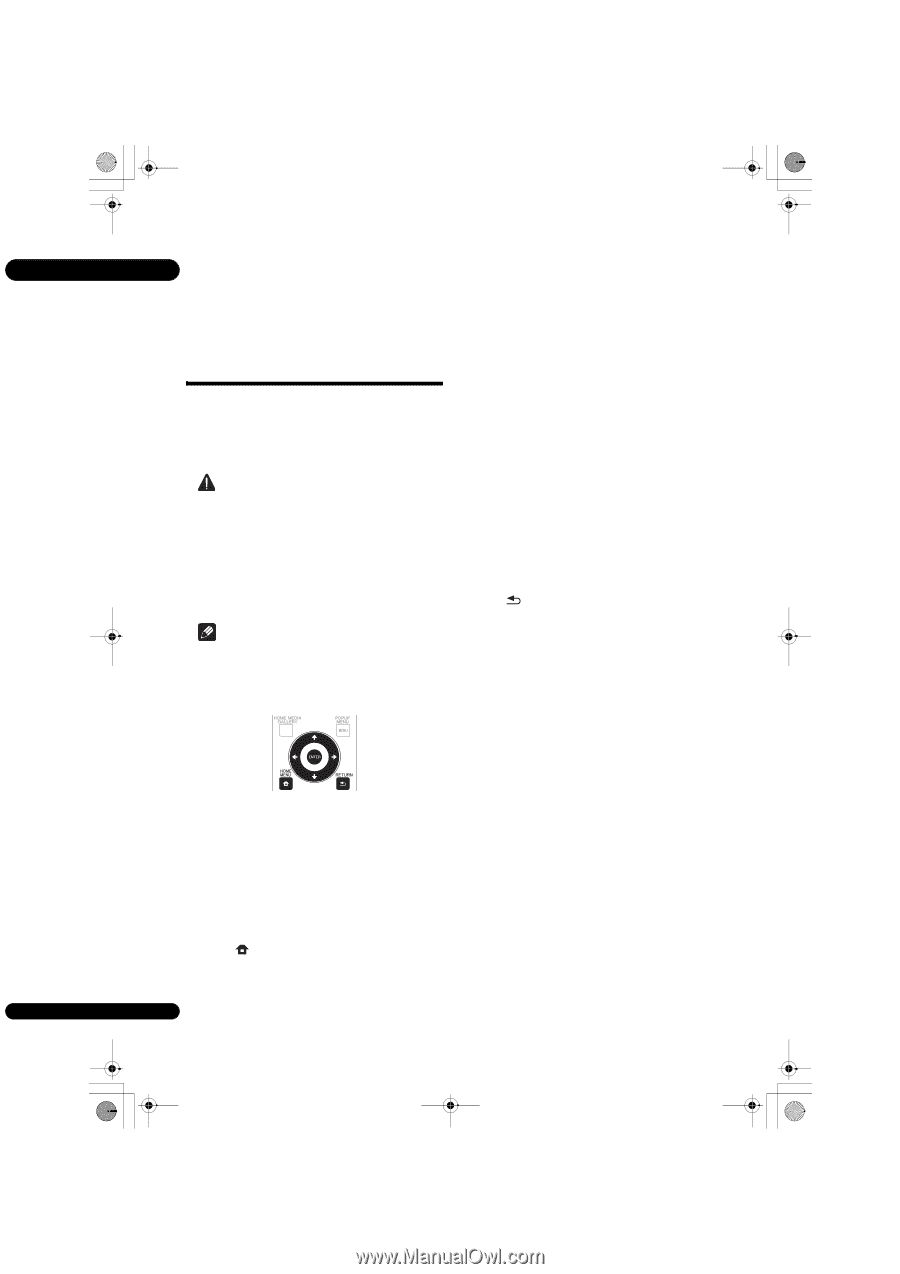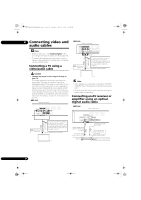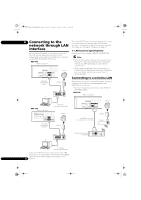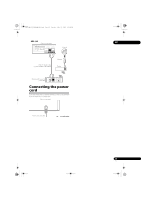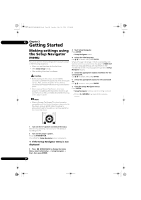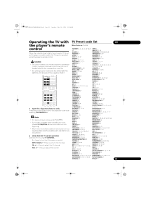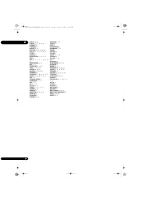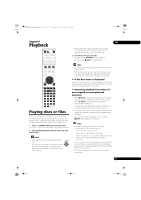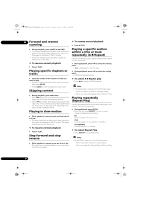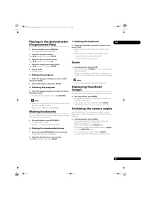Pioneer BDP-140 Owner's Manual - Page 24
Getting Started - software update
 |
View all Pioneer BDP-140 manuals
Add to My Manuals
Save this manual to your list of manuals |
Page 24 highlights
BDP-140_UCXCNSM_IBD_EN.book Page 24 Tuesday, July 19, 2011 10:54 AM 03 Chapter 3 Getting Started Making settings using the Setup Navigator menu Be sure to perform these settings when using the player in the following situations. • When you use the player for the first time. • After Initial Setup format. • After updating the player's software. Caution • Before turning on the power, check that the connections between the player and other devices are correct. Also, turn on the power of the devices connected to the player before turning on the player's power. • When using a Pioneer Flat Screen TV or front projector compatible with the Control function, set Control to On on the connected device before turning on the player's power. Note • When a Pioneer Flat Screen TV or front projector compatible with the Control function is connected to the player using an HDMI cable, the player is automatically set to the optimum picture quality for the connected device. 3 Start Setup Navigator. Press ENTER. • Setup Navigator starts. 4 Select the OSD language. Use / to select, then press ENTER. When a Pioneer Flat Screen TV that is compatible with Control function is connected to this player's HDMI OUT terminal, language settings are imported from the Pioneer Flat Screen TV's language settings before Setup Navigator begins. 5 Select the appropriate output resolution for the connected TV. Use / to select, then press ENTER. 6 Select the appropriate aspect for the connected TV. Use / to select, then press ENTER. 7 Close the Setup Navigator menu. Press ENTER. • Setup Navigator finishes and the setting is stored. • Press RETURN to go back to the previous screen. 1 Turn on the TV's power and switch the input. See the TV's operating instructions for the details of operating the TV. 2 Turn on the player's power. Press STANDBY/ON. Check that the Setup Navigator menu is displayed. If the Setup Navigator menu is not displayed Press HOME MENU to display the Home Menu, select Initial Setup Setup Navigator Start, then press ENTER. 24 En