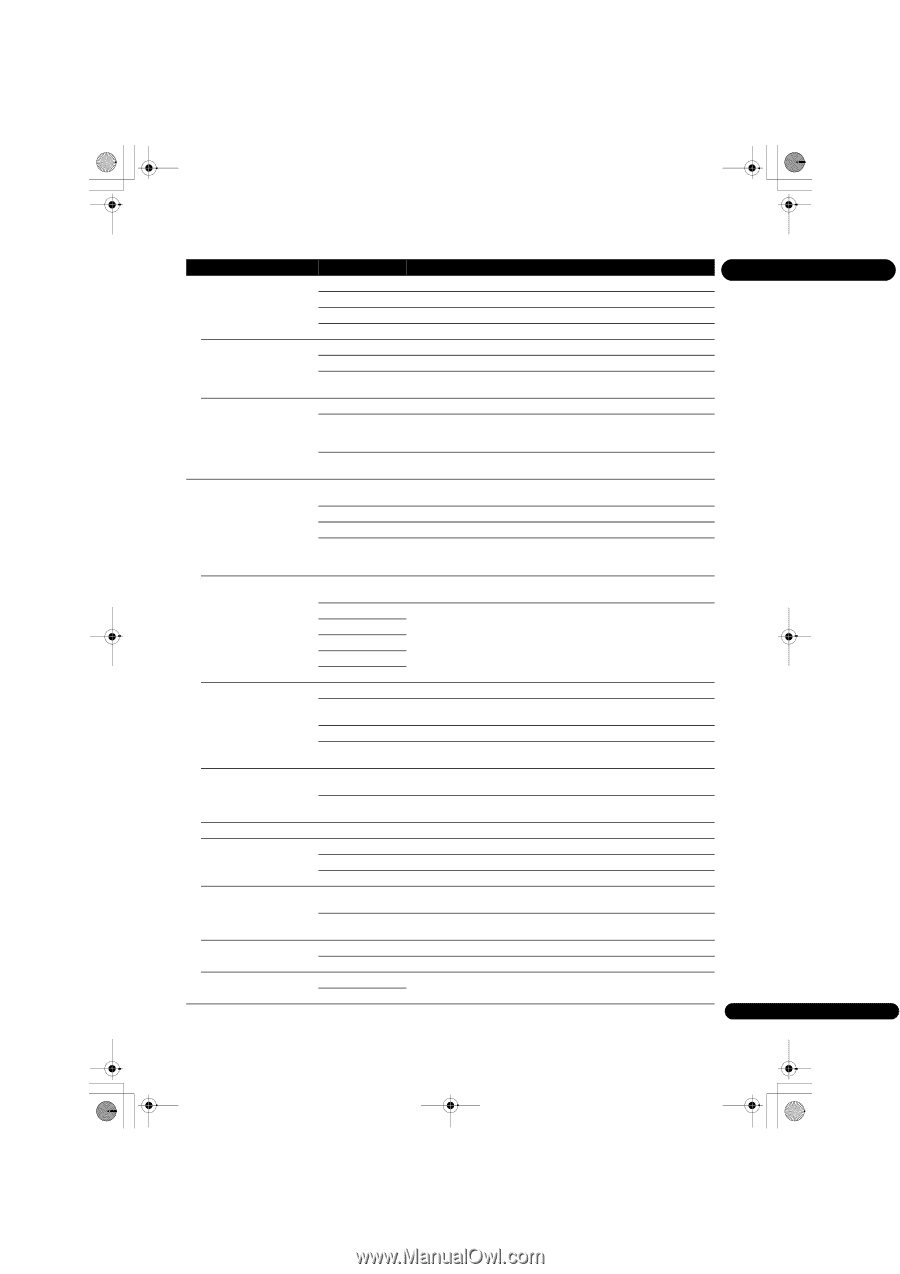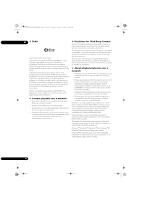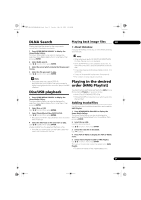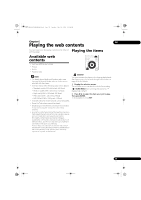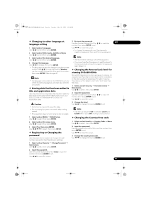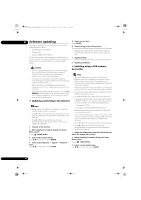Pioneer BDP-140 Owner's Manual - Page 41
Ycbcr 422, Hdmi Out - 3d
 |
View all Pioneer BDP-140 manuals
Add to My Manuals
Save this manual to your list of manuals |
Page 41 highlights
BDP-140_UCXCNSM_IBD_EN.book Page 41 Tuesday, July 19, 2011 10:54 AM Audio Out HDMI Setting Options Explanation 07 Digital Output Bitstream Select this to output digital audio signals directly. PCM Select this to output digital audio signals converted to PCM audio signals. Re-encode Select this to output digital audio signals converted to DTS Digital Surround. Off Select this to output audio signals other than digital audio signals. Downsampling 48k Select this when playing a disc recorded with a sampling frequency of 48 kHz. 96k Select this when playing a disc recorded with a sampling frequency of 96 kHz. 192k Select this when playing a disc recorded with a sampling frequency of 192 kHz. DRC (Dynamic Range Control) * Only Dolby digital and analog audio signals are supported. Off On Auto Select this to output audio signals without using the DRC function. Select this to adjust the range between the loudest and softest sounds (dynamic range) for playback at average volume. Use this when it is hard to hear dialog or when watching movies at midnight. Select to switch the DRC setting On/Off automatically according to the input audio signal from the disc. Color Space RGB Select this to output the video signals as RGB signals. Choose this if the colors seem too faint and the black seems too bright. YCbCr Select this to output the video signals as YCbCr 4:4:4 signals. YCbCr 422 Select this to output the video signals as YCbCr 4:2:2 signals. Full RGB Select this to output the video signals as RGB signals. Choose this if the colors seem too dense and all the dark colors are displayed in a uniform black. Resolution Auto Select this to choose the resolution of the video signals output from the HDMI OUT terminal automatically. 480I/576I 480P/576P 720P 1080I Output the video signals from the HDMI OUT terminal with the selected resolution. The resolution can be changed by pressing HDMI, but Auto cannot be selected. 1080P HDMI Audio Out Bitstream Select this to output HDMI audio signals directly. PCM Select this to output HDMI audio signals converted to 2-channel audio signals. Re-encode Select this to choose the type of audio signals automatically. Off Select this when you do not want to output the audio signal from the HDMI output terminal. Control On Select this to control the player with the remote control of the connected AV device using an HDMI cable. Also refer to page 17. Off Select this when you do not want to control the player with the remote control of the connected AV device using an HDMI cable. To use PQLS (BDP-440), Sound Retriever Link and Stream Smoother Link (page 17), Control must be set to On. HDMI Deep color 30bits Select this when outputting the video signals with 30-bit color. 36bits Select this when outputting the video signals with 36-bit color. Off Select this when outputting the video signals with normal 24-bit color. HDMI 1080P 24Hz On Select this when Resolution is set to Auto or 1080P and outputting 1080p/24 video signals to a TV compatible with 1080p/24. Off Select this when Resolution is set to 1080P and outputting 1080p/60 video signals to a TV compatible with 1080p/60. HDMI 3D Auto With 3D discs, the disc is played with 3D images. Off Even with 3D discs, the disc is played with 2D images. 3D notice Yes This sets whether or not to display the 3D notice when playing 3D images. No 41 En