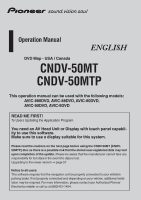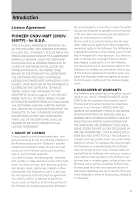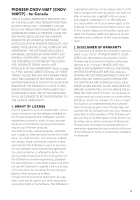Pioneer CNDV-50MTP Operation Manual
Pioneer CNDV-50MTP Manual
 |
View all Pioneer CNDV-50MTP manuals
Add to My Manuals
Save this manual to your list of manuals |
Pioneer CNDV-50MTP manual content summary:
- Pioneer CNDV-50MTP | Operation Manual - Page 1
/ Canada CNDV-50MT CNDV-50MTP This operation manual can be used with the following models: AVIC-880DVD, AVIC-88DVD, AVIC-80DVD, AVIC-90DVD, AVIC-9DVD READ ME FIRST! To Users Updating the Application Program You need an AV Head Unit or Display with touch panel capability to use this software. Make - Pioneer CNDV-50MTP | Operation Manual - Page 2
off the power supply for the Navigation System until the map of your surroundings appears. • During the update process, there is the possible risk of the "Address Application Program Update Procedure Refer to the update procedure in the "Installing the Program" section (P.57) of this manual. The - Pioneer CNDV-50MTP | Operation Manual - Page 3
PIONEER CNDV-50MT [CNDV50MTP] - for U.S.A. THIS IS A LEGAL AGREEMENT BETWEEN YOU, AS THE END USER, AND PIONEER ELECTRONICS (USA) INC. ("PIONEER"). PLEASE READ THE TERMS AND CONDITIONS OF THIS AGREEMENT CAREFULLY BEFORE USING THE SOFTWARE INSTALLED ON THE PIONEER PRODUCTS. BY USING THE SOFTWARE - Pioneer CNDV-50MTP | Operation Manual - Page 4
, OR COMMITMENTS IN CONNECTION WITH ANY BUSINESS, LOSS OF ANY GOODWILL, OR DAMAGES) RESULTING FROM THE USE OF OR INABILITY TO USE THE SOFTWARE, EVEN IF PIONEER HAS BEEN INFORMED OF, KNEW OF, OR SHOULD HAVE KNOWN OF THE LIKELIHOOD OF SUCH DAMAGES. THIS LIMITATION APPLIES TO ANY AND ALL CAUSES - Pioneer CNDV-50MTP | Operation Manual - Page 5
PIONEER CNDV-50MT [CNDV50MTP] - for Canada THIS IS A LEGAL AGREEMENT BETWEEN YOU, AS THE END USER, AND PIONEER ELECTRONICS OF CANADA, INC. ("PIONEER"). PLEASE READ THE TERMS AND CONDITIONS OF THIS AGREEMENT CAREFULLY BEFORE USING THE SOFTWARE INSTALLED ON THE PIONEER PRODUCTS. BY USING THE SOFTWARE - Pioneer CNDV-50MTP | Operation Manual - Page 6
, OR COMMITMENTS IN CONNECTION WITH ANY BUSINESS, LOSS OF ANY GOODWILL, OR DAMAGES) RESULTING FROM THE USE OF OR INABILITY TO USE THE SOFTWARE, EVEN IF PIONEER HAS BEEN INFORMED OF, KNEW OF, OR SHOULD HAVE KNOWN OF THE LIKELIHOOD OF SUCH DAMAGES. THIS LIMITATION APPLIES TO ANY AND ALL CAUSES - Pioneer CNDV-50MTP | Operation Manual - Page 7
Tele Atlas grants you a non-transferable, nonexclusive license to use the map data and business points of interest information (the "POIs"), (together discs, solely for personal, non-commercial use and not to operate a service bureau or for any other use involving the processing of data of other - Pioneer CNDV-50MTP | Operation Manual - Page 8
harmless from and against any liability, loss, injury (including injuries resulting in death), demand, action, cost, expense, or claim of any kind or character, including but not limited to attorney's fees, arising out of or in connection with any use or possession by you of the Data. 7. U.S. - Pioneer CNDV-50MTP | Operation Manual - Page 9
by Info USA ©2004 All Rights Reserved. Canadian Data ©2004 DMTI Spatial Inc., its licensors, and Tele Atlas North America, Inc. Portions of Canadian map data are reproduced under license from Her Majesty the Queen in Right of Canada with permission from Natural Resource Canada, The Queen in Right of - Pioneer CNDV-50MTP | Operation Manual - Page 10
to Operate 11 After-sales service for Pioneer products 11 Purchasing Software Upgrade 11 Product registration 11 Precaution 11 About the AV Head Unit or Display to be Connected 12 Features (Characteristics of this software) 12 Manual Overview 13 To users updating the application program 13 How - Pioneer CNDV-50MTP | Operation Manual - Page 11
An Example of Voice Operation 55 Tips for Voice Operation 56 Problems in the Navigation screen 67 Messages and how to react to to be Connected 59 Characteristics of the Navigation System when combined with Pioneer AV Head Unit or AV System Display 60 Touch Panel Operation When Troubleshooting 67 9 - Pioneer CNDV-50MTP | Operation Manual - Page 12
to all warnings in this manual and follow the instructions carefully. ❒ Do not install map DVDs will allow for most accurate destination mapping. Upgrade DVDs are available for purchase through your local Pioneer dealer. ❒ Never use headphones while driving. ❒ Do not attempt to install or service - Pioneer CNDV-50MTP | Operation Manual - Page 13
such as loss or theft. 2. Receive updates on the latest products and technologies. 3. Download owner's manuals, order product catalogs, research new products, and much more. 4. Receive notices of software upgrades and software updates. Precaution Parking brake interlock Certain functions offered - Pioneer CNDV-50MTP | Operation Manual - Page 14
Manual". About the AV Head Unit or Display to be Connected You need an AV head Unit or Display with a touch panel capability to use this software display can be selected for navigation guidance. - Map View, Driver's View, Route View, Guide View Wide Variety of POI Information Approximately 11 million - Pioneer CNDV-50MTP | Operation Manual - Page 15
the screen, you will find the necessary page from the "Display Information" at the end of the manual. To users updating the application program Before using this system, check that the program has been updated. If not, upgrade it by referring to "Installing the Program" on page 57. How to use this - Pioneer CNDV-50MTP | Operation Manual - Page 16
Terminology Before moving on, take a few minutes to read the following information about the conventions used in this manual. Familiarity with these conventions will help you greatly as you learn how to use your new equipment. • Buttons on your Navigation Unit are described in - Pioneer CNDV-50MTP | Operation Manual - Page 17
of data recorded on discs The map for this navigation system is supplied on two discs: one for the west and the other for the east. destination or current location. The areas recorded on each disc are as follows: West area disc East area disc ❒ Removing the disc and inserting another disc causes - Pioneer CNDV-50MTP | Operation Manual - Page 18
16 - Pioneer CNDV-50MTP | Operation Manual - Page 19
the navigation's "Hardware Manual", "Operation Manual" and display's "Operation Manual". • Disc loading slot Pioneer DVD map disc to the disc loading slot. 3 Press the NAVI/AV can press the TALK (or VOICE) button of the steering remote control to proceed instead of touching "OK". ❒ Touch keys - Pioneer CNDV-50MTP | Operation Manual - Page 20
vehicle in a safe place, and apply the parking brake. 2 Insert the Pioneer DVD map disc to the disc loading slot. • For safety reasons, you cannot use Your Navigation System sets the route to your destination, and the map of your surroundings appears. 8 After releasing the parking brake, drive - Pioneer CNDV-50MTP | Operation Manual - Page 21
Chapter 1 Basic Operation 1 Press the NAVI MENU button to display the main menu. 2 Touch "Address Search". Selects the method for searching the destination. ➲ Return Home ➞ Page 31 ➲ Go to ➞ Page 31 ➲ POI Search ➞ Page 29 ➲ Vicinity Search ➞ Page 30 ➲ Address Book ➞ Page 32 ➲ Destination History ➞ - Pioneer CNDV-50MTP | Operation Manual - Page 22
is useful when you don't know the house number of your destination or cannot input the house number of the specified street. • Touching the displays a map of the place you have selected. (Candidate place names may appear in the list screen.) 8 Input the destination city or area. If the list screen - Pioneer CNDV-50MTP | Operation Manual - Page 23
can also see the destination on the map by touching the to the right of the list. ➲ Searching the destination by map ➞ Page 27 ❒ If you Canceling route guidance ➞ Page 36 ❒ Touching the or pressing the remote control's GUIDE button allows you to hear the information again. ❒ If you deviate - Pioneer CNDV-50MTP | Operation Manual - Page 24
method. Also the set route can be canceled from this menu. ➲ Specifying the address and searching the des- tination ➞ Page 18 ➲ Searching the destination by map ➞ Page 27 ➲ Other search methods ➞ Page 29 to 32 Information menu Used to check the route you set or check the navigation status. ❒ You can - Pioneer CNDV-50MTP | Operation Manual - Page 25
position screen display mode This section describes how to display the current position screen and change the map display mode. There are four types of map display. • Map View • Driver's View • Guide View (during route guidance only) • Route View (during route guidance only) 1 Press the NAVI (or POS - Pioneer CNDV-50MTP | Operation Manual - Page 26
intersection When "Close-up of Junction" in the Settings menu is "On", an enlarged map of the junction appears. If driving on freeway, the special guide illustration is displayed. ➲ Changing the close-up of junction setting ➞ Page 50 (13) (9) (16) (3) (15) (8) (4) 24 (5) (10) (2) (12) ❒ When - Pioneer CNDV-50MTP | Operation Manual - Page 27
appears only when the route is set. ❒ Depending on the conditions and settings, some items may not be displayed. Changing the scale of the map Touching the "Map scale" key displayed on the upper right of the screen displays the scale gauge and Direct scale key. Directly touching the Direct scale key - Pioneer CNDV-50MTP | Operation Manual - Page 28
scroll cursor appears. Pressing the NAVI (or POS) button returns you to the map of your surroundings. ❒ Touch the area close to the center of the Place the scroll cursor over the icon to view detailed information. 1 Scroll the map and move the cross pointer to the icon you want to view. 2 Touch - Pioneer CNDV-50MTP | Operation Manual - Page 29
part you want to see ➞ Page 26 4 Touch . ❒ If you press the NAVI (or POS) button during route calculation, the calculation is canceled and the map display appears. When the appears on the right of the list You can also set a destination by touching the to the right of the list - Pioneer CNDV-50MTP | Operation Manual - Page 30
Basic Operation Chapter 1 28 - Pioneer CNDV-50MTP | Operation Manual - Page 31
actual traffic regulations while driving. ❒ If you press the NAVI (or POS) button during route calculation, the calculation is canceled and the map display appears. Finding Your Destination by Selecting the Type of Facility Information about various facilities (Points Of Interest - POI), such as gas - Pioneer CNDV-50MTP | Operation Manual - Page 32
your surroundings You can search for Points Of Interest in your surroundings on the map. Use it to find a POI to visit during a journey. 1 Touch the previous screen 30 Searching the facilities around the scroll cursor 1 Scroll the map and move the scroll cursor to the place you want to search POI. - Pioneer CNDV-50MTP | Operation Manual - Page 33
appears. 6 Touch your destination. ❒ You can also see the destination by touching the on the right of the list. ➲ Searching the destination by map ➞ Page 27 Searching for Your Destination by Specifying the Telephone Number If you know the telephone number of your destination, you can quickly search - Pioneer CNDV-50MTP | Operation Manual - Page 34
the "Destination History". Places that you have registered manually, such as your home, are stored in right of the list. ➲ Searching the destination by map ➞ Page 27 Items that users can change This section whether, when you stray from the guided route, the system automatically recalculates the - Pioneer CNDV-50MTP | Operation Manual - Page 35
"Avoid Ferry" is "On". (2)Distance to your destination (3)Travel time to your destination ❒ You can see other places while displaying a candidate route by scrolling the map. Touching "Next" moves the next candidate route to the center and indicates the - Pioneer CNDV-50MTP | Operation Manual - Page 36
take some time until the detailed route information (Route Profile) can be confirmed. 5 Touch "OK". The route you selected is accepted, and the map of your surroundings appears. When you start driving, the route guidance begins. ❒ If the above operations are not performed within 30 seconds after the - Pioneer CNDV-50MTP | Operation Manual - Page 37
34 (Step 3 and 4) ➲ "Route Profile" ➞ Page 34 (Step 3 and 4) 3 Touch "Back". You can return to the previous display. After the route is calculated, the map screen shows your surroundings and route guidance is resumed. On this display, you can select the following items: Reroute : The route from the - Pioneer CNDV-50MTP | Operation Manual - Page 38
After searching, add that point as a way point by touching "OK". ➲ Specifying the address and searching the destination ➞ Page 18 ➲ Searching the destination by map ➞ Page 27 ➲ Other search methods ➞ Page 29 to 32 Delete : You can delete way points from the list. Sort : You can sort your destination - Pioneer CNDV-50MTP | Operation Manual - Page 39
display POI immediately by selected category on the POI shortcut. 4 Touch "Back". POI's in the selected category appear on the map. ➲ Searching the destination by map ➞ Page 27 ➲ Viewing the information of POI ➞ Page 26 ❒ When some sub-categories are selected, the corresponding category is marked - Pioneer CNDV-50MTP | Operation Manual - Page 40
Using POI shortcuts Selecting POI shortcuts You can select up to six shortcuts to your favorite category for the searching points of interest (POI). As default setting, four icons are displayed: Fast Food Chains, Restaurant Chains, Restaurant, and Groceries. 1 Touch "Destination" in the Main menu, - Pioneer CNDV-50MTP | Operation Manual - Page 41
to "Return Home" and "Go to". ❒ The Address Book is automatically updated in alphabetic order. However, "Return Home" and "Go to" always Specifying the address and searching the destination ➞ Page 18 ➲ Searching the destination by map ➞ Page 27 ➲ Other search methods ➞ Page 29 to 32 3 Point the - Pioneer CNDV-50MTP | Operation Manual - Page 42
is searched, it is automatically retained and stored in the Destination History. If a search is canceled while still in progress, only the places where the map was displayed and scrolled through or places where the short-cut menu was displayed are retained and stored. Note that after 100 places are - Pioneer CNDV-50MTP | Operation Manual - Page 43
the city appears in this column. (Not editable) 3. Phone number You can search by registered telephone number. 4. Pictograph The symbol displayed on the map. 5. Sound The selected operating sound is played. Changing a name 1 Touch "Edit Name" and touch "Yes". The message confirming whether or not to - Pioneer CNDV-50MTP | Operation Manual - Page 44
the Address Book menu, touch on the right-hand side of the place whose position you want to change. 2 Touch "Modify Location". The map of the selected area and its surroundings appears. 3 Touch the display to change its position, then touch "OK". A message confirming deletion appears. Alternative - Pioneer CNDV-50MTP | Operation Manual - Page 45
the Area to Avoid. The Area to avoid is enclosed in a red frame. You can also change the map scale though the maximum map scale for registering Areas to Avoid is 0.1 mile (100 m). 5 Scroll the map, adjust the position of the red frame, and touch "OK". If you want to stop registration, touch - Pioneer CNDV-50MTP | Operation Manual - Page 46
is not inserted in the navigation system correctly, PC card functions are not available. ❒ For details of PC cards that support this system, refer to the following. - If you are using "AVIC-9DVD", refer to the "Operation Manual". - If you are using models other than the above, refer to the "Hardware - Pioneer CNDV-50MTP | Operation Manual - Page 47
the operation of audio, or during playback. • Navigation Background : Background of navigation menu screen. Several background pictures are stored in the Pioneer DVD map disc. Here, a method of changing background picture is described with an example of loading the picture stored on a PC card to - Pioneer CNDV-50MTP | Operation Manual - Page 48
The picture when purchased is selected. ❒ In step 4, touching other than "Import from PC card" allows you to select a background image stored on the Pioneer DVD map disc. 5 Touch a picture you want for the back- ground. 6 Select how to display the picture. You can select the following items: Center - Pioneer CNDV-50MTP | Operation Manual - Page 49
Checking the Navigation Status The navigation status, including the driving status of a vehicle, positioning status by GPS satellite, learning status of the 3D sensor, and cable connection status can be checked. To clear values... If you want to delete the learned results stored in "Distance", " - Pioneer CNDV-50MTP | Operation Manual - Page 50
Editing the Navigation Utilities Chapter 3 will be displayed. When the angle of the navigation unit has been changed, "Excessive vibration" will be displayed. 4. Parking brake When the parking brake is applied, "On" is displayed. When the parking brake is released, "Off" is displayed. 5. Power - Pioneer CNDV-50MTP | Operation Manual - Page 51
Customizing Your Navigation System Chapter 4 • For safety reasons, these functions are not available while your vehicle is in motion. To enable these functions, you must stop in a safe place and put on the parking brake before setting your route. Modifying the Default Settings You can tailor - Pioneer CNDV-50MTP | Operation Manual - Page 52
ACC OFF). Off* : Do not display tracking dots. • AV Guide Mode Setting whether or not to switch to the navigation screen automatically map. Off : Does not switch to an enlarged map. • Arrow in AV Set whether to display the guidance information by arrow on the Audio Operation screen of the Pioneer - Pioneer CNDV-50MTP | Operation Manual - Page 53
System until the installation is completed and the map of your surroundings appears. Mute Setting Items can be set when your Navigation System is combined with the Pioneer Head Unit, AV Head Unit or Display with a muting summer time setting ➞ Page 58 Service Info Screen Displays the disc production - Pioneer CNDV-50MTP | Operation Manual - Page 54
Voice Recog.Help This setting controls the list of available voice commands displayed during voice operation. On* : The list of commands is shown. Off : The list of commands is not shown. 52 Customizing Your Navigation System Chapter 4 - Pioneer CNDV-50MTP | Operation Manual - Page 55
your route. Your Pioneer Navigation System comes even when the map screen is displayed Remote Control, you can activate voice operation, which is equivalent of pressing the TALK (or VOICE) button. ("CD-SR90" and "CD-SR100" can be used. For the details of their operation, see the instruction manuals - Pioneer CNDV-50MTP | Operation Manual - Page 56
) button on the Navigation System. After you cancel voice operation, the map is displayed. ❒ If the system fails to recognize the command you speak ❒ If you press the TALK (or VOICE) button on the remote control during voice operation, voice operation mode is canceled. Voice Commands Common commands - Pioneer CNDV-50MTP | Operation Manual - Page 57
Freeway, Use/Avoid Ferry, Use/Avoid Tollroad, Fastest Route, Shortest Route Changing map display Street Map Scale, City Map Scale, Region Map Scale, Zoom IN, Zoom Out, Driver's View, Map View, Route View, Guide View, Overlay POI, Cancel Overlay POI Available voice commands related to audio ❒ The - Pioneer CNDV-50MTP | Operation Manual - Page 58
Displays the name of a major gas station group. 5 Say "All Categories". The map of the nearest gas station is shown. The message, "Would you like to stop volume is automatically reduced during voice operation ➞ Page 51 ➲ If your Pioneer Head Unit has a Mute lead, the sound volume of the Head Unit - Pioneer CNDV-50MTP | Operation Manual - Page 59
Insert the Pioneer DVD Map disc to the disc loading slot of the Navigation System. When upgrading, installation of the version upgrade program software upgrade is completed. Also, the map discs that were previously used cannot be used. Instead, use the CNDV50MT [CNDV-50MTP] DVDs as your new map - Pioneer CNDV-50MTP | Operation Manual - Page 60
display appears. 10To complete the setting, touch "Back". Appendix The map of your surroundings appears. 6 Press the NAVI/AV button to change change the language and time later ➞ Page 51 Combining and Using Pioneer AV Equipment To Ensure Safe Driving Time difference The time difference between - Pioneer CNDV-50MTP | Operation Manual - Page 61
software. If a display that does not have a touch panel feature is connected, the software will not function properly. This includes Pioneer Slave "Touch Panel Operation When Using NAVI Source" (➞ Page 60) X - X Map Display • AV Guide Mode (➞ Page 50) X - X • Arrow in AV (➞ Page 50) X - Pioneer CNDV-50MTP | Operation Manual - Page 62
an intersection with the Audio Operation screen displayed, an enlarged map of the intersection appears. When you have passed through the of the Pioneer AV Head Unit or AV System Display combined with the navigation system. ❒ For the connection methods ➞ see the installation manuals of AV equipment - Pioneer CNDV-50MTP | Operation Manual - Page 63
buttons. Cautions when connecting a Rear Display to the Front Display The map screen navigation images output to the rear display differ from standard NTSC on the front display. ➲ Switching the rear display ➞ the manual for the display you are combining. Positioning Technology The Navigation System - Pioneer CNDV-50MTP | Operation Manual - Page 64
have driven some distance, you can expect your position as shown on the map to show fewer errors. ❒ If you use chains on your wheels for winter Simple hybrid mode, the distance calculation value cannot be replaced automatically. Map matching As mentioned, the GPS and dead reckoning systems used by - Pioneer CNDV-50MTP | Operation Manual - Page 65
are not possible. If GPS positioning has been operating for only a short time, your vehicle's actual position and the current location mark on the map may diverge considerably. Once GPS reception is restored, accuracy will be recovered. • If there is another road very nearby, such as in the case - Pioneer CNDV-50MTP | Operation Manual - Page 66
• If you take a recently opened road that is not on the map. • If you are driving on a long, straight road or a gently curving road. • If you drive in zig-zags. • If you are on a steep mountain road - Pioneer CNDV-50MTP | Operation Manual - Page 67
to between 0.02 mi and 0.25 mi, it is automatically switched to 0.5 mi.) • When driving with Guide View, Route View or Driver's View, upon entering an unrecorded area the display automatically switches to Map View. (When the vehicle re-enters an area stored on the disc, the display returns to the - Pioneer CNDV-50MTP | Operation Manual - Page 68
.) • Route scrolling for an unrecorded area is possible only with a map scale of 0.5 mi or above. Other function limitations Overlay POI • Overlay Avoid. ❒ A set Area to Avoid may be deleted when the software is updated. If this happens, the system will automatically try to recover the deleted - Pioneer CNDV-50MTP | Operation Manual - Page 69
cannot be found here, contact your dealer or the nearest authorized Pioneer service facility. Problems in the Navigation screen Symptom Power doesn't turn on. The unit doesn't operate. You cannot position your vehicle on the map or the positioning error is large. Cause Leads and connectors are - Pioneer CNDV-50MTP | Operation Manual - Page 70
map continually reorients itself. Tracking marks are not displayed. The daylight display is used even when the vehicle lights are on. The system will not switch on or will not operate. The display is very dim. There is no voice guidance or the volume is low. The remote "Installation Manual"). Check - Pioneer CNDV-50MTP | Operation Manual - Page 71
other than those shown here. In such a case, follow the instructions given on the display. Message You cannot use this function while Manual" and set the direction of G sensor correctly. Note down the error code shown on the screen; turn off the power, and then contact your nearest Pioneer service - Pioneer CNDV-50MTP | Operation Manual - Page 72
calculation has failed because of malfunction of map data, software, hardware, or disc. The destination the destination. • Clean the disc. • Consult the Pioneer Local dealer if this message persists. • Set a destination existing house number by following the instructions shown on the screen. Or, proceed - Pioneer CNDV-50MTP | Operation Manual - Page 73
performed because the searched location is in areas not stored on the map disc (unrecorded areas). Facilities of the selected category do not exist the specifications. (Refer to Hardware Manual or Operation manual of the navigation system.) • Consult the Pioneer Local dealer if this message persists - Pioneer CNDV-50MTP | Operation Manual - Page 74
in again after the vehicle moves into an area stored on the map disc. Or, replace the map disc and try to zoom in again. Select any other source besides NAVI source, or press the NAVI/AV button to switch to the Navigation map. Insert the disc with the label upward. If a message about the PC card - Pioneer CNDV-50MTP | Operation Manual - Page 75
Update Navigation DVDs are available for purchase from your local Pioneer dealer that includes the most current map and point of interest information. Contact your local Pioneer turns, and other guide points in rapid instructed to turn around, so please turn around safely by following - Pioneer CNDV-50MTP | Operation Manual - Page 76
routable road Intersection enlargement • When "Close-up of Junction" is on, the map scale increases to show more detail as you approach an intersection. • If the the route is highlighted in bright green or light blue on the map. • The immediate vicinity of your starting point and destination may not - Pioneer CNDV-50MTP | Operation Manual - Page 77
your route is indicated on the map by the yellow flag icon. Home location Your registered home location. Menu A list of options shown on the display; choices can be selected touching the display. Navigation map disc This DVD-ROM disc contains Pioneer navigation software. Map data is also recorded on - Pioneer CNDV-50MTP | Operation Manual - Page 78
number as the DVD player. Remote Control The remote control unit for the system (➞ Chapter 1 of the "Hardware Manual"). Route setting The process of your destination. It is highlighted in bright green on the map. Tracking Marks on the map indicating the route you have traveled. Voice guidance The - Pioneer CNDV-50MTP | Operation Manual - Page 79
Display Information Main menu Destination Address Search Return Home Go to POI Search Vicinity Search Address Book Destination History Freeway Search Telephone Search Cancel Route Information Route Profile Overlay POI Connection Status Route Scroll PC Card 3D Calibration Route Options P. 18 P. 31, - Pioneer CNDV-50MTP | Operation Manual - Page 80
Display Map Display Background Picture Setting Language Selection Mute Setting Service Info Screen Time KM/Mile Setting Auto Voice Recognition Voice Recog.Help P. 39 P. 39 P. 49 P. 50 P. 50 P. 50 P. 50 P. 45 P. 51, 57 P. 51 P. 51, 58 P. 51 P. 51 P. 52 Tracking Display AV Guide - Pioneer CNDV-50MTP | Operation Manual - Page 81
Shortcut menu Shortcut menu :Destination :Chg.Route :Registration :Vicinity Search :Overlay POI P. 27 P. 40 P. 30 P. 37 Reroute Cancel Route Route Profile Route Scroll Skip Way Point 1 km(mi) - 50 km(mi) detour P. 35 P. 36 P. 34 P. 34 P. 37 P. 35 Appendix 79 - Pioneer CNDV-50MTP | Operation Manual - Page 82
ELECTRONICS (USA) INC. P.O. Box 1540, Long Beach, California 90801-1540, U.S.A. TEL: (800) 421-1404 PIONEER EUROPE NV Haven 1087, Keetberglaan 1, B-9120 Melsele, Belgium TEL: (0) 3/570.05.11 PIONEER ELECTRONICS ASIACENTRE PTE. LTD. 253 Alexandra Road, #04-01, Singapore 159936 TEL: 65-6472-7555
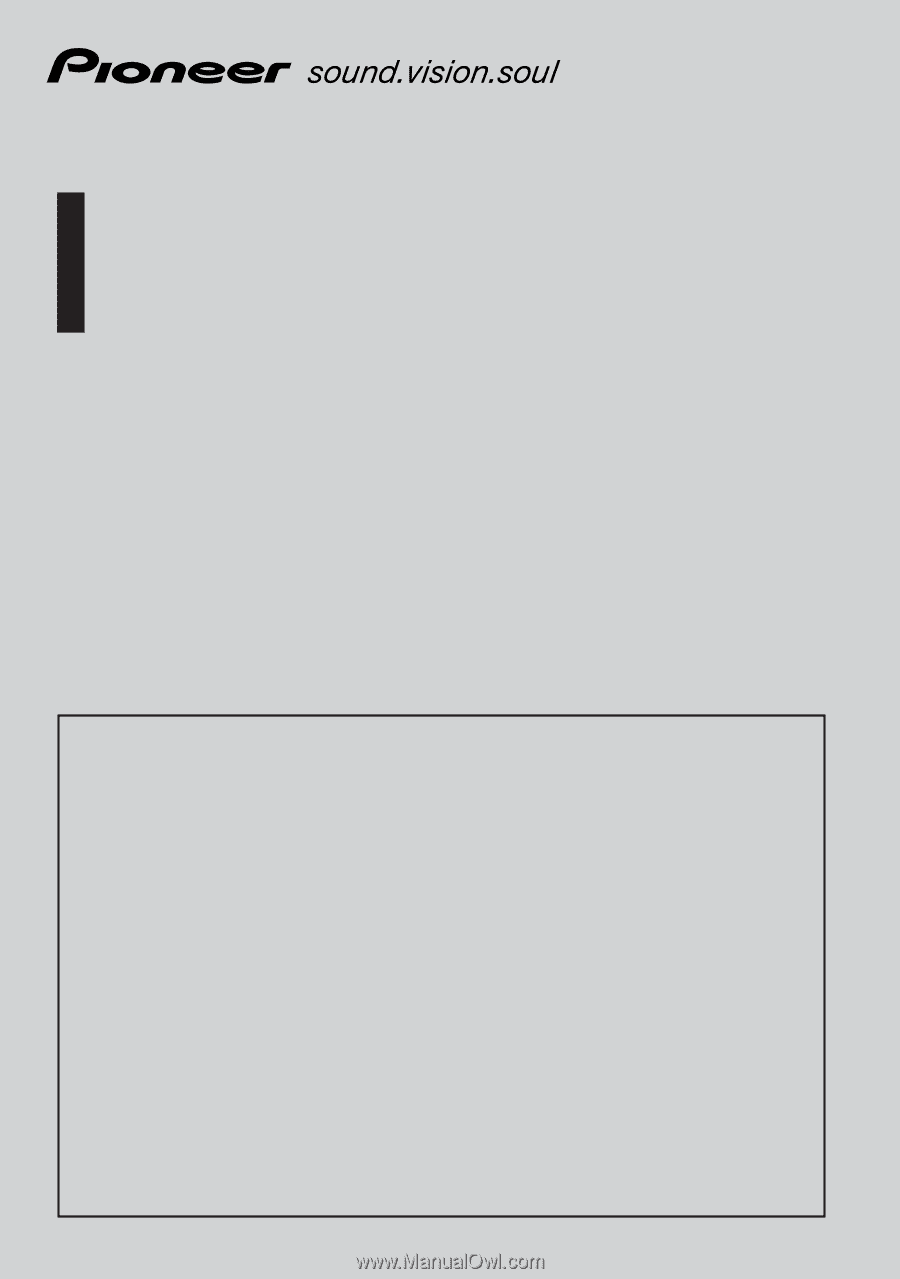
Operation Manual
DVD Map - USA / Canada
CNDV-50MT
CNDV-50MTP
AVIC-880DVD, AVIC-88DVD, AVIC-80DVD,
AVIC-90DVD, AVIC-9DVD
ENGLISH
READ ME FIRST!
To Users Updating the Application Program
You need an AV Head Unit or Display with touch panel capabil-
ity to use this software.
Make sure to use a display suitable for this system.
Please read the cautions on the next page before using the CNDV-50MT [CNDV-
50MTP] disc as there is a possible risk that the stored user-registered data may lost
upon completion of the update.
Please be aware that the manufacturer cannot take any
responsibility for lost data in the event the data is lost.
Upgrading to the newer version
➞
page 57
Notice to all users:
This software requires that the navigation unit be properly connected to your vehicle’s
parking brake. If not properly connected and depending on your vehicle, additional instal-
lation may be required. For more information, please contact your Authorized Pioneer
Electronics retailer or call us at (800)421-1404.
This operation manual can be used with the following models: