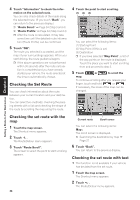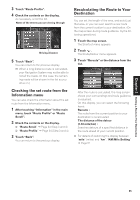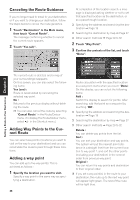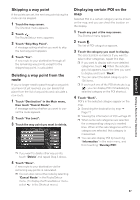Pioneer CNDV-50MTP Operation Manual - Page 34
Selecting Destination from the, Destination History and Address, Modifying the Route Calculation,
 |
View all Pioneer CNDV-50MTP manuals
Add to My Manuals
Save this manual to your list of manuals |
Page 34 highlights
Selecting Destination from the Destination History and Address Book Any place that has been searched before is stored in the "Destination History". Places that you have registered manually, such as your home, are stored in the "Address Book". Simply select the place you want to go to from the list and a route to that place will be calculated. 1 Touch "Destination" in the Main menu, and then touch "Address Book" or "Destination History". 2 Touch your destination name. Modifying the Route Calculation Conditions You can change the route calculation conditions using the Route Options menu. The following description features an example of changing the number of the route to be searched. 1 Touch "Route Options" in the Main menu. The Route Options menu appears. 2 Touch "Number of Routes". The content currently set appears under the name of the item. Each time you touch the item, the setting changes. Repeatedly touch the item until the value you want to set appears. Setting a Route to Your Destination Chapter 2 Route calculation starts. ➲ For information on the Address Book ➞ Chapter 3 ➲ For information on the Destination His- tory ➞ Chapter 3 ❒ You can also see the destination by touch- ing the on the right of the list. ➲ Searching the destination by map ➞ Page 27 Items that users can change This section describes the details of the setting for each menu. Settings marked with an asterisk (*) show that they are default or factory settings. Auto Reroute This setting controls whether, when you stray from the guided route, the system automatically recalculates the route to your destination. On* : Auto Reroute function is turned on. Off : Auto Reroute function is turned off. Avoid Freeway This setting controls whether or not freeways may be included in the road calculation. (A route using freeway may be calculated in some cases, such as when setting your destination far away.) On : Calculate a route that avoids freeways. Off* : Calculate a route that may include freeways. 32