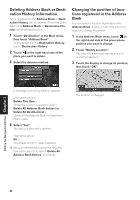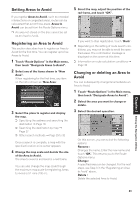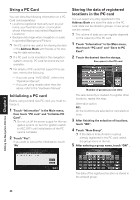Pioneer CNDV-50MTP Operation Manual - Page 47
Loading registered locations, data from a PC card, Deleting PC card data, Changing Background
 |
View all Pioneer CNDV-50MTP manuals
Add to My Manuals
Save this manual to your list of manuals |
Page 47 highlights
Loading registered locations data from a PC card Address Book data stored on a PC card can be loaded to the Navigation System. ➲ "If a message about the PC card is displayed" ➞ Page 72 1 Touch "Information" in the Main menu, then touch "PC card" and "Read from PC Card". The list of groups appears. 2 Touch the desired group. 3 Touch the desired locations. Selected locations are marked. To load the data from other locations, repeat this step. Alternative option: All : All the locations are selected (or canceled) at once. 4 Touch "OK". The data of the selected locations is stored in the Address Book. Deleting PC card data You can delete data for a specified location or a whole group. 1 Touch "Information" in the Main menu, then touch "PC card" and "Delete PC Card Data". 2 Touch a group where the location you want to delete is stored. 3 Touch a location you want to delete and touch "OK". The selected location is marked. To delete other locations, repeat this step. Alternative option: All : Select (or cancel) all locations in a group. 4 Touch "Yes". The specified location is deleted. Changing Background Picture In the menu operation screen, you can indicate a picture you like on the background. Some pictures are already stored, but you can also use pictures (JPEG format data) created by a personal computer or a digital camera. The following two types of background pictures can be changed: • AV Background : Background for the screen during the operation of audio, or during playback. • Navigation Background : Background of navigation menu screen. Several background pictures are stored in the Pioneer DVD map disc. Here, a method of changing background picture is described with an example of loading the picture stored on a PC card to the navigation system as the background picture. ❒ The "AV Background" cannot be used with the AVD-W6210. ❒ When storing original pictures on a PC card, create a folder named "BG" in a PC card, and store the picture files in this folder. Up to 20 picture files can be used in the BG folder. ❒ When changing the background screen, please change the settings so that the combined display also can display the navigation system unit's background. ❒ Only JPEG format (".jpg" or ".JPG") pictures can be used as a background picture. ❒ You can only use standard characters (alphabets of both cases: A-Z, a-z) and numbers (0-9) for the file name of a background picture (international (accented) characters cannot be used). ❒ Pictures up to a maximum of 2048×1536 pixels can be used. We cannot guarantee a proper operation for a picture bigger than this size. Chapter 3 Editing the Navigation Utilities 45