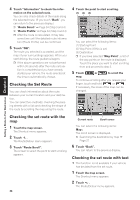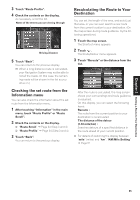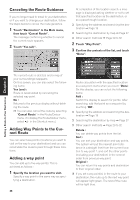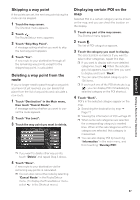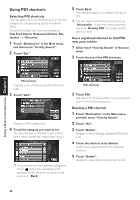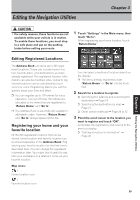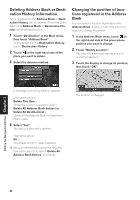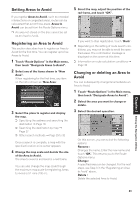Pioneer CNDV-50MTP Operation Manual - Page 40
Using POI shortcuts
 |
View all Pioneer CNDV-50MTP manuals
Add to My Manuals
Save this manual to your list of manuals |
Page 40 highlights
Using POI shortcuts Selecting POI shortcuts You can select up to six shortcuts to your favorite category for the searching points of interest (POI). As default setting, four icons are displayed: Fast Food Chains, Restaurant Chains, Restaurant, and Groceries. 1 Touch "Destination" in the Main menu, and then touch "Vicinity Search". 2 Touch "Set". 5 Touch Back. The selected category is added to the list of POI. ❒ You can select a POI shortcut by touching "Information" in the main menu and then touching "Overlay POI". The steps are the same for both. Use a registered shortcut to find POI near your vehicle 1 Either touch "Vicinity Search" in the main menu. 2 Touch the one of the POI shortcuts. Setting a Route to Your Destination Chapter 2 POI shortcuts Displays a list of already selected POI shortcuts. 3 Touch "Add". Displays a POI category list. 4 Touch the category you want to set. The selected item is marked. If you want to select other categories, repeat step 3 and 4. ❒ If you want to set more detailed categories, touch . When the subcategory list appears, touch the item you want to add and touch "Back" POI shortcuts 3 Touch POI. See Step 3 of "Finding a POI in your surroundings" for the following options. Deleting a POI shortcut 1 Touch "Destination" in the Main menu, and then touch "Vicinity Search". 2 Touch "Set". 3 Touch "Delete". Displays a list of already registered POI shortcuts. 4 Touch the shortcut to be deleted. A red check appears next to the selected shortcut. 5 Touch "Delete". Deletes the selected shortcut from the list. 38