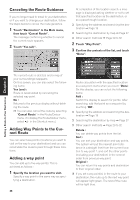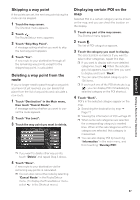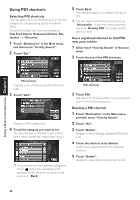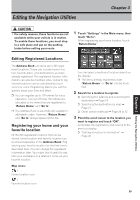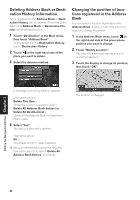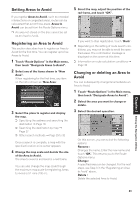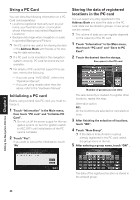Pioneer CNDV-50MTP Operation Manual - Page 43
Changing a name, Entering or changing a phone number, Selecting a pictograph to appear on the,
 |
View all Pioneer CNDV-50MTP manuals
Add to My Manuals
Save this manual to your list of manuals |
Page 43 highlights
1. Name The name can be used as a command for voice operation. 2. Name (2nd line) The name of the city appears in this column. (Not editable) 3. Phone number You can search by registered telephone number. 4. Pictograph The symbol displayed on the map. 5. Sound The selected operating sound is played. Changing a name 1 Touch "Edit Name" and touch "Yes". The message confirming whether or not to register the entered name as voice command is displayed. Alternative option : No : When not registering a name as a voice command, select "No". 2 Enter a new name; touch "OK". The name of the current location appears in the text box. Delete the current name, and enter a new name between 6 and 23 characters long. (If you selected "No" in Step 1, you can enter a new name between 1 and 23 characters long.) 3 If the pronunciation is correct, touch "Yes". The details you set are registered, and the Address Book menu appears. Alternative options : No : Select to return to the display for entering characters. Repeat : You can reconfirm the pronunciation of the name you entered. ❒ When you select "Yes", is shown on the left side of the location name displayed in the Address Book menu. This mark indicates that this name can be used as a voice command during voice operation. ❒ If the number of items to be used in voice operation exceeds 100, a list appears on the display. Select an item from the list and overwrite it. ➲ You can also store locations in the Address Book on a PC card ➞ Page 44 ❒ You cannot change the name of your home. ❒ During voice operation, you can get a route calculated by saying the registered name. ➲ Information on voice operation ➞ Chapter 5 Entering or changing a phone number 1 Touch "Edit Phone Number". 2 Input a phone number; touch "OK". The Address Information menu appears. ❒ To change a registered phone number, delete the existing number and then enter a new one. Selecting a pictograph to appear on the map 1 Touch "Select Image". 2 Touch the Pictograph to appear on the map. The Address Information menu appears. ❒ You cannot change the mark of your home or of your favorite location. Selecting sound 1 Touch "Select Sound". 2 Select the sound. The Address Information menu appears. If you want to hear the operating sound, touch . Chapter 3 Editing the Navigation Utilities 41