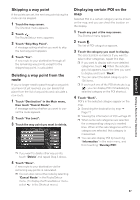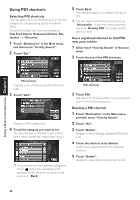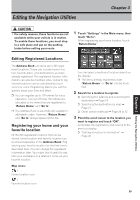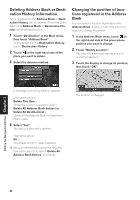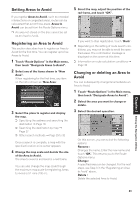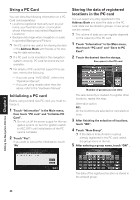Pioneer CNDV-50MTP Operation Manual - Page 44
Deleting Address Book or Desti, nation History Information, Changing the position of loca, tions
 |
View all Pioneer CNDV-50MTP manuals
Add to My Manuals
Save this manual to your list of manuals |
Page 44 highlights
Deleting Address Book or Destination History Information Items registered in the Address Book or Destination History can be deleted. All entries of the data in the Address Book or Destination History can be deleted at once. 1 Touch "Destination" in the Main menu, then touch "Address Book". To delete items in the Destination History, touch "Destination History". 2 Touch on the right-hand side of the place you want to delete. 3 Select the deletion method. Changing the position of locations registered in the Address Book You can select a location registered in the Address Book, display a map of its surroundings, and change its position. 1 In the Address Book menu, touch on the right-hand side of the place whose position you want to change. 2 Touch "Modify Location". The map of the selected area and its surroundings appears. 3 Touch the display to change its position, then touch "OK". A message confirming deletion appears. Alternative options : Delete This Item : Delete the location selected in Step 2. Delete All Address Book Entries (or Delete All Destinations) : Delete all the Address Book or Destination History data. 4 Select "Yes". The data you selected is deleted. Alternative option: No : The display shown in Step 3 appears. ❒ Because deleted data cannot be restored, take extra care not to select "Delete All Address Book Entries" by mistake. The position is changed. Editing the Navigation Utilities Chapter 3 42