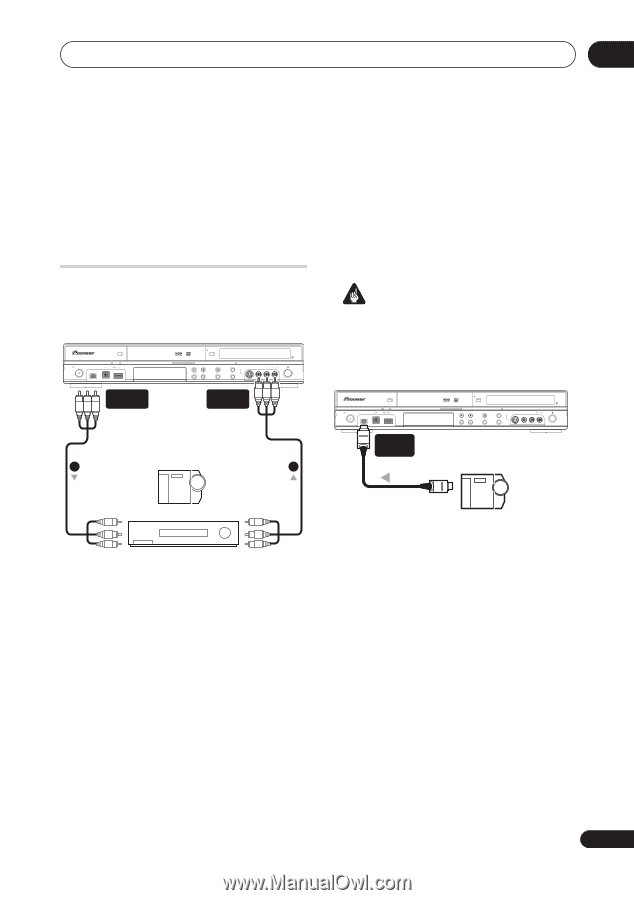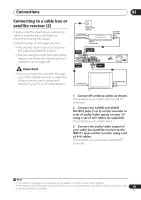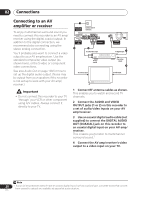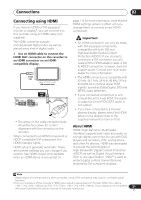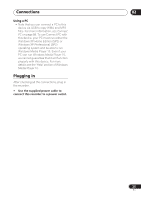Pioneer DVR-550H-S Operating Instructions - Page 23
Connections, Connecting other AV sources - dvr
 |
UPC - 012562852980
View all Pioneer DVR-550H-S manuals
Add to My Manuals
Save this manual to your list of manuals |
Page 23 highlights
Connections 02 television. If you do not want this unit to be able to be controlled by another component when you have set a Child Lock, turn this unit's HDMI Control to OFF (page 115). • We cannot guarantee this unit will work with HDMI control-compatible components other than those made by Pioneer. Connecting other AV sources • When connecting an external AV source that only supports monaural sound, only insert the left (white) audio jack to this device. Doing so will allow the same sound track to be recorded to both channels. You must connect to the INPUT 2 jack on the front panel. Connecting a DV camcorder You can connect a DV camcorder or DVD recorder with DV output to the front panel DV IN jack. Connecting a VCR or analog camcorder DVR-650H-S/DVR-550H-S STANDBY/ON DV IN HDD/DVD DivX COPY USB AUDIO/VIDEO OUTPUT (Rear panel) OPEN/CLOSE HDMI STOP REC ONE TOUCH COPY CH INPUT SELECT REC MODE INPUT 2 S-VIDEO VIDEO L(MONO) R AUDIO REC AUDIO/VIDEO INPUT (Front panel) 1 2 Important • This jack is for connection to DV equipment only. It is not compatible with digital satellite receivers or D-VHS video decks. DVR-650H-S/DVR-550H-S STANDBY/ON DV IN HDD/DVD DivX COPY USB DV IN OPEN/CLOSE HDMI STOP REC ONE TOUCH COPY CH INPUT SELECT REC MODE INPUT 2 S-VIDEO VIDEO L(MONO) R AUDIO REC To audio/video input Analog camcorder From audio/video output From DV output DV camcorder VCR 1 Connect a set of audio and video inputs of your VCR or camcorder to a set of outputs on this recorder. This enables you to record from this recorder to your VCR or camcorder. • You can use standard video or S-video cables for the video connection. 2 Connect a set of audio and video outputs of your VCR or camcorder to a set of inputs on this recorder. This enables you to record tapes from your VCR or camcorder. • Use a DV cable (not supplied) to connect the DV jack of your DV camcorder to the front panel DV IN jack of this recorder. • You can use standard video or S-video cables for the video connection. • The front panel connections make convenient connections for a camcorder input. 23 En