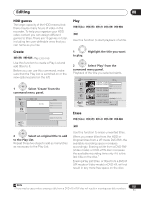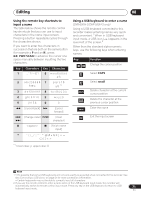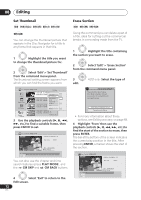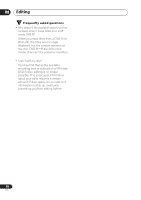Pioneer DVR-550H-S Operating Instructions - Page 73
current playback position.
 |
UPC - 012562852980
View all Pioneer DVR-550H-S manuals
Add to My Manuals
Save this manual to your list of manuals |
Page 73 highlights
Editing 08 ENTER 5 Highlight 'To' then, in the same way, find the end of the section to erase, then press ENTER. After pressing ENTER, another marker indicates the end of the section, with the section itself marked in red. ENTER 6 Select 'Yes' to confirm, or 'No' to cancel. In the thumbnail viewer you can see a few seconds of video either side of the marked section to see how the edit will look. • When editing VR mode Original content, you may not be able to erase very short sections (less than five seconds). Divide HDD DVD (VR) DVD-RAM Play List only Use this command to divide a title into two. Note that once divided, the two new HDD titles cannot be recombined into one again. 1 Highlight the title you want to divide. ENTER 2 Select 'Edit' > 'Divide' from the command menu panel. 3 HDD only: Select the type of edit. ! HDD/DVD RECORDER Please select the type of editing. Video Mode Compatible Editing is recommended for compatibility with high-speed copying. Video Mode Compatible Editing Frame Accurate Editing • For more information about these options, see Editing accuracy on page 68. 4 Use the playback controls ( , , , , etc.) to find the place you want to divide the title. Divide Title (HDD) 12/03 Sun 11:00PM 4ch SP Rec. time 2h00m Divide Cancel 10Ð1 00.00.09.15 Play Pause 5 ENTER Press to divide the title at the current playback position. ENTER 6 Select 'Yes' to confirm or 'No' to cancel. ! Divided titles cannot be combined. OK? Yes No Chapter Edit DVD (VR) DVD-RAM HDD When editing a VR mode DVD or video on the HDD you can edit individual chapters within a title, with commands for erasing, combining and dividing. 1 Highlight the title that contains the chapters you want to edit. ENTER 2 Select 'Edit' > 'Chapter Edit' from the command menu panel. ENTER 3 edit. HDD only: Select the type of ! HDD/DVD RECORDER Please select the type of editing. Video Mode Compatible Editing is recommended for compatibility with high-speed copying. Video Mode Compatible Editing Frame Accurate Editing 73 En