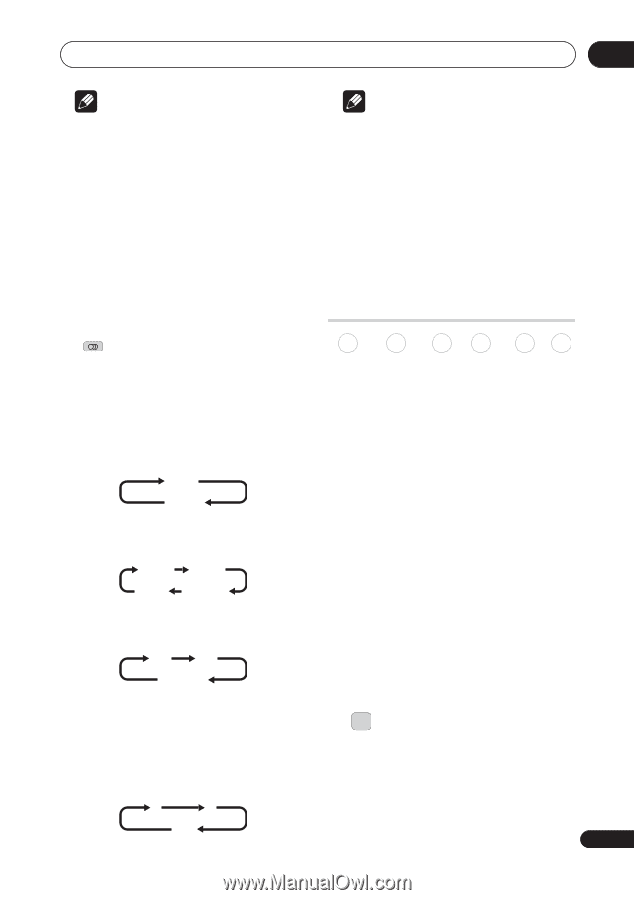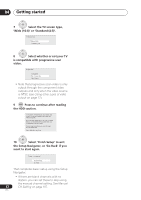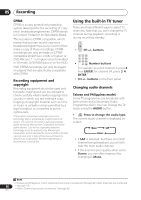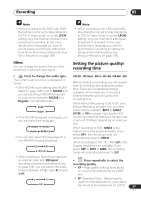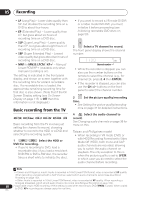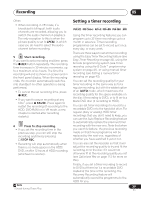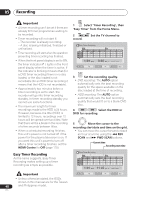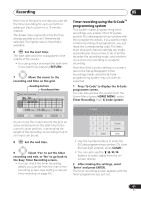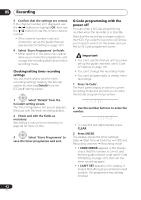Pioneer DVR-550H-S Operating Instructions - Page 37
Recording, Setting the picture quality, recording time
 |
UPC - 012562852980
View all Pioneer DVR-550H-S manuals
Add to My Manuals
Save this manual to your list of manuals |
Page 37 highlights
Recording 05 Note • When recording to the HDD with HDD Recording Format set to Video Mode On, to DVD in Video mode, or on the LPCM setting, only one channel of a dual mono broadcast is recorded. In this case, decide which language you want to record before recording by setting the Dual Mono Recording setting (see Dual Mono Recording on page 109). Note • When recording to the HDD with HDD Recording Format set to Video Mode On, to DVD in Video mode, or on the LPCM setting, only one channel of a bilingual broadcast is recorded. In this case, decide which language you want to record before recording by setting the Bilingual Recording setting (see Bilingual Recording on page 109). Other: You can change the audio channel of the broadcast or external input signal. Setting the picture quality/ recording time • AUDIO Press to change the audio type. The current audio channel is displayed onscreen. • If the NICAM audio setting (see NICAM Select on page 108) is set to NICAM and you are watching a NICAM broadcast, you can switch between NICAM and Regular (non-NICAM) audio. NICAM Regular • If the NICAM broadcast is bilingual, you can also select the language. NICAM A NICAM B Regular NICAM A+B • You can also select the language for a non-NICAM bilingual broadcast. A (L) B (R) A + B (L+R) DVD (VR) DVD (Video) DVD+R DVD+RW DVD-RAM HDD Before starting a recording, you will usually want to set the picture quality/recording time. There are six standard settings available, which allow you to choose a balance between picture quality and recording time. When Manual Recording is set to On (see Manual Recording on page 112), a further option will be available (MN1 to MN32, LPCM, or XP+ (a super-high quality HDD recording mode that features a transfer rate of around 15 Mbps) depending on what you set). When recording to DVD, MN32 is the highest recording quality available. If you select XP+, the recording mode will automatically revert to MN32. When recording to DVD+R/+RW, SLP is the longest recording time available. If you select SEP or MN1 to MN3, the recording mode will automatically revert to SLP. • When watching a recording made from an external input with Bilingual recording selected (see External Audio on page 108), you can switch the audio channel between left (L), right (R) or both (L+R). REC MODE • Press repeatedly to select the recording quality. • XP - High quality setting, gives about one hour of recording time on a DVD disc. L R L+R • SP (Standard Play) - Default quality, used for most applications, gives about two hours of recording time on a DVD. 37 En