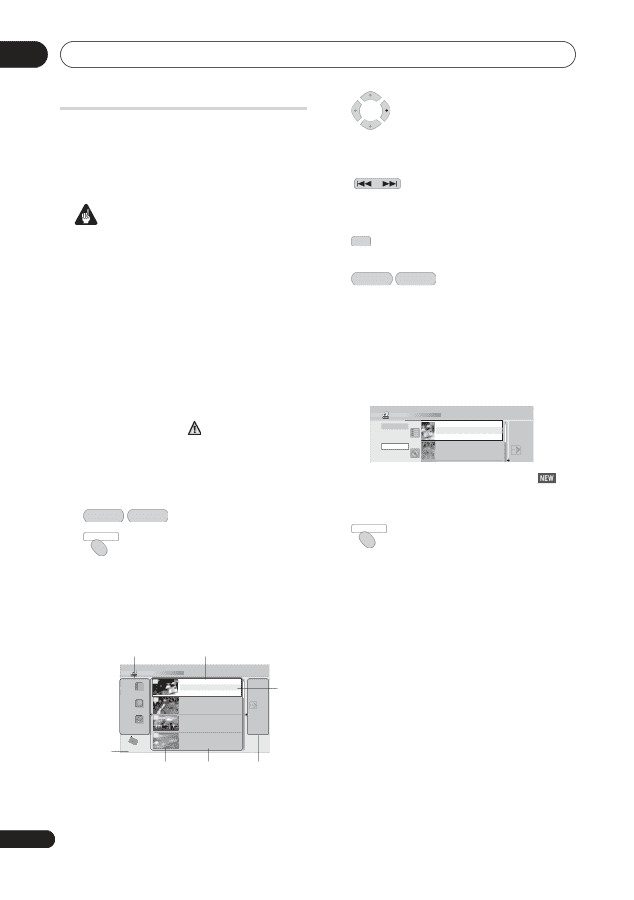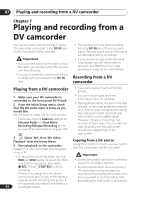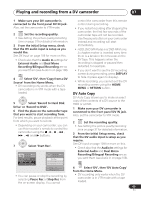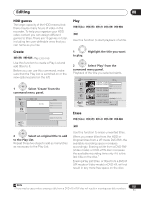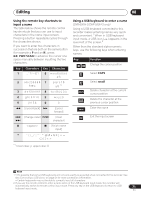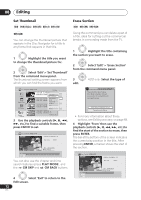Pioneer DVR-550H-S Operating Instructions - Page 68
Editing, The Disc Navigator screen
 |
UPC - 012562852980
View all Pioneer DVR-550H-S manuals
Add to My Manuals
Save this manual to your list of manuals |
Page 68 highlights
08 Editing The Disc Navigator screen The Disc Navigator screen is where you can edit video content on unfinalized Video mode and DVD-R/-RW (VR mode) discs, DVD+R/ +RW and DVD-RAM, as well as video content on the internal hard disk drive. Important • Press to display the command menu panel. Use the / and ENTER buttons to navigate the menus. PREV NEXT • When in the title list, press to display the previous/next page if there are more titles than can be displayed. • Unless otherwise stated, the OSDs shown in this manual are for the Taiwan and Philippines model. • Titles that have been recorded with a Input Line System setting different to the current setting of the recorder are shown in the Disc Navigator with a blank thumbnail image. See also Additional information about the TV system settings on page 117. • During recording, if you display the Disc DISPLAY • Press to change the title information displayed in the title list. • HDD DVD Press to switch between the HDD and DVD Disc Navigator screens. • If you are editing a DVD-R/-RW (VR mode) or DVD-RAM disc you can display the Play List by selecting Play List from the view options panel (press , then select Play List from the view options, then Play List). Navigator for the HDD, some of the titles may appear with a mark. These titles were recorded with a Input Line System setting different to the current setting of Disc Navigator (DVD) Style 101 4 Titles 4 Titles PlayList 9 OriOgirniaglinal 10Titles 1121//0239 SMUONN117::0000PPMM 1121//0239MSuonn 171:0:000PPMM 42cchhSP SP 22hh0000mm(1(1.0.0GG) ) 12/03 SUN 8:00PM 12/03 Sun 8:00PM 9ch SP 2h00m(1.0G) MENU the recorder. During recording, these titles cannot be played. • Titles on the HDD marked with a icon are recently recorded titles that 1 HDD DVD Select the HDD or DVD. DISC NAVIGATOR 2 Display the Disc Navigator haven't yet been played. DISC NAVIGATOR 3 Press to exit the Disc Navigator. screen. Playback will automatically stop when you do this. • The Disc Navigator is also accessible from the Home Menu. Editing accuracy Some editing commands ask you whether you want to keep Video mode compatibility or frame accuracy (Video Mode Compatible Editing or Frame Accurate Editing). View options panel Title list Frame Accurate Editing is very precise. The Available recording time Disc Navigator (HDD) 101 4 Titles 9 Recent first 8 All Genres 7 HDD SP Remain 30h30m 10Titles 1112//2093 SMUONN 171::0000PPMM 4ch SP 1112//2093MSounn 71:10:00P0MPM 42cchh SPSP 22hh0000mm((11..00GG)) 12/03 SUN 8:00PM 9ch SP 12/03 Sun 8:00PM 9ch SP 2h00m(1.0G) 12/02 SAT 10:00PM 7ch SP 12/02 Sat 10:00PM 7ch SP 1h00m(1.0G) 11/29 WED 7:00PM 2ch SP 11/29 Wed 7:00PM 2ch SP 1h00m(1.0G) MENU Selected title Title thumbnail Title information Command menu panel edit point is accurate to the exact frame you choose. However, this accuracy is not preserved in any copy you make if you use the high-speed copy function to make a DVD-R/-RW (Video mode) or DVD+R/+RW. Video Mode Compatible Editing is less precise. The edit point you choose will only be accurate to within one-half to one second. On the other hand, these edit points will be preserved if you use high-speed copy to make a DVD-R/-RW (Video mode) or 68 DVD+R/+RW. En