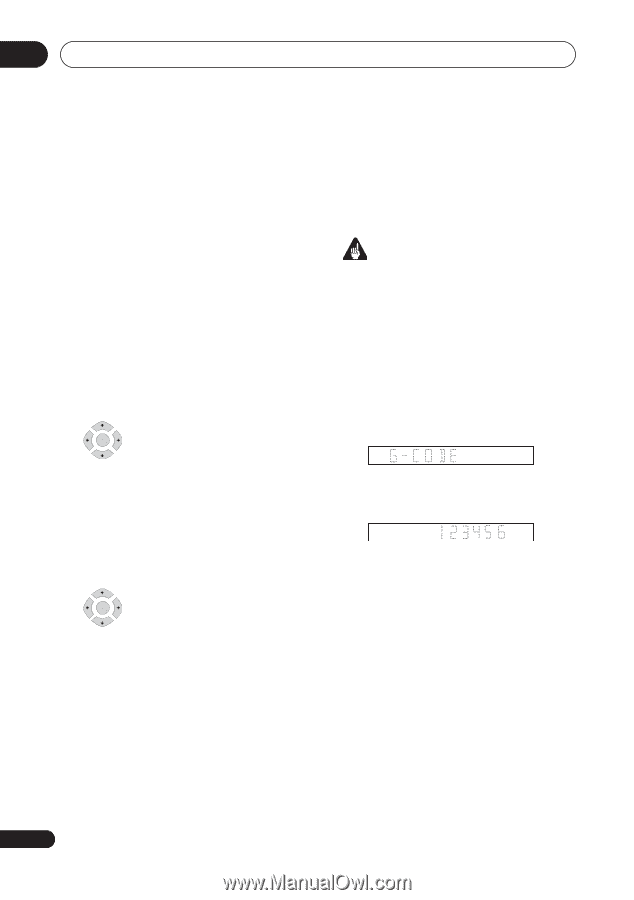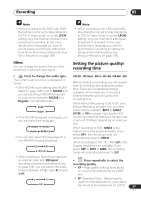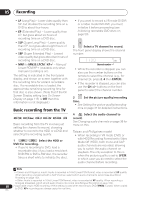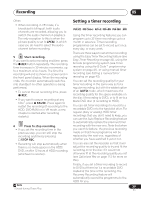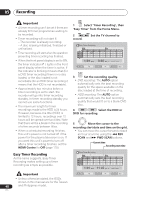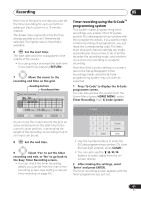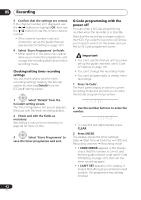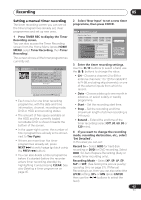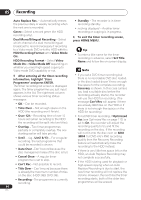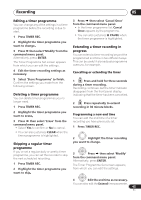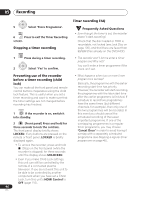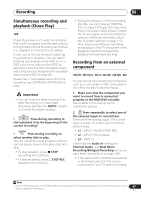Pioneer DVR-550H-S Operating Instructions - Page 42
Press ENTER.
 |
UPC - 012562852980
View all Pioneer DVR-550H-S manuals
Add to My Manuals
Save this manual to your list of manuals |
Page 42 highlights
05 Recording 3 Confirm that the settings are correct. If the channel number isn't displayed, use the / buttons to highlight CH, then use the / buttons to set the correct channel number. • If the channel number is set, but incorrectly, set up the guide channel (see G-Code CH Setting on page 107). 4 Select 'Store Programme' to finish. • Other options in the same menu panel allow you to name the programme, and change the recording destination and/or recording mode. Checking/editing timer recording settings You can check and/or edit the timer recording settings made by the G-Code system by selecting Details from the G-Code# setting screen. ENTER 1 Select 'Details' from the G-Code# setting screen. The Timer Programme Set screen appears, filled out with the timer recording details. 2 Check and edit the fields as necessary. See Setting a manual timer recording on page 43 for more on this. ENTER 3 Select 'Store Programme' to save the timer programme and exit. G-Code programming with the power off You can enter a G-Code programming number when the recorder is in standby. Note that the recording is always made to the HDD. If you want to record to a DVD disc, you'll need to switch on the power and use the full G-Code programme screen. Important • You can't use this feature until you have set up the guide channels. see G-Code CH Setting on page 107. • You can't change the recording mode. • You can't program daily or weekly timer recordings. 1 Press 'G-Code'. The front panel display shows the current recording mode and prompts you to enter the G-Code programming number. 2 Use the number buttons to enter the number. • To clear the last digit entered, press CLEAR. 3 Press ENTER. The display shows the timer settings: Date Start time End time HDD and Recording channel Recording mode • If CODE ERROR appears in the display, check that the number is correct and that the guide channel is set (see G-Code CH Setting on page 107), then set the timer recording again. • If CAN'T SET appears in the display, it means that although you entered a valid number, the programme has already finished. 42 En