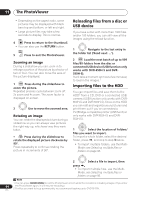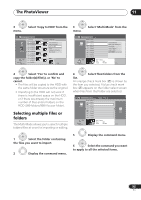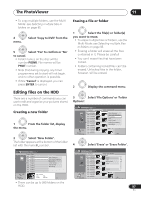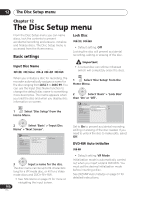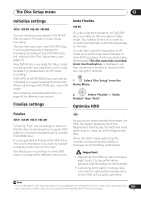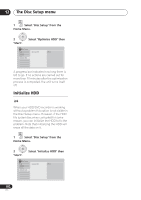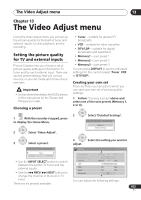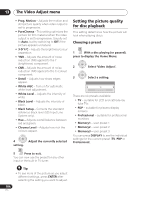Pioneer DVR-550H-S Operating Instructions - Page 99
The PhotoViewer, Printing files
 |
UPC - 012562852980
View all Pioneer DVR-550H-S manuals
Add to My Manuals
Save this manual to your list of manuals |
Page 99 highlights
The PhotoViewer 11 1 Select the file(s) you want to lock (or unlock). • To lock/unlock multiple files or folders, use the Multi-Mode; see Selecting multiple files or folders on page 95. 2 Display the command menu. Printing files (DVR-650H-S/DVR-550H-S only) Connecting a PictBridge-compatible printer to the USB port will enable you to print out picture files1 stored on the HDD, a CD/DVD or directly from a digital camera. Make sure that the printer (and your digital camera if you are using that as a source) is connected to the recorder before starting. ENTER 3 Select 'File Options' or 'Folder Options'. ENTER 4 Select 'Lock' or 'Lock Folder Contents'. PhotoViewer HDD Folder2 File 12 Files HDD Remain 100.0 G 001 PIOR0000 002 PIOR0001 003 PIOR0002 004 PIOR0003 005 PIOR0004 006 PIOR0005 007 PIOR0006 008 PIOR0007 009 PIOR0008 010 PIOR0009 011 PIOR0010 012 PIOR0011 Folder Size 999 MB Start Slideshow EraseStart Audio Slideshow CopyFile Options RenaPmrientFile LockCopy to DVD FILE Detailed InformationMENU Multi-Mode Cancel 1/84 Locked files are shown with a padlock icon next to them. To remove all locks within a given folder, choose 'Folder Option' > 'Unlock Folder Contents'. To view detailed information This feature allows you to check the settings of the camera from which you imported the photos. 1 Choose the file for which you would like to see detailed information. 2 Choose 'Detailed Information'. When no detailed information is available, nothing is displayed. 1 Select the file(s) you want to print. • To print multiple files, use the Multi- Mode; see Selecting multiple files or folders on page 95. 2 Display the command menu. ENTER 3 Select 'Print' from the menu. PhotoViewer HDD Folder2 File 12 Files HDD Remain 100.0 G 001 PIOR0000 002 PIOR0001 003 PIOR0002 004 PIOR0003 005 PIOR0004 006 PIOR0005 007 PIOR0006 008 PIOR0007 009 PIOR0008 010 PIOR0009 011 PIOR0010 012 PIOR0011 Folder Size 999 MB Start Slideshow Start Audio Slideshow File Options Print Copy to DVD FILE Detailed InformationMENU Multi-Mode 1/84 ENTER 4 Select 'Start' to confirm, or 'Cancel' to cancel. • Once printing has started, you can cancel by pressing ENTER. Tip • Paper size and layout can be set; the options available depend on your printer - check the printer manual for details. • This recorder may not work correctly with all printers. Note 99 1 Picture files should be standard DCF format. Non-standard files may not print properly. En