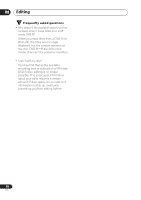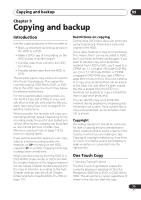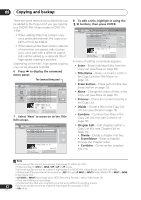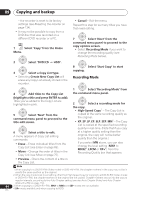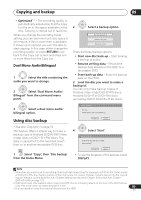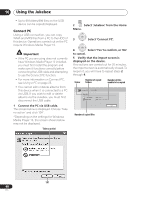Pioneer DVR-550H-S Operating Instructions - Page 83
Dual Mono Audio/Bilingual
 |
UPC - 012562852980
View all Pioneer DVR-550H-S manuals
Add to My Manuals
Save this manual to your list of manuals |
Page 83 highlights
Copying and backup 09 • Set Thumbnail - Set the thumbnail frame for a title (see Set Thumbnail on page 72). • Recording Mode - Set the picture quality of the copy (see Recording Mode on page 84). • Dual Mono Audio/Bilingual - Set how dual mono/bilingual audio should be copied when copying from HDD to DVD-R/ -RW (Video mode) and DVD+R/+RW (see Dual Mono Audio/Bilingual on page 85). • Cancel - Exit the menu. Repeat this step for as many titles you have that need editing. 9 panel. Display the command menu ENTER 10 Select 'Next' to proceed. Copy Title Edit HDD DVD (Video mode) 1 > 2 > 3 1 11/29Wed 7:00PM 2ch SP 2 11/29Wed 7:00PM 2ch SP 2 Title Back Next 11/29Wed 7:00PM 2ch SP Copy List Total 4.3G Current DVD Remain 4.3G 1h00m(2.0G) There are several options available from the next screen: • Select Recording Mode if you want to change the recording quality (see Recording Mode on page 84). • Select Input Disc Name if you want to change the disc name. Input a name of up to 64 characters for a VR mode disc or 40 characters for a Video mode disc or DVD+R/+RW. (The input method is similar to that of naming titles; see Title Name on page 70.) • Select Finalize if you want to automatically finalize a DVD-R/-RW (Video mode) or DVD+R after copying.1 Select a title menu style from the following screen. ENTER 11 Select 'Start Copy' to start copying. Copy Start Copy HDD DVD (Video Mode) 1 > 2 > 3 HDD DVD-RW Video Mode Copy Time 0h 16m Recording Mode Disc Name High-Speed Finalize Off Copy List Total 4.3G Current DVD Remain 4.3G Back Recording Mode Input Disc Name Finalize Start Copy • If you're using a DVD-R DL or DVD+R DL disc and the copy will span both layers, the Copy List Total bar will be purple. • The Current DVD Remain bar will be half-length if the first layer of a DVD-R DL or DVD+R DL disc is already full. Copying from DVD to HDD Important • The DVD to HDD Copy screen isn't accessible when a finalized Video mode DVD-R/-RW or a DVD-Video is loaded. As long as the disc is not Copy Guard protected, you can still use the One Touch Copy function, however (See One Touch Copy on page 79). • The recorder can only store one Copy List at a time. • The Copy List will be erased if: - any of the titles on the DVD disc are erased or edited. - the disc tray is opened. - playback is switched between Play List and Original. - the DVD disc is re-initialized or finalized. Note 83 1 If a timer recording is scheduled to start during copying, the disc will not be finalized. En