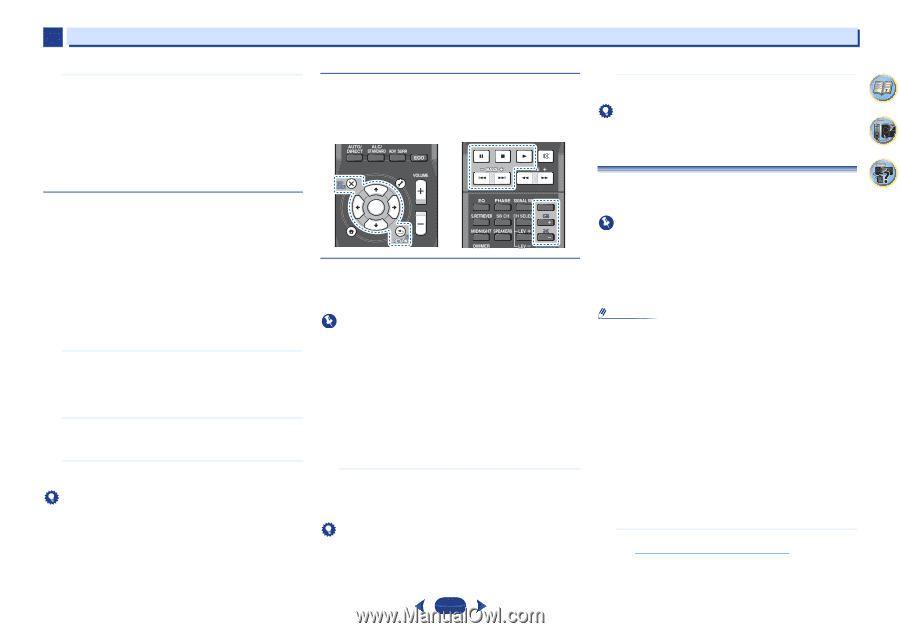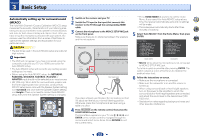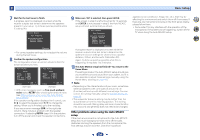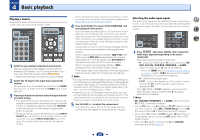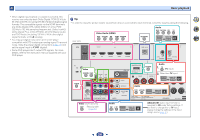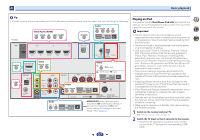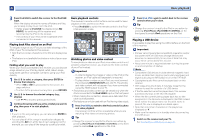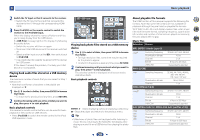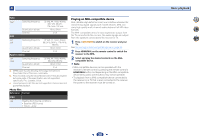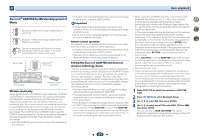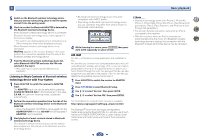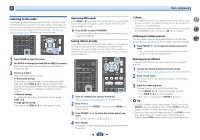Pioneer VSX-823-K Owner's Manual - Page 28
Monitor Out - hdmi flashing
 |
View all Pioneer VSX-823-K manuals
Add to My Manuals
Save this manual to your list of manuals |
Page 28 highlights
4 Basic playback 3 Press iPod/USB to switch the receiver to the iPod/USB input. When the display shows the names of folders and files, you're ready to play music from the iPod. • If after pressing iPod/USB the display shows NO DEVICE, try switching off the receiver and reconnecting the iPod to the receiver. • The controls of your iPod will be inoperable when connected to this receiver. Playing back files stored on an iPod To navigate songs on your iPod, you can take advantage of the OSD of your TV connected to this receiver. • Note that non-roman characters in the title are displayed as '#'. • This feature is not available for photos or video clips on your iPod. Finding what you want to play When your iPod is connected to this receiver, you can browse songs stored on your iPod by playlist, artist, album name, song name, genre or composer, similar to using your iPod directly. 1 Use / to select a category, then press ENTER to browse that category. • When or is pressed at the list screen, the page switches. • To return to the previous level any time, press RETURN. 2 Use / to browse the selected category (e.g., albums). • Use / to move to previous/next levels. 3 Continue browsing until you arrive at what you want to play, then press to start playback. Tip • If you're in the song category, you can also press ENTER to start playback. • You can play all of the songs in a particular category by selecting the All item at the top of each category list. For example, you can play all the songs by a particular artist. Basic playback controls This receiver's remote control buttons can be used for basic playback of files stored on an iPod. • Press iPod/USB to switch the remote control to the iPod/ USB operation mode. MUTE AUDIO PARAMETER TOP MENU TUNE TOOLS MENU PRESET PRESET ENTER HOME MENU PTY iPod CTRL TUNE BAND RETURN 1 2 3 DISP 4 5 6 CH 7 8 9 CH SHIFT Watching photos and video content To view photos or video on your iPod, since video control is not possible using this receiver, you must use the main controls of your iPod instead. Important - In order to display the images or video on the iPod on the receiver, an iPod cable sold separately is required. - To play photos or video on your iPod, you must connect the composite MONITOR OUT jack and TV. The photos and video content will not appear if you have connected using the HDMI output to your TV. • iPod photos and video content can be viewed only when the iPod is connected to the iPod VIDEO input on the front panel. • When making the connection, please use a dedicated iPod cable (sold separately). • This feature can only be used with an iPod having video output. 1 Press iPod CTRL to switch to the iPod controls for photo and video playback. The receiver controls will be unavailable while you are watching iPod videos or browsing photos. Tip • Change the receiver's input to the iPod in one action by pressing iPod iPhone iPad DIRECT CONTROL on the front panel to enable iPod operations on the iPod. 2 Press iPod CTRL again to switch back to the receiver controls when you're done. Tip • Change the receiver's input to the iPod in one action by pressing iPod iPhone iPad DIRECT CONTROL on the front panel to enable iPod operations on the iPod. Playing a USB device It is possible to play files using the USB interface on the front of this receiver. Important • Pioneer cannot guarantee compatibility (operation and/or bus power) with all USB mass storage devices and assumes no responsibility for any loss of data that may occur when connected to this receiver. • About one minute is required between turning the power on and completion of startup. Note • Compatible USB devices include external magnetic hard drives, portable flash memory (particularly keydrives) and digital audio players (MP3 players) of format FAT16/32. • Copyrighted audio files cannot be played back on this receiver. • With large amounts of data, it may take longer for the receiver to read the contents of a USB device. • If the file selected cannot be played back, this receiver automatically skips to the next file playable. • When the file currently being played back has no title assigned to it, the file name is displayed in the OSD instead; when neither the album name nor the artist name is present, the row is displayed as a blank space. • Note that non-roman characters in the playlist are displayed as '#'. • Make sure the receiver is in standby when disconnecting the USB device. 1 Switch on the receiver and your TV. See Connecting a USB device on page 21. 4 7 62 28