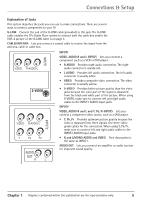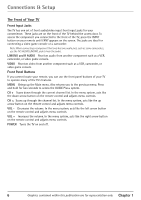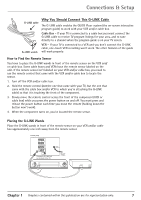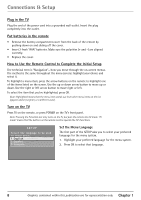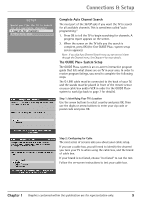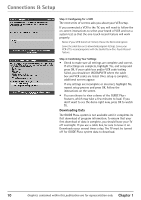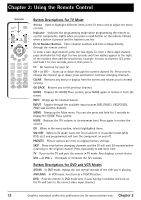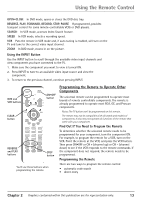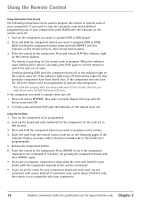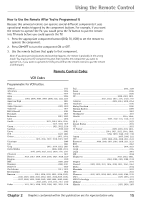RCA 36F530T User Guide & Warranty - Page 12
Downloading Data
 |
UPC - 034909312421
View all RCA 36F530T manuals
Add to My Manuals
Save this manual to your list of manuals |
Page 12 highlights
Connections & Setup Step 3: Configuring for a VCR The next series of screens asks you about your VCR setup. If you connected a VCR to the TV, you will need to follow the on-screen instructions to select your brand of VCR and run a system test so that the one-touch record feature will work properly. Notes: If your VCR brand isn't listed, choose the Not Listed option. Leave the cable box on to download program listings. Leave your VCR off to record programs with the Guide Plus+ One-Touch Record feature. Step 4: Confirming Your Settings • Check to make sure all settings are complete and correct. If all settings are complete, highlight Yes, end setup and press OK. If your cable box and/or VCR code testing failed, you should see INCOMPLETE where the cable box and VCR codes are listed. Once setup is complete, additional screens appear. If any settings are incomplete or incorrect, highlight No, repeat setup process and press OK. Follow the instructions on the screen. • You can choose to view a demo of the GUIDE Plus+ features, which may take a few minutes to load. If you don't want to see the demo right now, press OK to watch TV. Downloading Data The GUIDE Plus+ system is not available until it completes its first download of program information. To ensure that your first download of data is complete, you should leave your TV off overnight. If you use a cable box, be sure to leave it on. Downloads occur several times a day. The TV must be turned off for GUIDE Plus+ system data to download. 10 Graphics contained within this publication are for representation only. Chapter 1