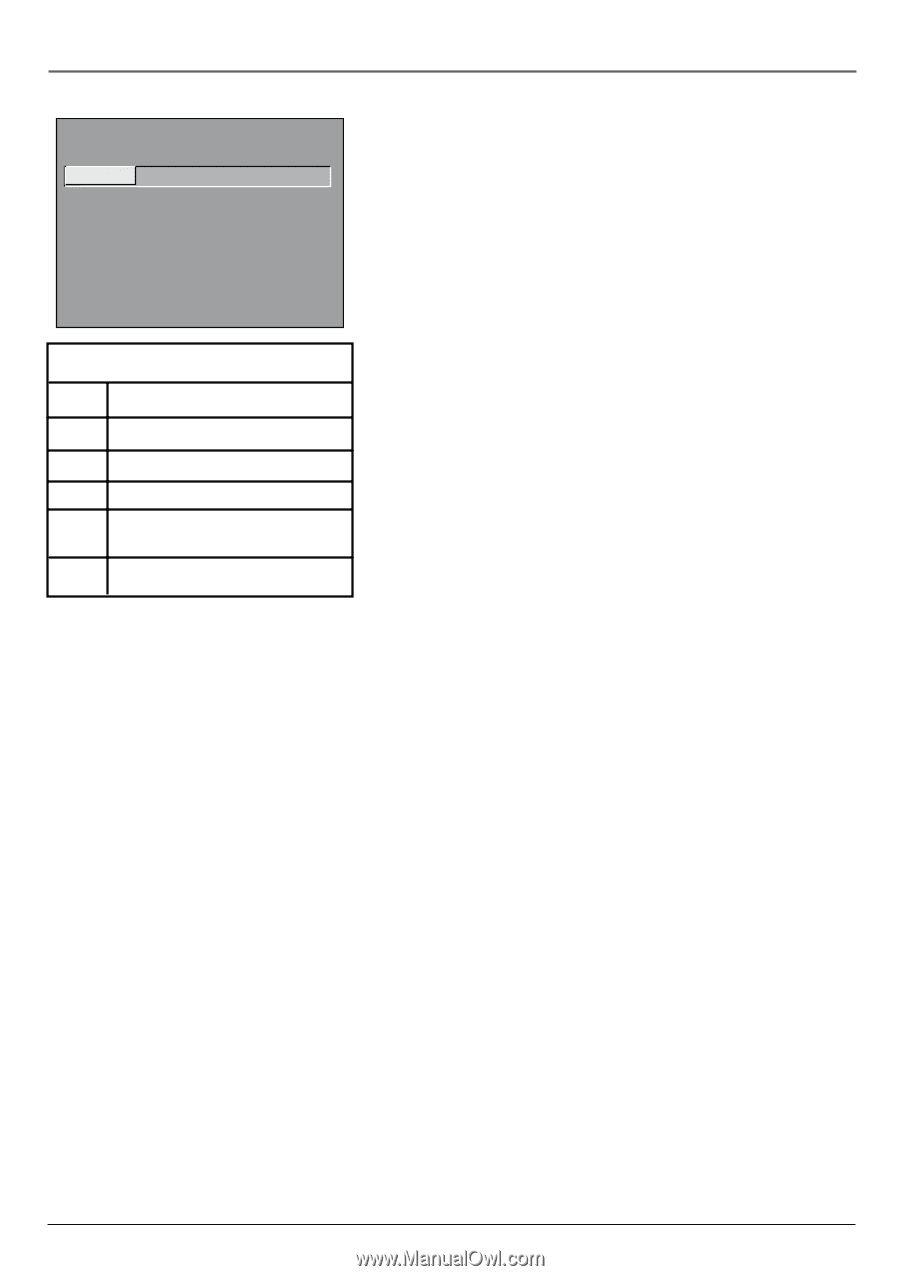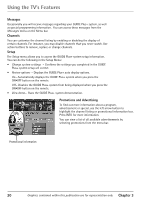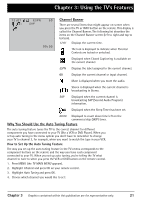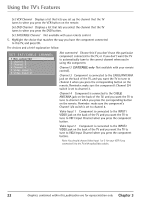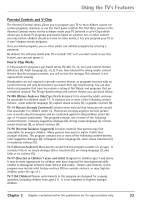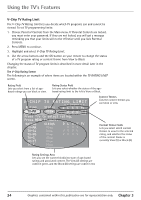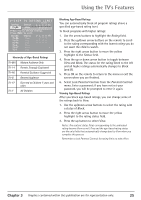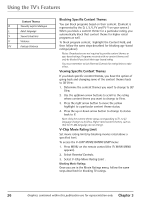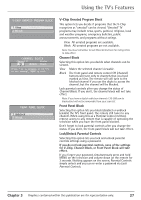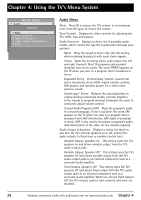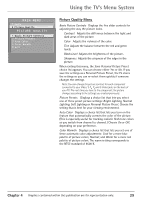RCA 36F530T User Guide & Warranty - Page 27
Graphics contained within this publication are for representation only., Rating, Status, Block, Lock
 |
UPC - 034909312421
View all RCA 36F530T manuals
Add to My Manuals
Save this manual to your list of manuals |
Page 27 highlights
Using the TV's Features V-CHIP TV RATING LIMIT - - Content - - Rating Status D L S V FV TV-MA VIEW V V V ^ Press ^/v to select rating. Press MENU to exit. RATING TV-MA TV-14 TV-PG STATUS View View View D L S V FV V V V V V V V V V V V TV-G View TV-Y7 View V TV-Y View Hierarchy of Age-Based Ratings TV-MA Mature Audience Only TV-14 Parents Strongly Cautioned TV-PG Parental Guidance Suggested TV-G General Audience TV-Y7 Directed to Children 7 years and older TV-Y All Children Blocking Age-Based Ratings You can automatically block all program ratings above a specified age-based rating level. To block programs with higher ratings: 1. Use the arrow buttons to highlight the Rating field. 2. Press the up/down arrow buttons on the remote to scroll to the rating corresponding with the lowest rating you do not want the child to watch. 3. Press the right arrow button to move the yellow highlight to the Status field. 4. Press the up or down arrow button to toggle between View and Block. The status for the rating listed to the left and all higher ratings automatically changes to Block (and B). 5. Press OK on the remote to return to the menu or exit the screen when you are finished. 6. Select Lock Parental Controls from the Parental Controls menu. Enter a password; if you have not set your password, you will be prompted to enter it again. Viewing Age-Based Ratings After you block age-based ratings, you can change some of the ratings back to View. 1. Use the up/down arrow buttons to select the rating with a status of Block. 2. Press the right arrow button to move the yellow highlight to the rating status field. 3. Press the up button to select View. Notes: The content status fields corresponding to the unblocked rating become View as well. They and the age-based rating status are the only fields that automatically change back to View when you complete this process. Remember to lock Parental Controls for rating limits to take effect. Chapter 3 Graphics contained within this publication are for representation only. 25