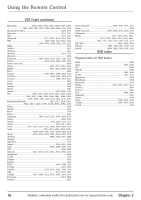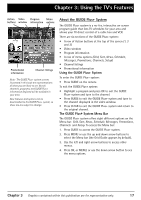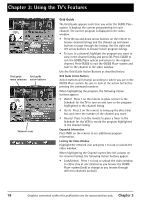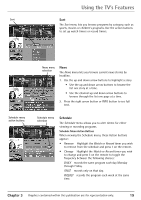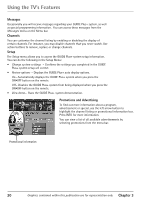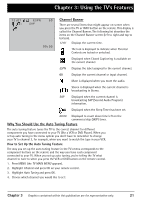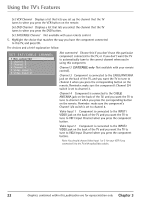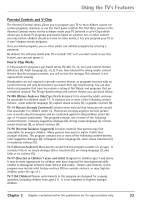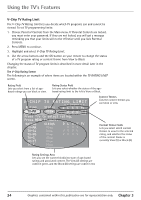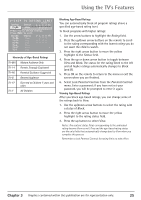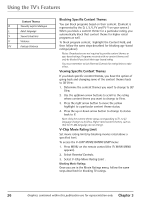RCA 36F530T User Guide & Warranty - Page 23
Channel Banner, Why Y, ou Should Use the Auto T, uning Feature
 |
UPC - 034909312421
View all RCA 36F530T manuals
Add to My Manuals
Save this manual to your list of manuals |
Page 23 highlights
Chapter 3: Using the TV's Features 12:01 ESPN 60 SAP 00:00 Channel Banner There are several items that might appear on-screen when you press the TV or INFO button on the remote. This display is called the Channel Banner. The following list describes the items on the Channel Banner screen (left to right and top to bottom). 12:01 Displays the current time. The lock is displayed to indicate when Parental Controls are locked or unlocked. Displayed when Closed Captioning is available on the current channel. ESPN Displays the label assigned to the current channel. 60 Displays the current channel or input channel. Mute is displayed when you mute the audio. Stereo is displayed when the current channel is broadcasting in Stereo. SAP Displayed when the current channel is broadcasting SAP (Second Audio Program) information. Displayed when the Sleep Timer has been set. 00:00 Displayed to count down time left on the commercial skip (SKIP) timer. Why You Should Use the Auto Tuning Feature The auto tuning feature tunes the TV to the correct channel for different components you have connected to your TV (like a VCR or DVD Player). When you set up auto tuning in the menu system you don't have to remember to change your TV to channel 3, for example, when you want to watch the tape in your VCR. How to Set Up the Auto Tuning Feature The way you set up the auto tuning feature in the TV's menu corresponds to the component buttons on the remote and the way you have each component connected to your TV. When you set up auto tuning, you're telling the TV what channel to tune to when you press the VCR or DVD button on the remote control. 1. Press MENU (the TV MAIN MENU appears). 2. Highlight Channel and press OK on your remote control. 3. Highlight Auto Tuning and press OK. 4. Choose which channel you would like to set: Chapter 3 Graphics contained within this publication are for representation only. 21