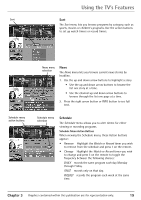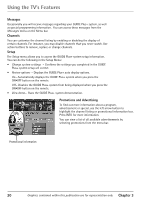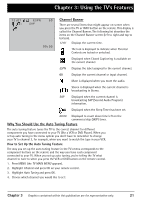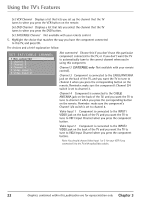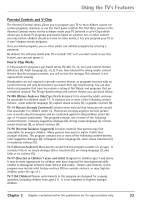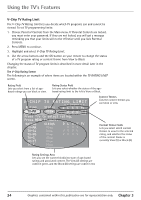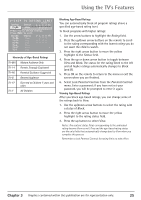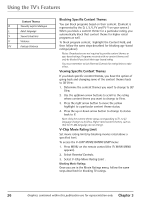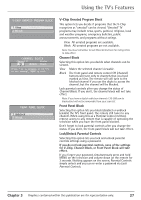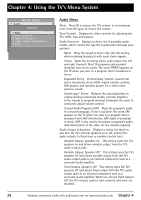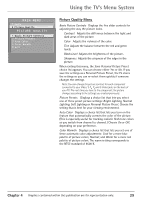RCA 36F530T User Guide & Warranty - Page 26
V-chip Tv Rating Limit
 |
UPC - 034909312421
View all RCA 36F530T manuals
Add to My Manuals
Save this manual to your list of manuals |
Page 26 highlights
Using the TV's Features V-Chip TV Rating Limit The V-Chip TV Rating Limit lets you decide which TV programs can and cannot be viewed. To set TV programming limits: 1. Choose Parental Controls from the Main menu. If Parental Controls are locked, you must enter your password. If they are not locked, you will get a message reminding you that your limits will not be effective until you lock Parental Controls. 2. Press MENU to continue. 3. Highlight and select V-Chip TV Rating Limit. 4. Use the arrow buttons and the OK button on your remote to change the status of a TV program rating or content theme from View to Block. Changing the status of TV program limits is described in more detail later in the chapter. The V-Chip Rating Screen The following is an example of where items are located within the TV RATING LIMIT screen. Rating Field Lets you select from a list of agebased ratings you can block or view. Rating Status Field Lets you select whether the status of the agebased rating limit to the left is View or Block. V-CHIP TV RATING LIMIT - - Content - - Rating Status D L S V FV TV-MA VIEW V V V ^ Press ^/v to select rating. Press MENU to exit. RATING STATUS D L S V FV TV-MA TV-14 TV-PG View View View V V V V V V V V V V V TV-G View TV-Y7 View V TV-Y View Content Themes Lists the content themes you can block or view. Content Status Fields Lets you select which content themes to view for the selected rating, and whether the status of the content theme is currently View (V) or Block (B). Rating Settings Area Lets you see the current block/view state of age-based ratings and associated content. The View (V) settings are coded in green, and the Block (B) settings are coded in red. 24 Graphics contained within this publication are for representation only. Chapter 3