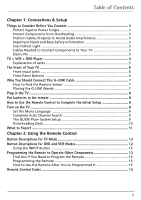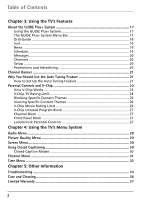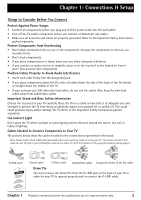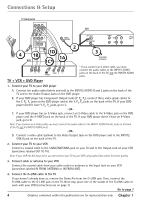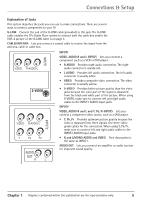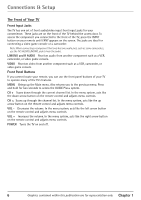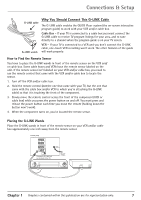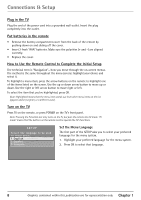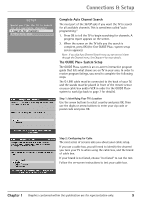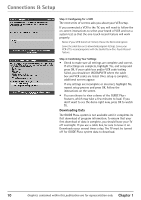RCA 36F530T User Guide & Warranty - Page 8
The Front of Y, our TV
 |
UPC - 034909312421
View all RCA 36F530T manuals
Add to My Manuals
Save this manual to your list of manuals |
Page 8 highlights
Connections & Setup The Front of Your TV Front Input Jacks The TV has one set of front audio/video input front input jacks for your convenience. These jacks are on the front of the TV behind the access door. To access the component you connected to the front of the TV, press the INPUT button on your remote until FRNT appears on the screen. The jacks are ideal for connecting a video game console or a camcorder. Note: When connecting a component that only has one audio jack, such as some camcorders, use the TV's AUDIO L/MONO jack to hear the audio. L/MONO and R AUDIO Receives audio from another component such as a VCR, camcorder, or video game console. VIDEO Receives video from another component such as a VCR, camcorder, or video game console. Front Panel Buttons If you cannot locate your remote, you can use the front panel buttons of your TV to operate many of the TV's features. MENU Brings up the Main menu. Also returns you to the previous menu. Press and hold for two seconds to access the GUIDE Plus+ system. CH v Scans down through the current channel list. In the menu system, acts like the down arrow button on the remote control and adjusts menu controls. CH Scans up through the channel list. In the menu system, acts like the up arrow button on the remote control and adjusts menu controls. VOL - Decreases the volume. In the menu system, acts like the left arrow button on the remote control and adjusts menu controls. VOL + Increases the volume. In the menu system, acts like the right arrow button on the remote control and adjusts menu controls. POWER Turns the TV on and off. v 6 Graphics contained within this publication are for representation only. Chapter 1