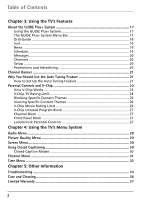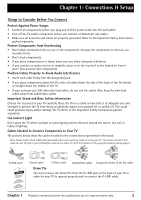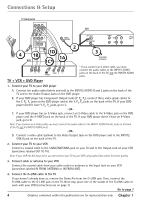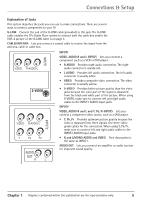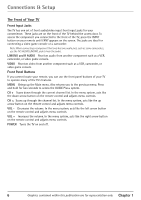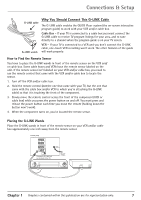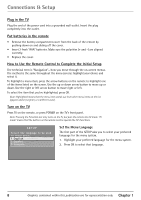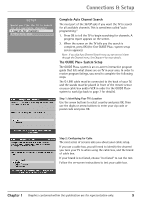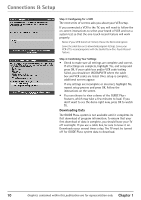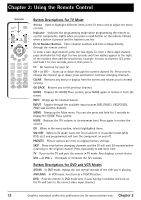RCA 36F530T User Guide & Warranty - Page 9
Why Y, ou Should Connect This G-LINK Cable
 |
UPC - 034909312421
View all RCA 36F530T manuals
Add to My Manuals
Save this manual to your list of manuals |
Page 9 highlights
Connections & Setup G-LINK cable G-LINK wands Why You Should Connect This G-LINK Cable The G-LINK cable enables the GUIDE Plus+ system (the on-screen interactive program guide) to work with your VCR and/or cable box. Cable Box - If your TV is connected to a cable box you must connect the G-LINK cable to receive TV program listings for your area, and to tune directly to a channel when the program guide is on your TV screen. VCR - If your TV is connected to a VCR and you don't connect the G-LINK cable, one-touch VCR recording won't work. The other features of the guide will work properly. How to Find the Remote Sensor You have to place the G-LINK wands in front of the remote sensor on the VCR and/ or cable box. Some cable boxes and VCRs have the remote sensor labeled on the unit. If the remote sensor isn't labeled on your VCR and/or cable box, you need to use the remote control that came with the VCR and/or cable box to locate the sensor. 1. Turn off the VCR and/or cable box. 2. Hold the remote control (not the one that came with your TV, but the one that came with the cable box and/or VCR to which you're attaching the G-LINK cable) so that it is touching the front of the component. 3. Slowly move the remote control across the front of the component (VCR or cable box) while you press the power button on and off. You must press and release the power button each time you move the remote (holding down the button won't work). 4. When the component turns on, you've located the remote sensor. Placing the G-LINK Wands Place the G-LINK wands in front of the remote sensor on your VCR and/or cable box approximately one inch away from the remote sensor. TV (back panel) INPUT2 VIDEO R-AUDIO-L Y PB PR INPUT1 VIDEO R-AUDIO-L AUDIO OUT R G-LINK L S-VIDEO Connect to G-LINK jack on the back of the TV. SENSOR CABLE/ ANTENNA From Cable, Cable Box, or Antenna VCR SENSOR CHANNEL 03 Chapter 1 Graphics contained within this publication are for representation only. 7