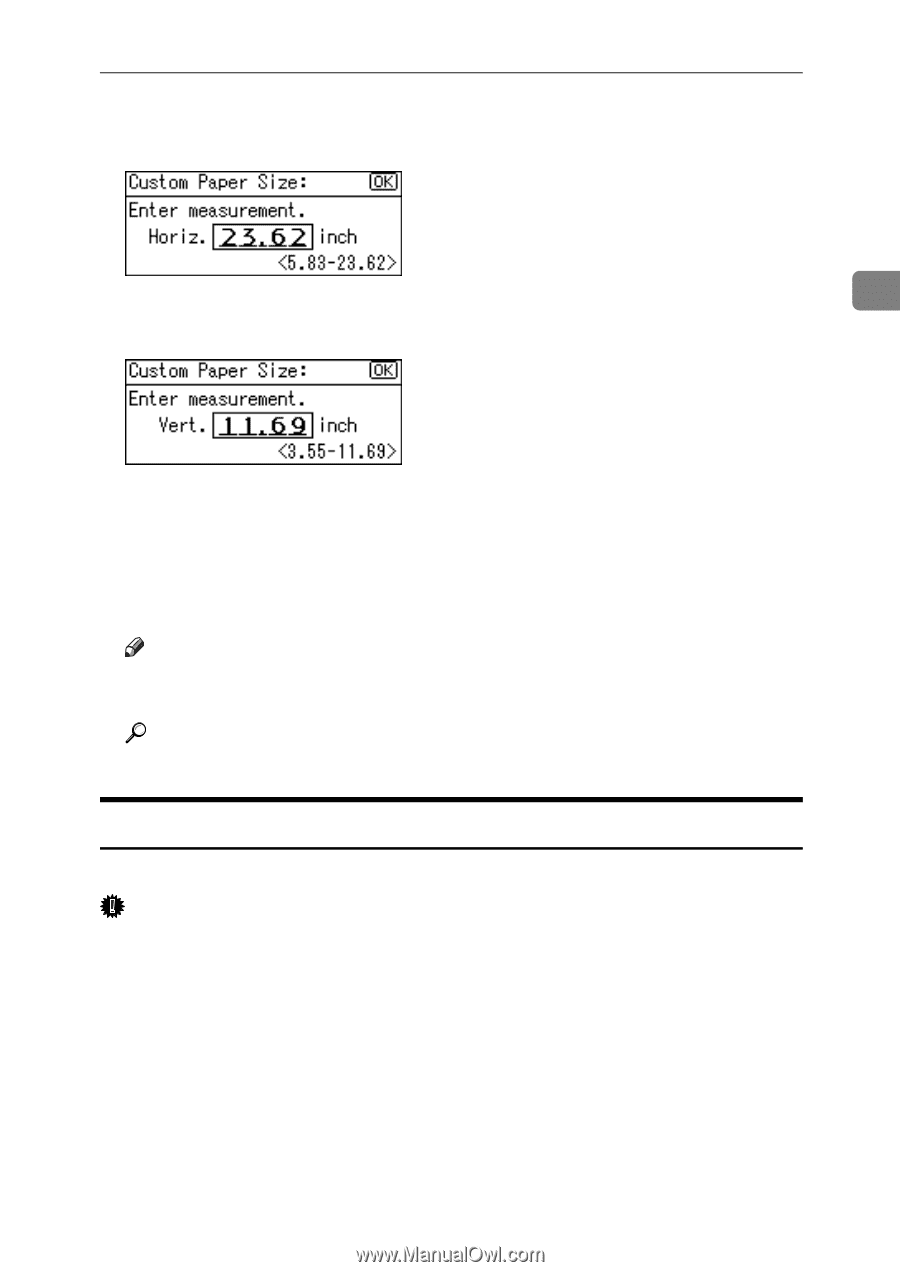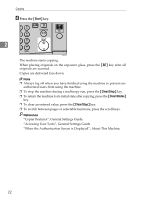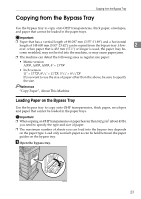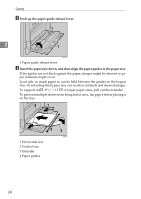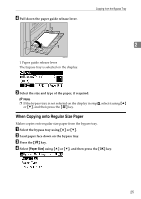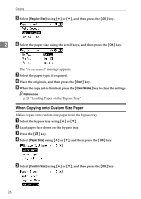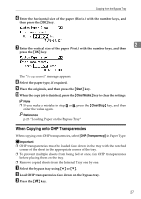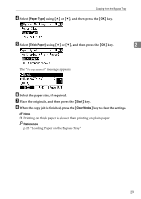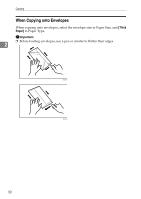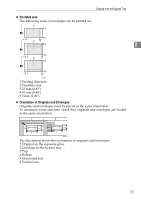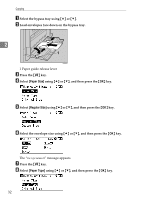Ricoh Aficio MP 2500 Copy Reference - Page 37
When Copying onto OHP Transparencies, Start, Clear Modes, Clear/Stop, OHP Transparency
 |
View all Ricoh Aficio MP 2500 manuals
Add to My Manuals
Save this manual to your list of manuals |
Page 37 highlights
Copying from the Bypass Tray F Enter the horizontal size of the paper (Horiz.) with the number keys, and then press the {OK} key. G Enter the vertical size of the paper (Vert.) with the number keys, and then 2 press the {OK} key. The "Programmed" message appears. H Select the paper type, if required. I Place the originals, and then press the {Start} key. J When the copy job is finished, press the {Clear Modes} key to clear the settings. Note ❒ If you make a mistake in step F or G, press the {Clear/Stop} key, and then enter the value again. Reference p.23 "Loading Paper on the Bypass Tray" When Copying onto OHP Transparencies When copying onto OHP transparencies, select [OHP (Transparency)] in Paper Type. Important ❒ OHP transparencies must be loaded face down in the tray with the notched corner of the sheet in the appropriate corner of the tray. ❒ To prevent multiple sheets from being fed at once, fan OHP transparencies before placing them on the tray. ❒ Remove copied sheets from the Internal Tray one by one. A Select the bypass tray using {U} or {T}. B Load OHP transparencies face down on the bypass tray. C Press the {q} key. 27