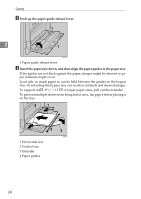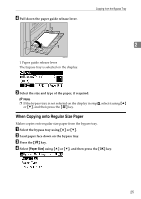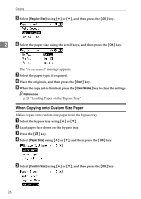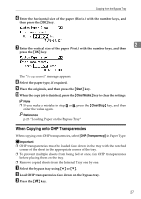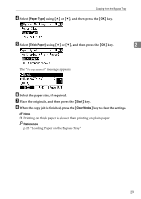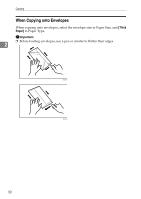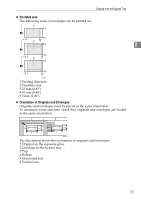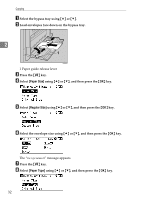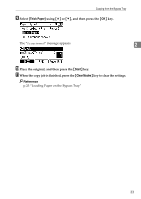Ricoh Aficio MP 2500 Copy Reference - Page 39
Paper Type, Thick Paper, Start, Clear Modes, Place the originals, and then press
 |
View all Ricoh Aficio MP 2500 manuals
Add to My Manuals
Save this manual to your list of manuals |
Page 39 highlights
Copying from the Bypass Tray D Select [Paper Type] using {U} or {T}, and then press the {OK} key. E Select [Thick Paper] using {U} or {T}, and then press the {OK} key. 2 The "Programmed" message appears. F Select the paper size, if required. G Place the originals, and then press the {Start} key. H When the copy job is finished, press the {Clear Modes} key to clear the settings. Note ❒ Printing on thick paper is slower than printing on plain paper. Reference p.23 "Loading Paper on the Bypass Tray" 29
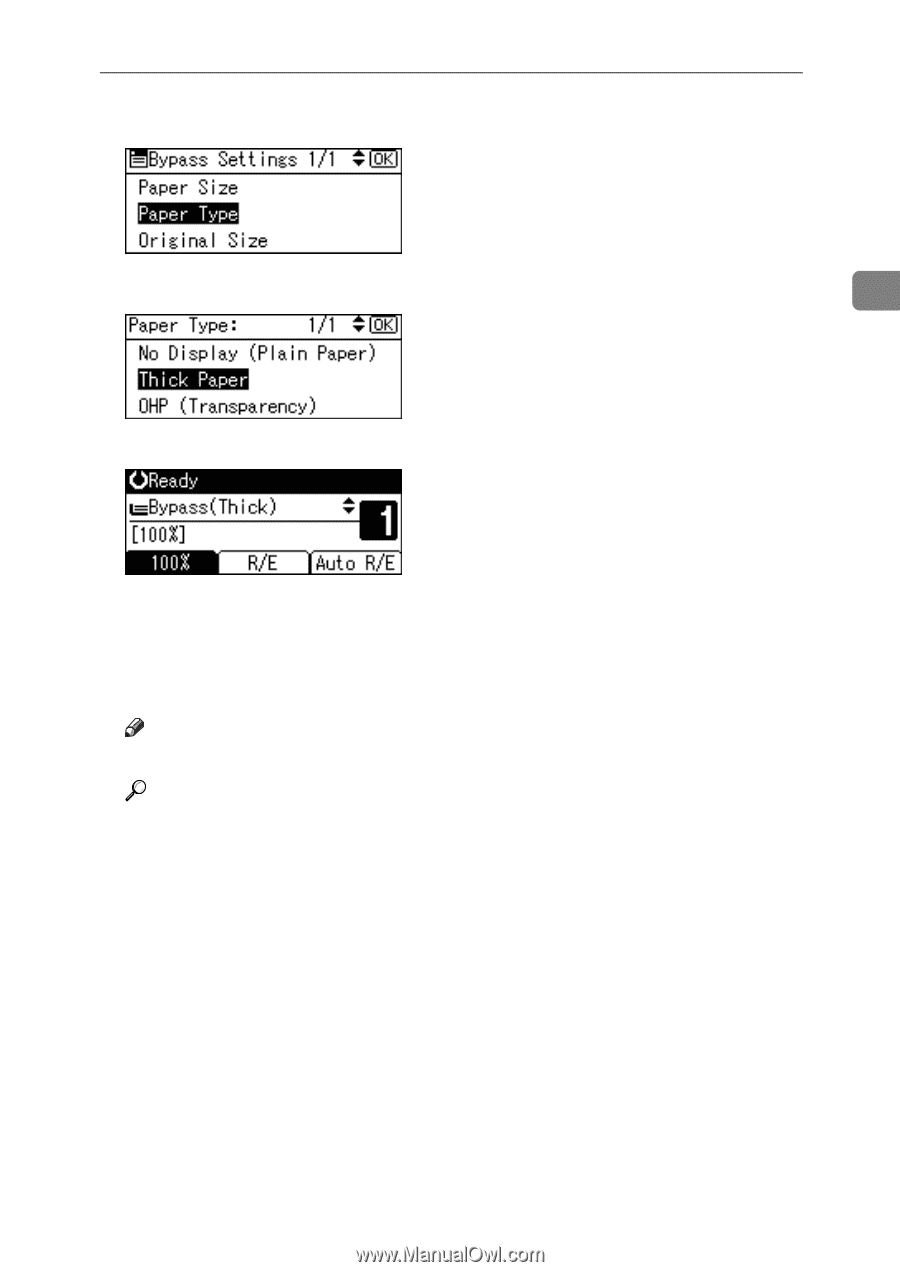
Copying from the Bypass Tray
29
2
D
Select
[
Paper Type
]
using
{U}
or
{T}
, and then press the
{
OK
}
key.
E
Select
[
Thick Paper
]
using
{U}
or
{T}
, and then press the
{
OK
}
key.
The “
Programmed
” message appears.
F
Select the paper size, if required.
G
Place the originals, and then press the
{
Start
}
key.
H
When the copy job is finished, press the
{
Clear Modes
}
key to clear the settings.
Note
❒
Printing on thick paper is slower than printing on plain paper.
Reference
p.23 “Loading Paper on the Bypass Tray”