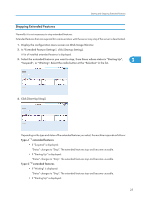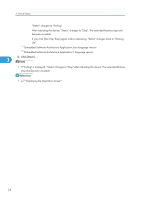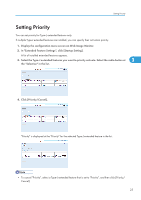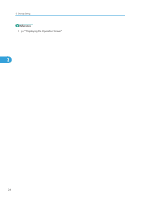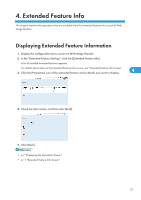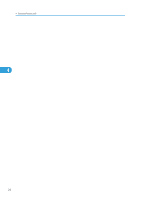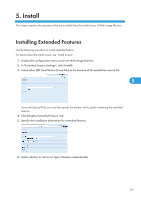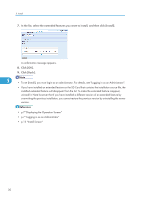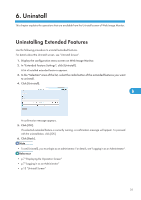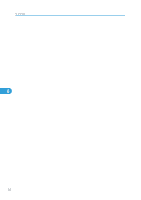Ricoh Aficio SP 4310N VM Card Extended Feature Settings Web Reference - Page 29
Extended Feature Info, Displaying Extended Feature Information
 |
View all Ricoh Aficio SP 4310N manuals
Add to My Manuals
Save this manual to your list of manuals |
Page 29 highlights
4. Extended Feature Info This chapter explains the operations that are available from the Extended Feature Info screen of Web Image Monitor. Displaying Extended Feature Information 1. Display the configuration menu screen on Web Image Monitor. 2. In the "Extended Feature Settings", click the [Extended Feature Info]. A list of installed extended features appears. For details about items on the Extended Feature Info screen, see "Extended Feature Info Screen". 3. Click the [Properties] icon of the extended feature whose details you want to display. 4 4. Check the information, and then click [Back]. 5. Click [Back]. • p.7 "Displaying the Operation Screen" • p.11 "Extended Feature Info Screen" 27
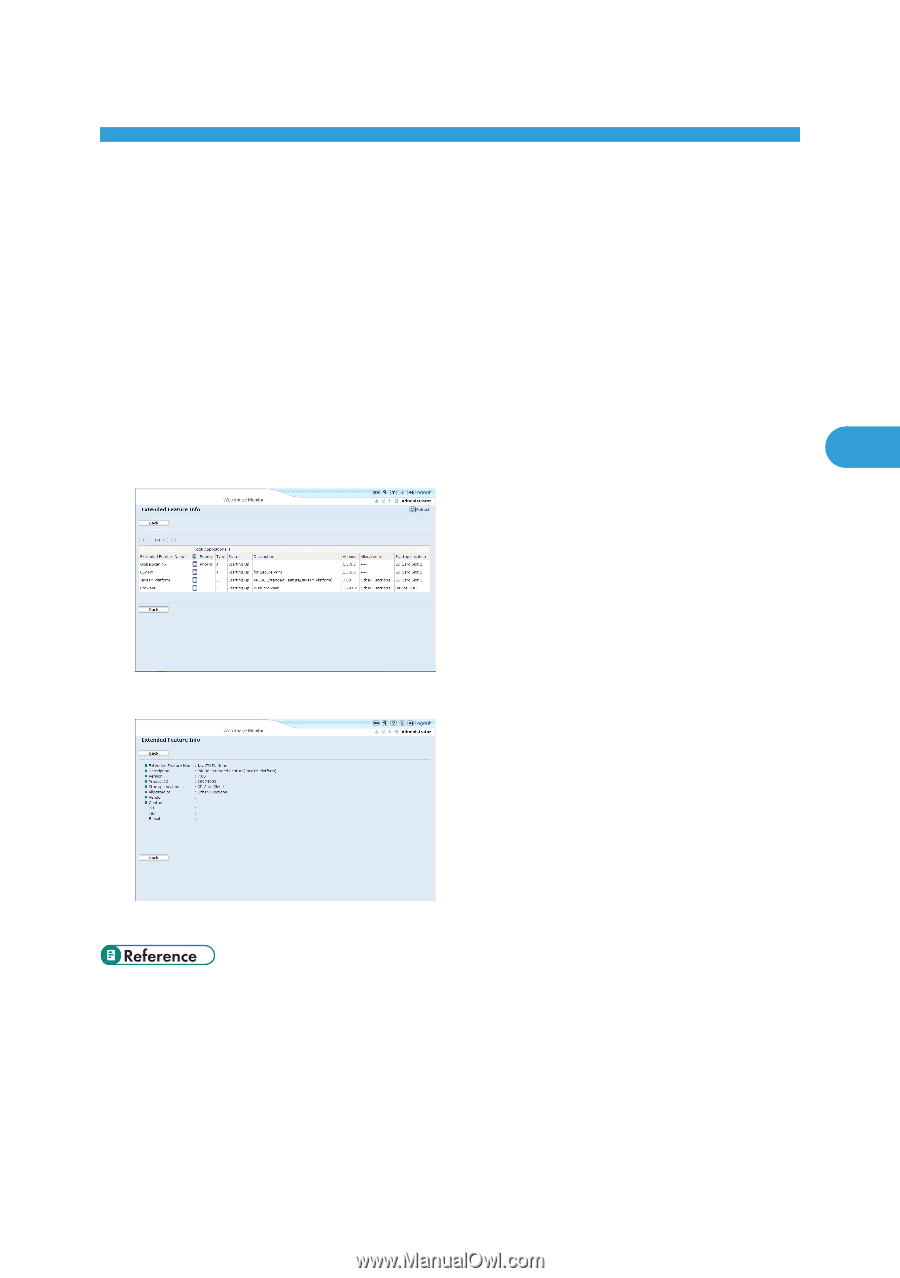
4. Extended Feature Info
This chapter explains the operations that are available from the Extended Feature Info screen of Web
Image Monitor.
Displaying Extended Feature Information
1.
Display the configuration menu screen on Web Image Monitor.
2.
In the "Extended Feature Settings", click the [Extended Feature Info].
A list of installed extended features appears.
For details about items on the Extended Feature Info screen, see "Extended Feature Info Screen".
3.
Click the [Properties] icon of the extended feature whose details you want to display.
4.
Check the information, and then click [Back].
5.
Click [Back].
•
p.7 "Displaying the Operation Screen"
•
p.11 "Extended Feature Info Screen"
27
4