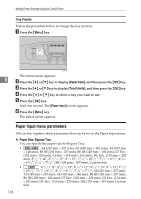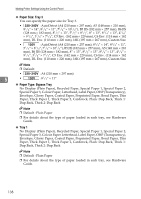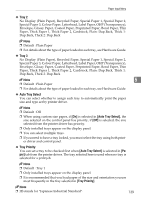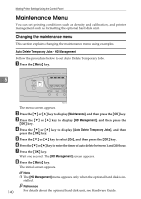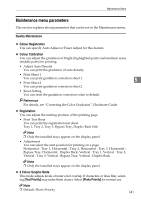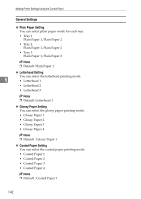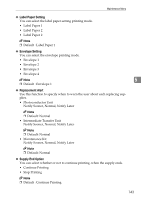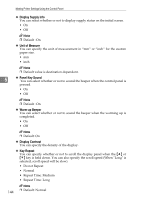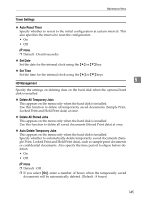Ricoh C410DN Software User Guide - Page 153
Maintenance menu parameters, Quality Maintenance, Colour Registration, Registration - parts
 |
UPC - 026649025341
View all Ricoh C410DN manuals
Add to My Manuals
Save this manual to your list of manuals |
Page 153 highlights
Maintenance Menu Maintenance menu parameters This section explains about parameters that can be set on the Maintenance menu. Quality Maintenance ❖ Colour Registration You can specify Auto Adjust or Fuser Adjust for this feature. ❖ Colour Calibration You can adjust the gradation of bright (highlighted parts) and medium areas (middle parts) for printing. • Adjust Auto Density You can print the gradation of auto density. • Print Sheet 1 You can print gradation correction sheet 1. 5 • Print Sheet 2 You can print gradation correction sheet 2. • Reset Setting You can reset the gradation correction value to default. Reference For details, see "Correcting the Color Gradation", Hardware Guide. ❖ Registration You can adjust the starting position of the printing page. • Print Test Sheet You can print the registration test sheet. Tray 1, Tray 2, Tray 3, Bypass Tray, Duplex Back Side Note ❒ Only the installed trays appear on the display panel. • Adjustment You can select the start position for printing on a page. Horizontal : Tray 1, Horizontal : Tray 2, Horizontal : Tray 3, Horizontal : Bypass Tray, Horizontal : Duplex Back, Vertical : Tray 1, Vertical : Tray 2, Vertical : Tray 3, Vertical : Bypass Tray, Vertical : Duplex Back Note ❒ Only the installed trays appear on the display panel. ❖ 4 Colour Graphic Mode This mode adjusts levels of toner color overlap. If characters or lines blur, selecting [Text Priority] may make them clearer. Select [Photo Priority] for normal use. Note ❒ Default: Photo Priority 141